OLVM: Upgrade from 4.4 to 4.5
Introduction VMware vSphere has long held the crown as the leading on-premises server virtualization solution across businesses of all sizes. Its ... Read More
Learn more about why Eclipsys has been named the 2023 Best Workplaces in Technology and Ontario, Certified as a Great Place to Work in Canada and named Canada’s Top SME Employer!
Learn more!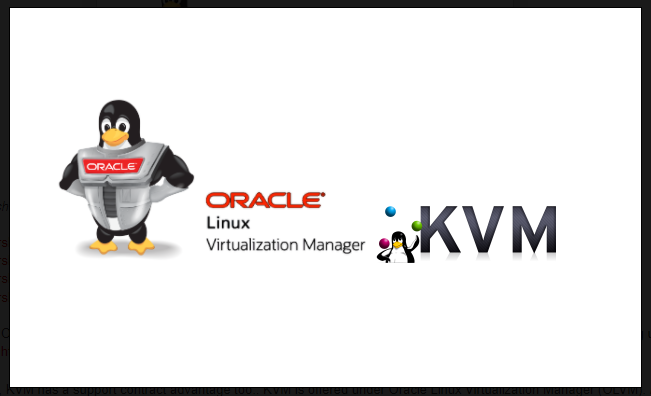
OLVM (Oracle Linux Virtual Manager) is the single point of GUI (web console) that enables system engineers to manage multiple KVMs, Vms, Storage domains and etc… Also note that Oracle Linux KVM is the same hypervisor used in the Oracle Cloud. To get more insight about OCI cloud infrastructure virtualization I shared the below mention pdf to get more understanding about the KVM used in Oracle Cloud: https://www.oracle.com/a/ocom/docs/olvm-datasheet-nov2019.pdf . Oracle OVM era is over, an alternative to OVM is KVM, offered under Oracle Linux Virtualization Manager (OLVM).
I have shared the oracle documentation link which has all the details related to virtualization.
Oracle Linux Virtualization Manager – Books
Also, Oracle KVM and OLVM come up with many benefits. A few advantages are mentioned below:
In this article, I will cover how to change the hostname of the OLVM server. This may be required if you need to move OLVM to a different data center with a new Hostname.
I have shared the Oracle Meta Link note to change the Hostname.
OLVM: How to Change IP Address or Hostname of Engine/KVM Host (Doc ID 2793023.1)
To change the hostname we can use /usr/share/ovirt-engine/setup/bin/ovirt-engine-rename command.
[root@kvm02 ~]# /usr/share/ovirt-engine/setup/bin/ovirt-engine-rename
[ INFO ] Stage: Initializing
Welcome to the ovirt-engine-rename utility
More details about the operation and possible implications
of running this utility can be found here:
http://www.ovirt.org/documentation/how-to/networking/changing-engine-hostname/
[ INFO ] Stage: Environment setup
Configuration files: /etc/ovirt-engine-setup.conf.d/10-packaging-jboss.conf, /etc/ovirt-engine-setup.conf.d/10-packaging.conf, /etc/ovirt-engine-setup.conf.d/20-setup-ovirt-post.conf
Log file: /var/log/ovirt-engine/setup/ovirt-engine-rename-20220722113739-h40mav.log
Version: otopi-1.9.5 (otopi-1.9.5-1.el8)
[ INFO ] Stage: Environment packages setup
[ INFO ] Stage: Programs detection
[ INFO ] Stage: Environment setup (late)
[ INFO ] Stage: Environment customization
[WARNING] Host name kvm02 has no domain suffix
New fully qualified server name: []: kvm02.oracle.com
[WARNING] Failed to resolve kvm02.oracle.com using DNS, it can be resolved only locally
--== PRODUCT OPTIONS ==--
[ INFO ] Stage: Setup validation
During execution engine service will be stopped (OK, Cancel) [OK]:
[ INFO ] The following files will be updated:
/etc/grafana/grafana.ini
/etc/ovirt-engine/engine.conf.d/10-setup-grafana-access.conf
/etc/ovirt-engine/engine.conf.d/10-setup-protocols.conf
/etc/ovirt-engine/logcollector.conf.d/10-engine-setup.conf
/etc/ovirt-engine/ovirt-vmconsole-proxy-helper.conf.d/10-setup.conf
/etc/ovirt-provider-ovn/conf.d/10-setup-ovirt-provider-ovn.conf
/etc/pki/ovirt-engine/cert.conf
/etc/pki/ovirt-engine/cert.template
/etc/pki/ovirt-engine/certs/apache.cer
/etc/pki/ovirt-engine/certs/ovirt-provider-ovn.cer
/etc/pki/ovirt-engine/certs/websocket-proxy.cer
/etc/pki/ovirt-engine/keys/apache.key.nopass
/etc/pki/ovirt-engine/keys/apache.p12
/etc/pki/ovirt-engine/keys/ovirt-provider-ovn.key.nopass
/etc/pki/ovirt-engine/keys/ovirt-provider-ovn.p12
/etc/pki/ovirt-engine/keys/websocket-proxy.key.nopass
/etc/pki/ovirt-engine/keys/websocket-proxy.p12
/etc/pki/ovirt-engine/qemu-cert.template
[ INFO ] Stage: Transaction setup
[ INFO ] Stopping engine service
[ INFO ] Stopping websocket-proxy service
[ INFO ] Stopping ovirt-provider-ovn
[ INFO ] Stopping service: ovirt-engine-dwhd
[ INFO ] Stopping service: grafana-server
[ INFO ] Stage: Misc configuration (early)
[ INFO ] Stage: Package installation
[ INFO ] Stage: Misc configuration
[ INFO ] Update OVN provider
[ INFO ] Update WebSocketProxy option
[ INFO ] Generating post install configuration file '/etc/ovirt-engine-setup.conf.d/20-setup-ovirt-post.conf'
[ INFO ] Stage: Transaction commit
[ INFO ] Stage: Closing up
--== SUMMARY ==--
[ INFO ] Starting service: ovirt-engine-dwhd
[ INFO ] Starting service: grafana-server
[ INFO ] Starting engine service
[ INFO ] Starting ovirt-provider-ovn
[ INFO ] Starting ovirt-websocket-proxy
[ INFO ] Restarting httpd
Rename completed successfully
--== END OF SUMMARY ==--
[ INFO ] Stage: Clean up
Log file is located at /var/log/ovirt-engine/setup/ovirt-engine-rename-20220722113739-h40mav.log
[ INFO ] Generating answer file '/var/lib/ovirt-engine/setup/answers/20220722113959-rename.conf'
[ INFO ] Stage: Pre-termination
[ INFO ] Stage: Termination
[ INFO ] Execution of rename completed successfully
[root@kvm02 ~]#
There is risk involved in this hostname change activity, I would recommend backing up the ovirt-engine settings. If this is performed under DNS it’s a must to perform below mention task.
The IP address or hostname of the KVM host is stored in the OLVM database and used for the security certificate. So changing the IP address or hostname of the KVM host needs re-registration of the Host onto OLVM Engine.
Introduction VMware vSphere has long held the crown as the leading on-premises server virtualization solution across businesses of all sizes. Its ... Read More
Introduction Monitoring plays a major part in mission-critical environments. Most businesses depend on IT infrastructure. As the ... Read More