MySQL: Updating the Configuration of a MySQL DB System on OCI
Overview: A MySQL configuration is a collection of variables that define the operation of a MySQL DB system. It is analogous to ... Read More
Learn more about why Eclipsys has been named the 2023 Best Workplaces in Technology and Ontario, Certified as a Great Place to Work in Canada and named Canada’s Top SME Employer!
Learn more!In this blog, I’ll demonstrate the steps to scale up the usable Exadata storage using the OCI console.
1. Note the current total size and free size by running “asmcmd lsdg” command on any node of the VM cluster.

2. Sign in to your OCI tenancy where your Exadata Database Service on Cloud @ Customer system is deployed
3. Navigate to “Oracle Database” > “Oracle Exadata Database Service on Cloud@Customer” > “Exadata VM Clusters“

4. Click on your VM Cluster Name
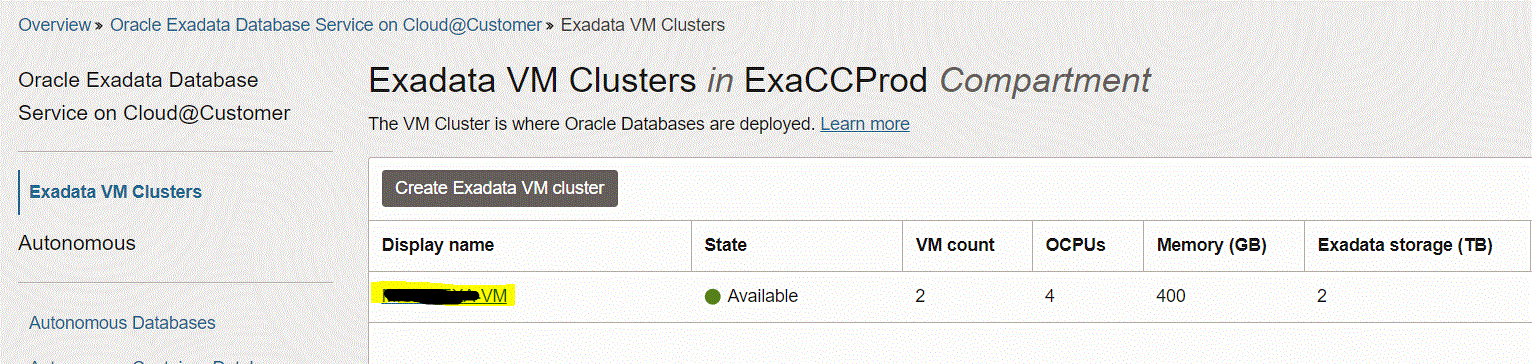
5. On the VM cluster details home page, click the “Scale VM Resources” button.
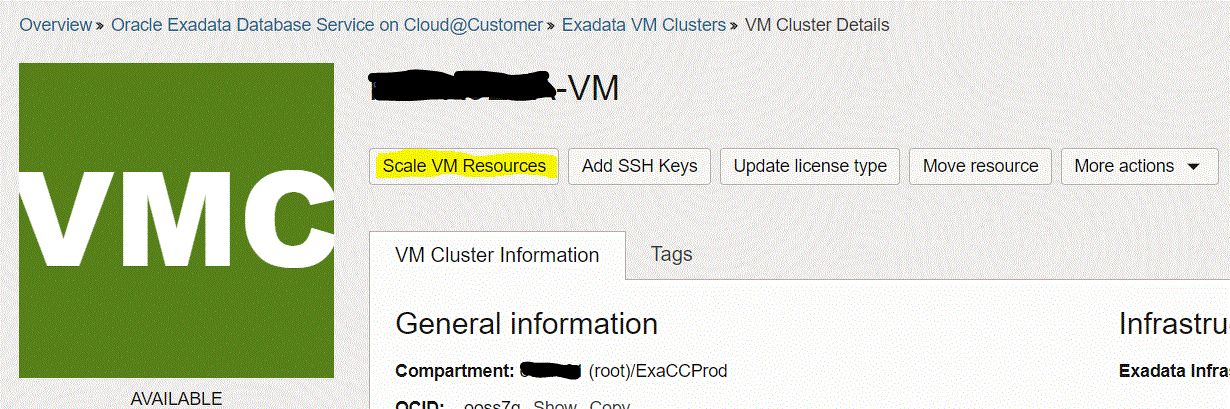
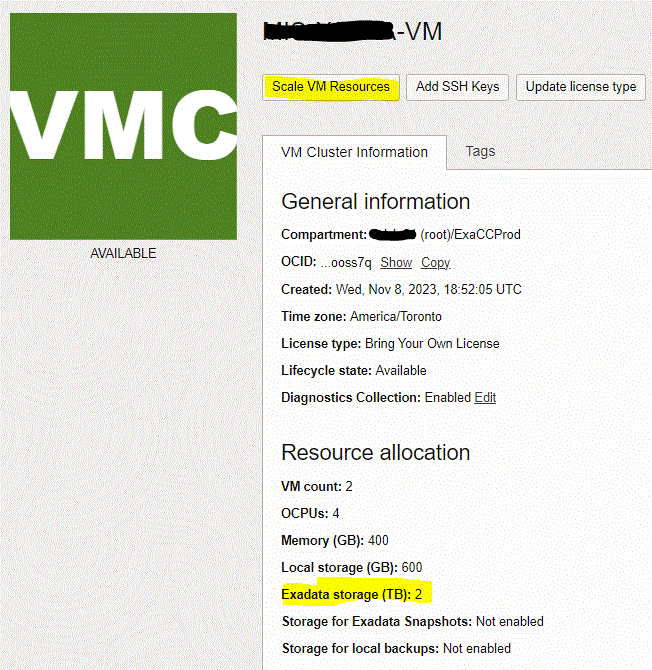
6. On the “Scale VM Cluster” screen, under the “Configure the Exadata storage” section, specify the usable Exadata storage new size then click the “Save Changes” button. The new size will be distributed based on the DATA: RECO ratio, which is 80:20 in our example.
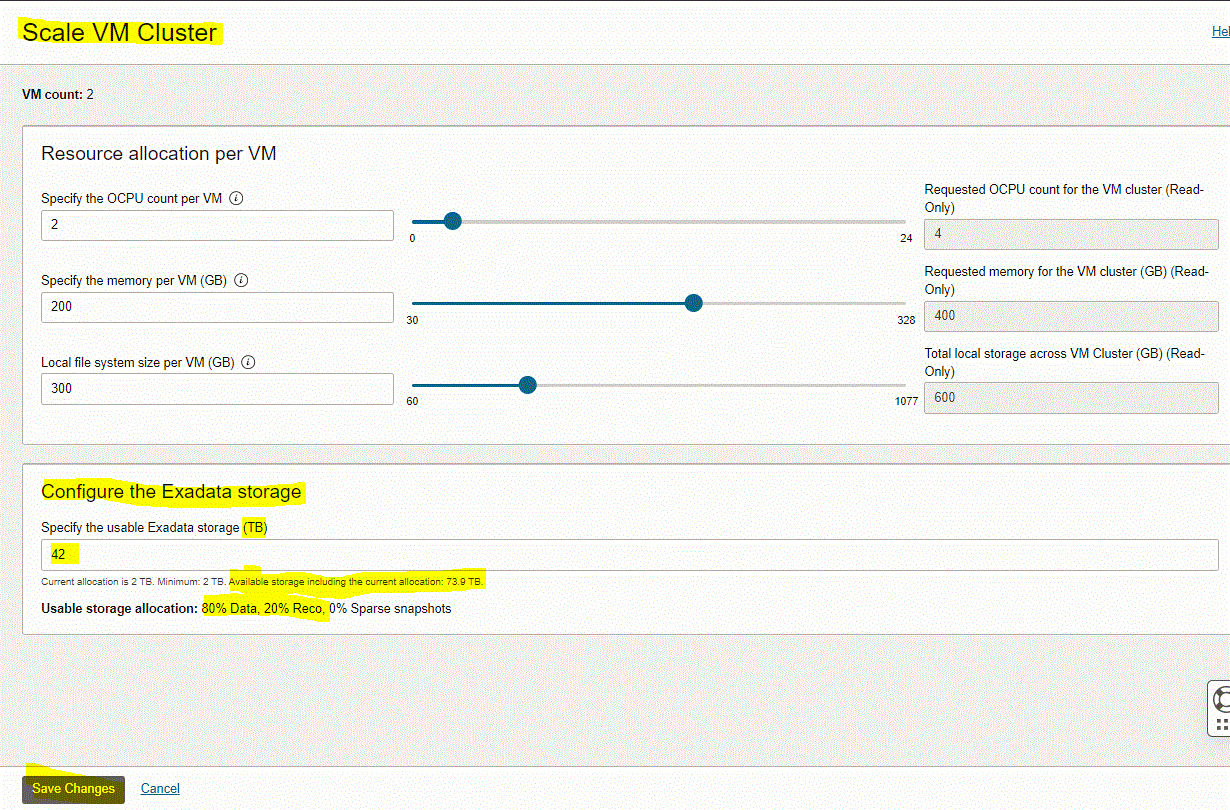
The cluster state will switch to “UPDATING”, but all resources will be UP on both nodes.
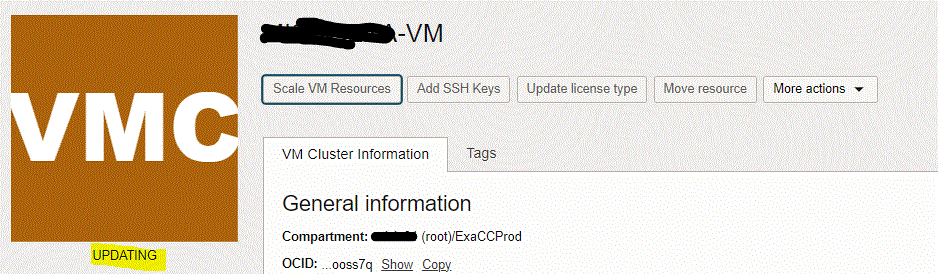
You can track scaling progress and activities from the “Work Requests” page under the Resources section in the VM cluster details home page.
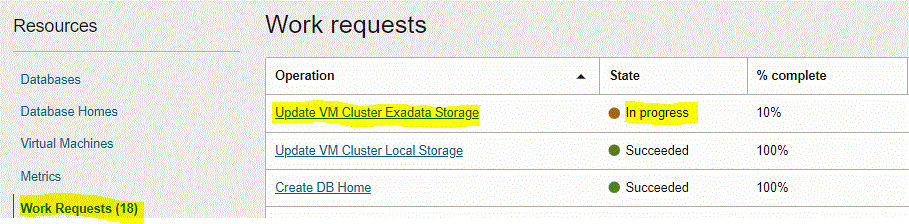
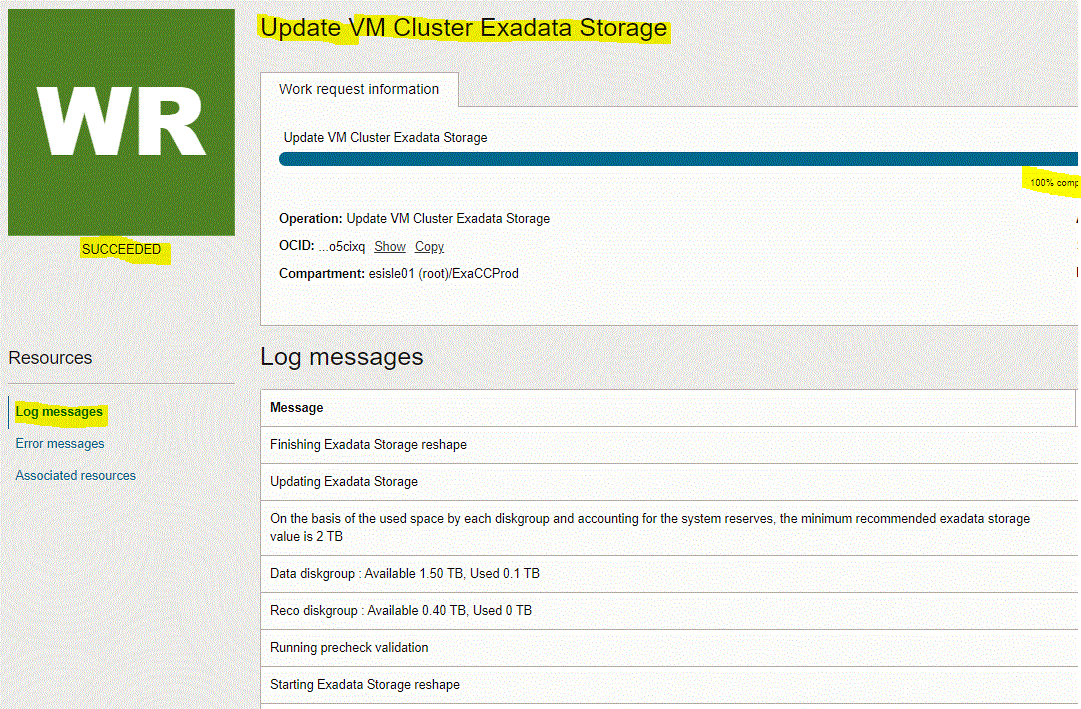
Once scaling is completed, the cluster’s state will be changed back to “AVAILABLE”. Under the “Resource allocation” section, Exadata Storage (TB) will show the new total usable storage.
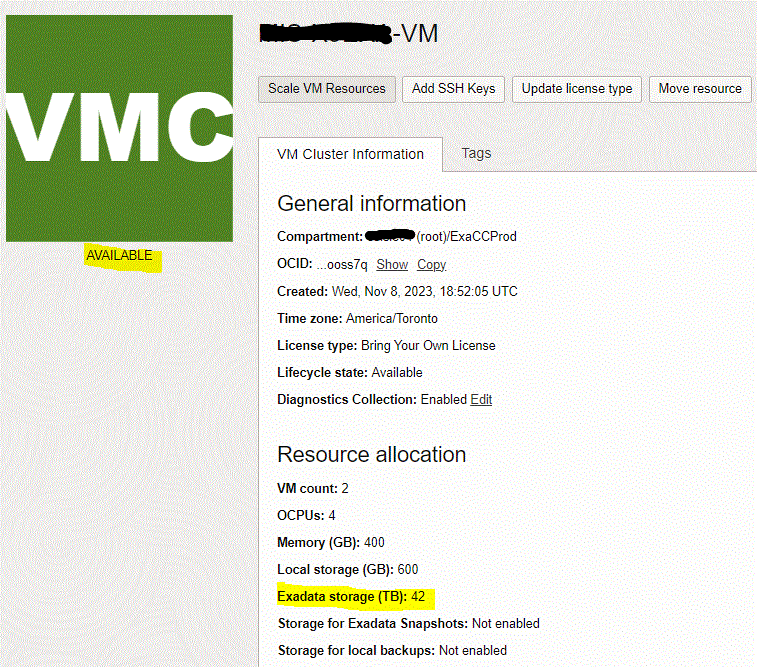
7. Connect to any of the VM clusters and run “asmcmd lsdg” command to check the ASM disk groups’ new size.

Overview: A MySQL configuration is a collection of variables that define the operation of a MySQL DB system. It is analogous to ... Read More
Overview: Oracle 23c introduces the use of SUM and AVG functions with INTERVAL datatype This enhancement makes it easier to calculate totals and ... Read More