MySQL: Updating the Configuration of a MySQL DB System on OCI
Overview: A MySQL configuration is a collection of variables that define the operation of a MySQL DB system. It is analogous to ... Read More
Learn more about why Eclipsys has been named the 2023 Best Workplaces in Technology and Ontario, Certified as a Great Place to Work in Canada and named Canada’s Top SME Employer!
Learn more!
In this blog, I’ll demonstrate the steps to create a custom database software image using the OCI console and then use the new image to create a database home.
1. Sign in to your OCI tenancy where your Exadata Database Service on Cloud @ Customer system is deployed.
2. Navigate to “Oracle Database” > “Oracle Exadata Database Service on Cloud@Customer“.
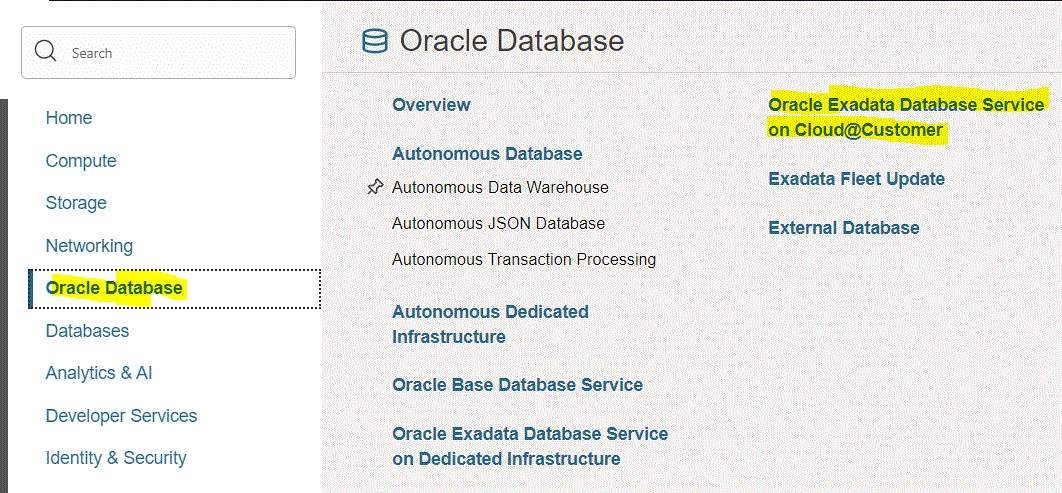
3. Under the “Resources” section, select “Database Software Images” then click the “Create Database Software Image” button.

4. In the “Create Database Software Image” screen, provide the required information then click the “Create Database Software Image” button.
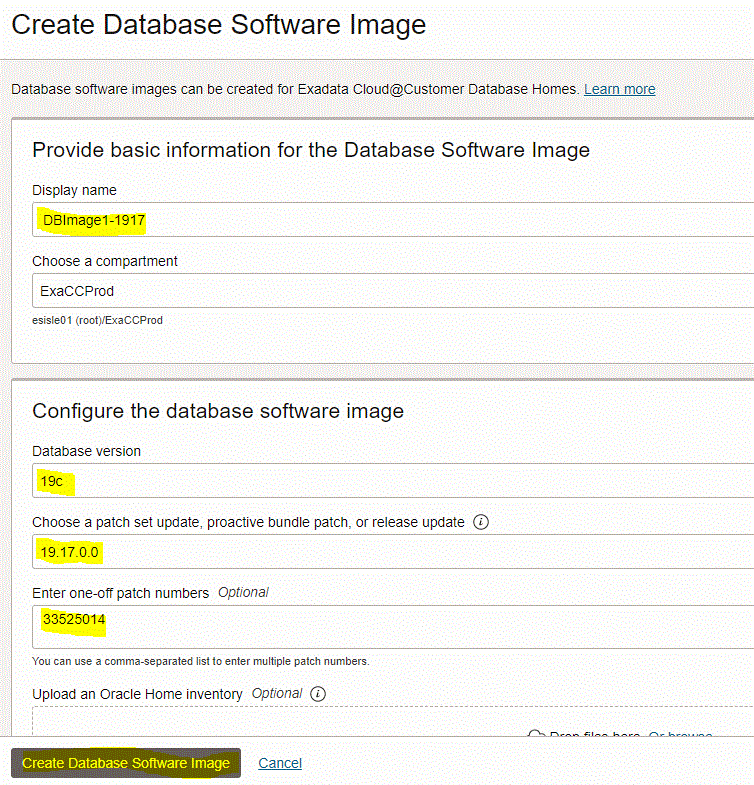
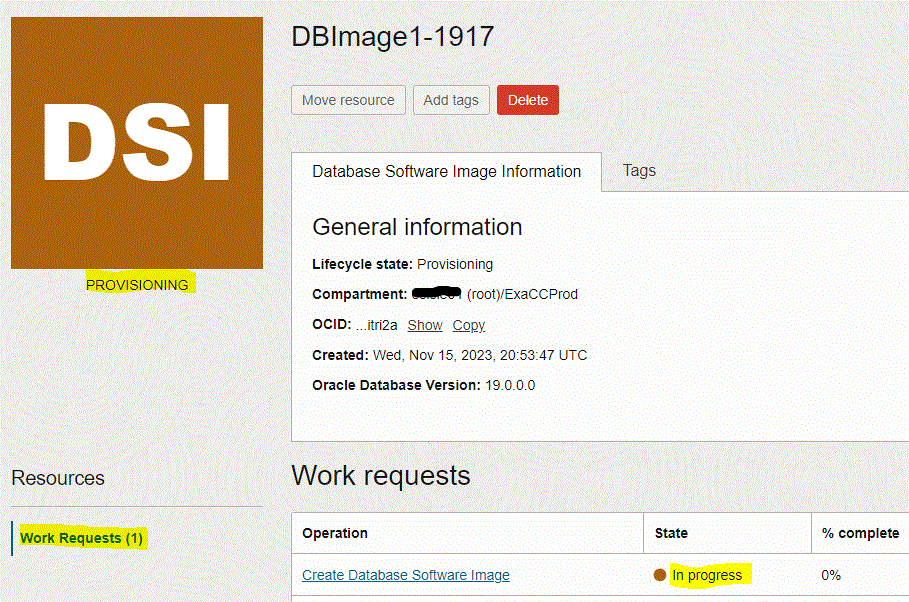
Once the database software image is completed, the image state will be “Available“
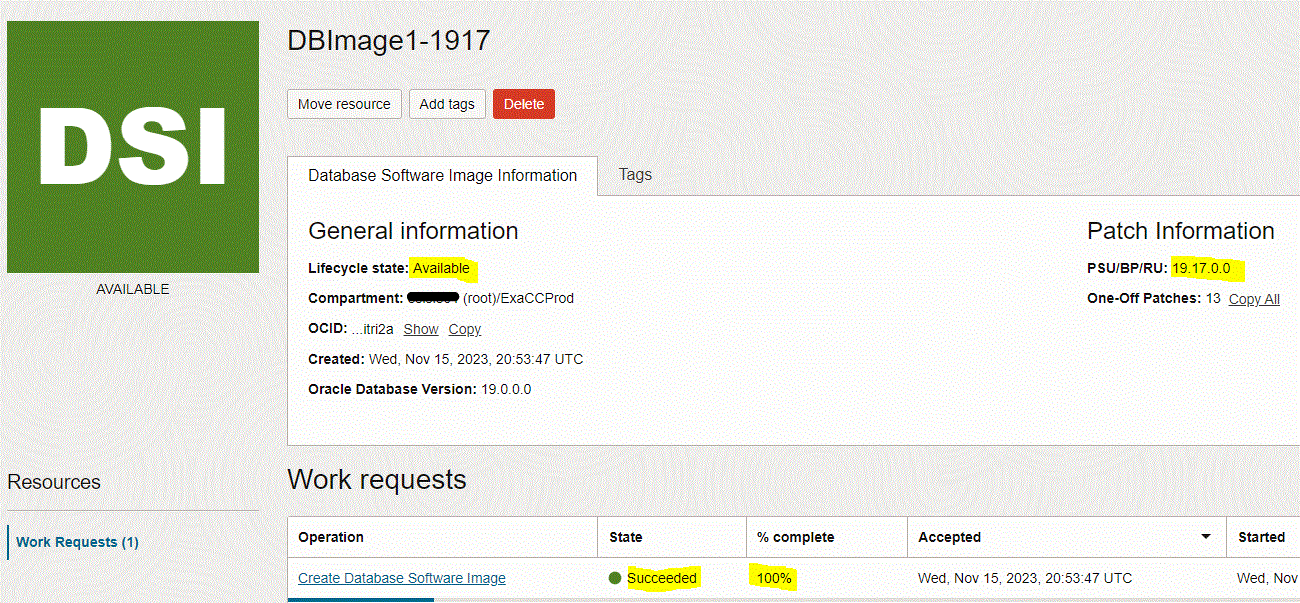
1. Navigate to “Oracle Database” > “Oracle Exadata Database Service on Cloud@Customer“
2. Click on your VM cluster name
3. Under the “Resources” section, select “Database Homes” and then click the “Create Database Home” button

4. In the “Create Database Home” screen, enter database home, and click the “Change Database Image” button to select the database home image type from either “Oracle Provided Database Software Images” or “Custom Database Software Images“.

5. In the “Select a Database Software Image” screen
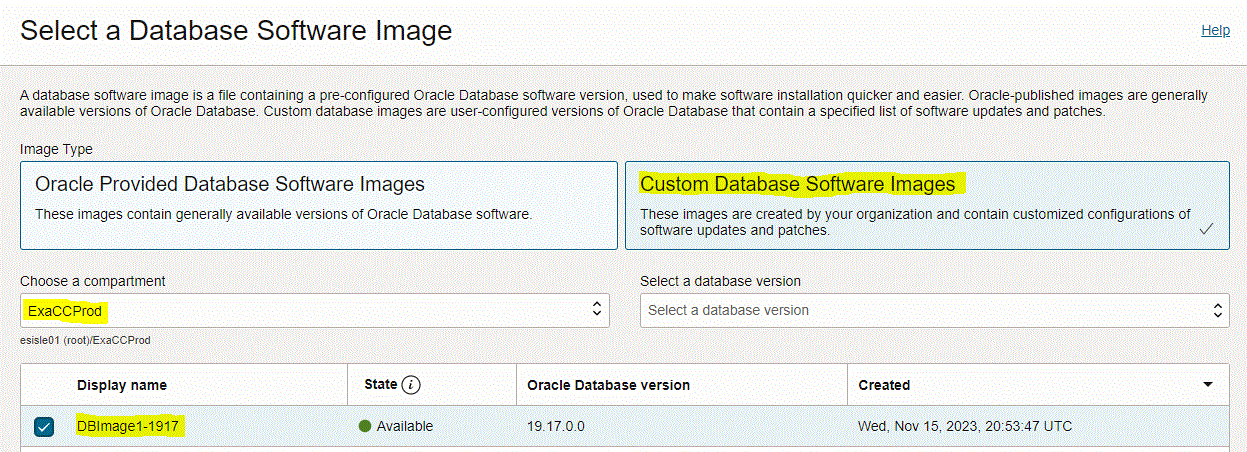
6. Click the “Create Database Home” button
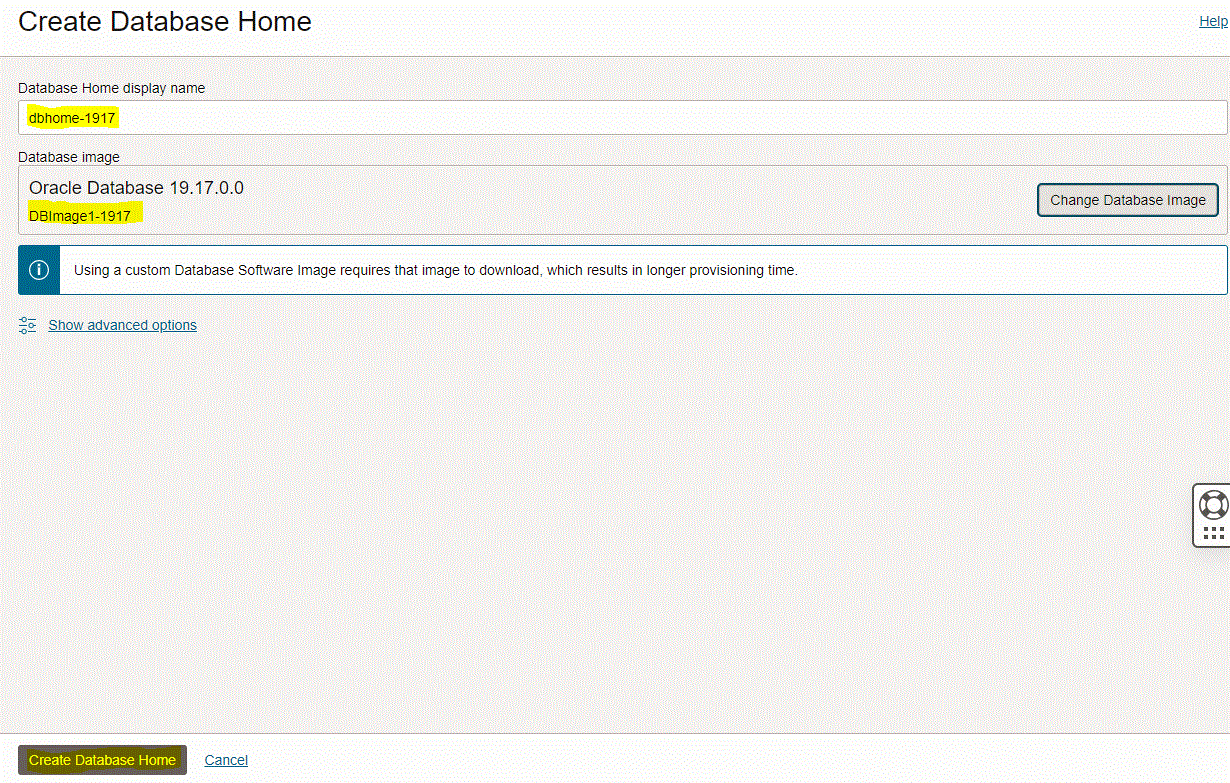

Once the create database home is completed, the Oracle database home state will be “Available“

7. Connect to any of the VM cluster nodes and run “opatch lspatches” to confirm installed patches
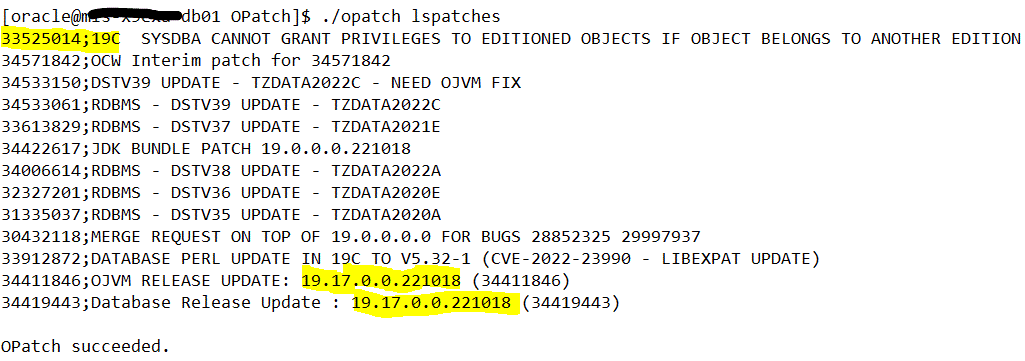
Overview: A MySQL configuration is a collection of variables that define the operation of a MySQL DB system. It is analogous to ... Read More
Overview: Oracle 23c introduces the use of SUM and AVG functions with INTERVAL datatype This enhancement makes it easier to calculate totals and ... Read More