Configure Nagios to monitor Remote Linux Host
To monitor a remote Oracle Linux host using Nagios, we’ll need to install Nagios Plugins and NRPE (Nagios Remote Plugin Executor) on the remote ... Read More
Learn more about why Eclipsys has been named the 2023 Best Workplaces in Technology and Ontario, Certified as a Great Place to Work in Canada and named Canada’s Top SME Employer!
Learn more!To configure Nagios to monitor a remote Windows host, you’ll need to set up NSClient++ on the Windows Machine.
I did it in Install Nagios Core on Oracle Linux 8.5 (OL8.5) post.
Double-click on the installation file
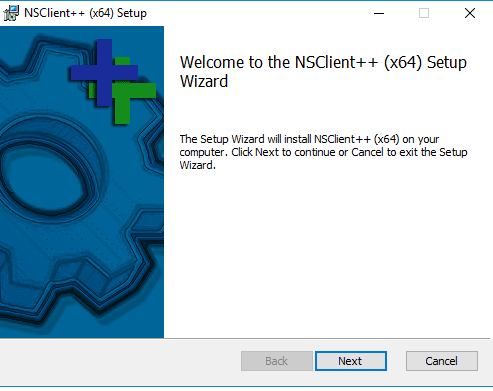
Choose the generic option
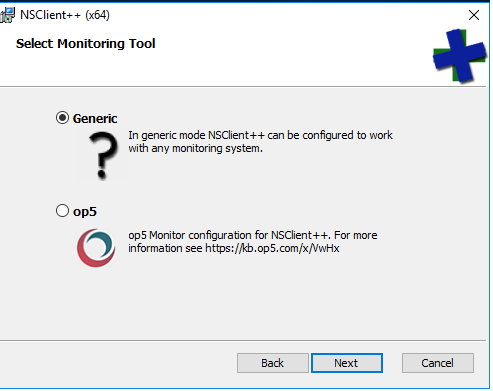
Choose the typical option
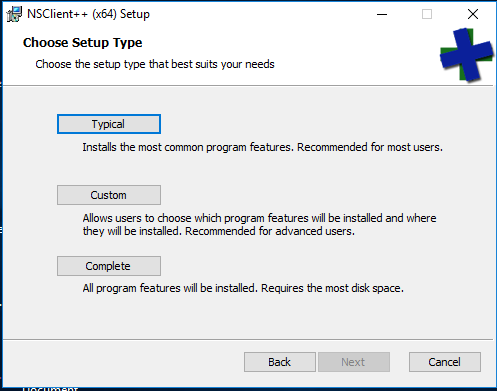
Enter the Nagios server’s IP address and check the (check_nt) option
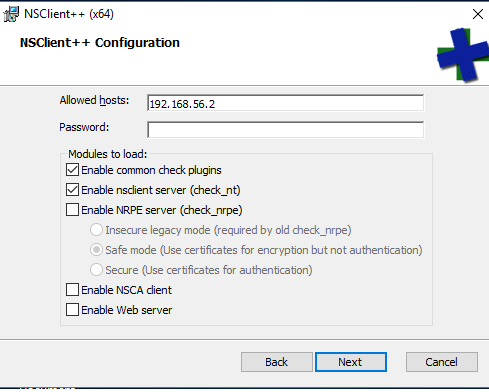
Click install and finish
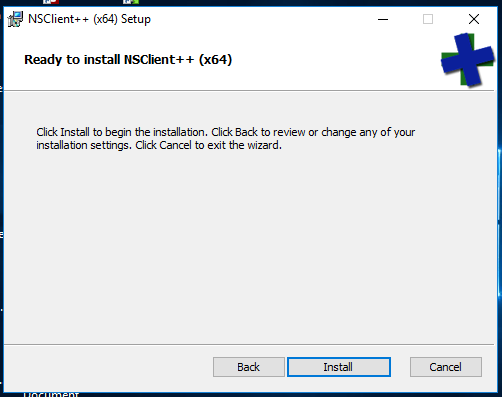
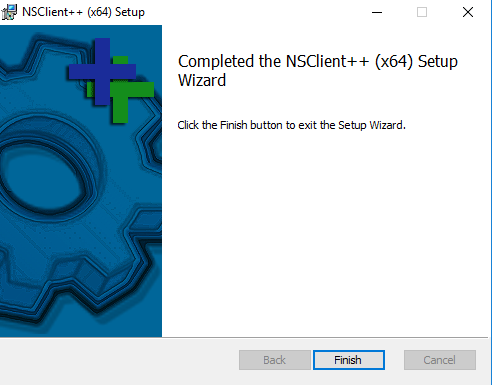
Go to the file C:\Program Files\NSClient++ path edit nsclient.ini file and enable the following Item by changing disabled to enabled or (=1)
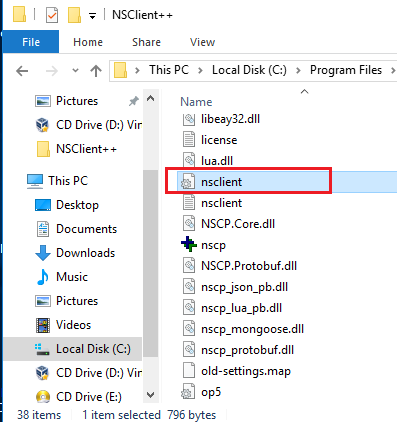
CheckExternalScripts = 1 CheckHelpers = 1 CheckEventLog = 1 CheckNSCP = 1 CheckDisk =1 CheckSystem = 1
Restart the nsclient service on Windows
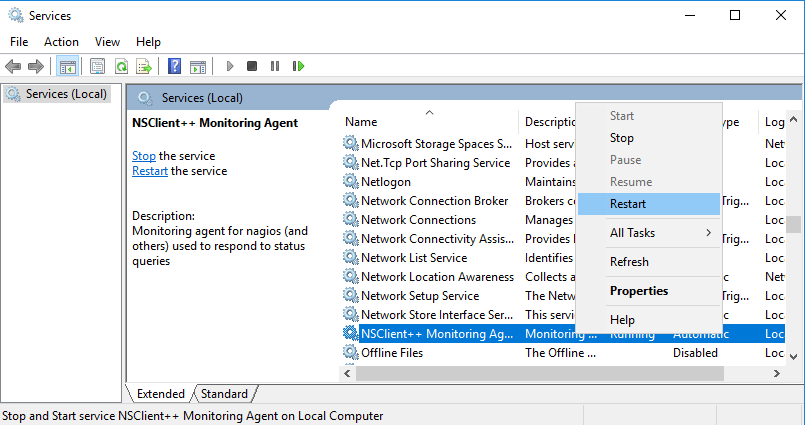
1. In nagios server, edit nagios.cfg file and uncomment windows
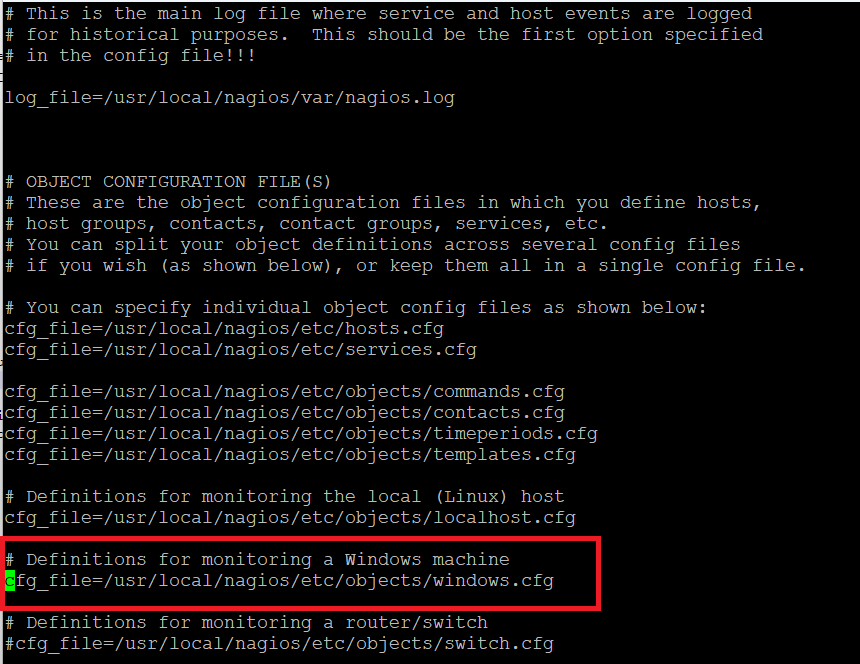
2. Test whether the Nagios server can monitor the Windows server or not.
##Example: checking the Windows server uptime [root@emcl libexec]# ./check_nt -H 192.168.56.4 -p 12489 -v UPTIME System Uptime - 0 day(s) 1 hour(s) 27 minute(s) |uptime=87 ##Example: Checking memory used in the Windows server [root@emcl libexec]# ./check_nt -H 192.168.56.4 -p 12489 -v MEMUSE Memory usage: total:11839.65 MB - used: 1655.86 MB (14%) - free: 10183.79 MB (86%) | 'Memory usage'=1655.86MB;0.00;0.00;0.00;11839.65
3. Edit windows.cfg file, and add the new Windows host machine that we want to monitor.
[root@emcl ~]# vi /usr/local/nagios/etc/objects/windows.cfg
define host {
use windows-server ; Inherit default values from a template
host_name WIN-VV69BDNGNH2 ; The name we're giving to this server
alias windows-servers ; A longer name for the server address 192.168.56.4 ; IP
address 192.168.56.4 ; IP address of Windows remote
}
define hostgroup {
hostgroup_name windows-servers ; The name of the hostgroup
alias Windows Servers ; Long name of the group
}
define service{
use generic-service
host_name WIN-VV69BDNGNH2
service_description NSClient++ Version
check_command check_nt!CLIENTVERSION
check_interval 1
max_check_attempts 1
retry_interval 1
}
define service{
use generic-service
host_name WIN-VV69BDNGNH2
service_description Drive C Disk usage
check_command check_nt!USEDDISKSPACE!-l C
check_interval 1
max_check_attempts 1
retry_interval 1
}
Save the file and check if this is working without any errors and restart Nagios service on Nagios Server
[root@emcl etc]# /usr/local/nagios/bin/nagios -v /usr/local/nagios/etc/nagios.cfg [root@emcl libexec]# systemctl restart nagios
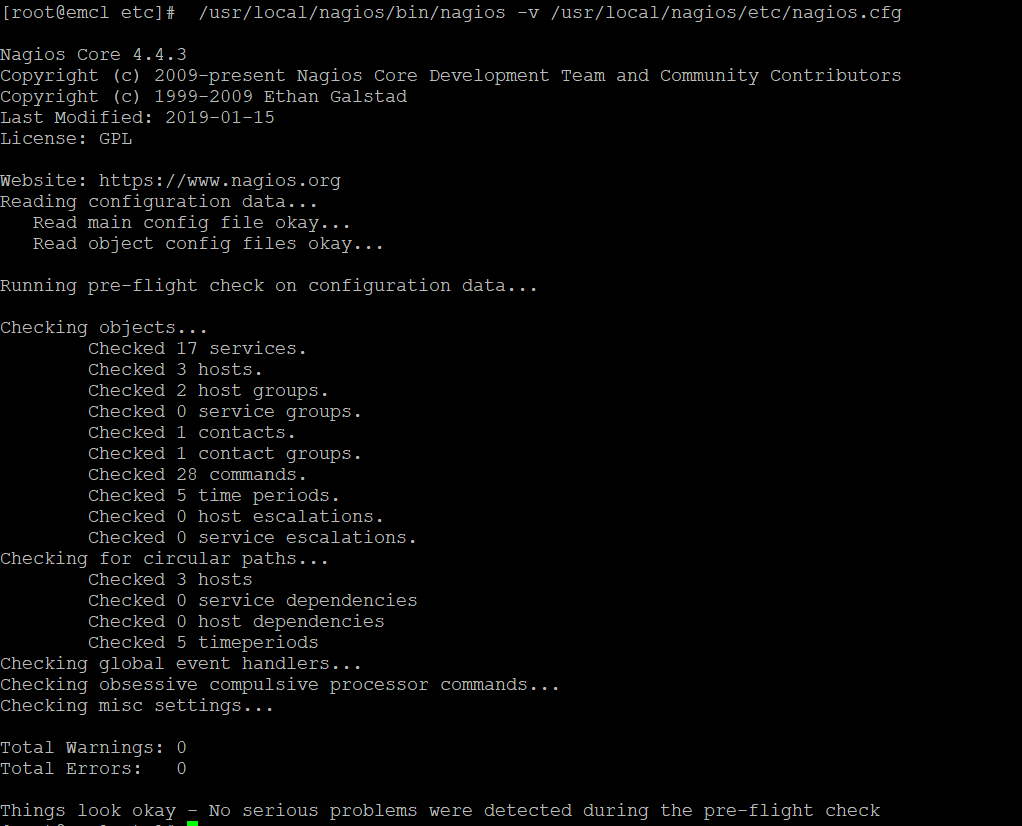
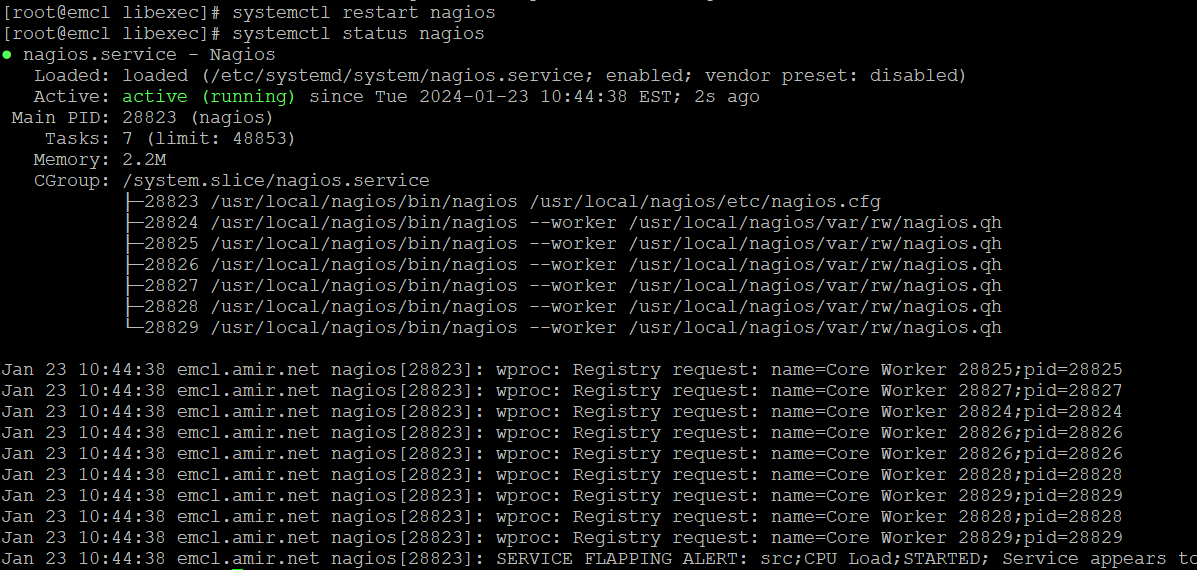
Check the Nagios in the browser
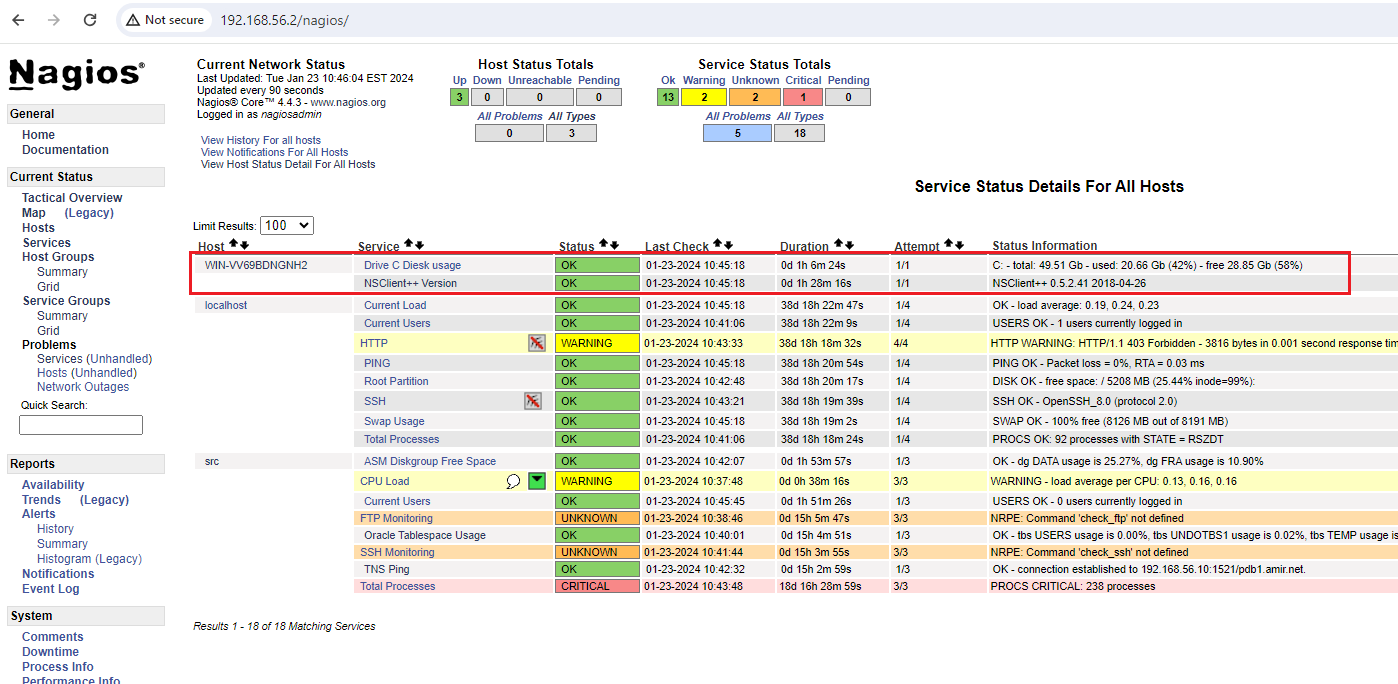
To monitor a remote Oracle Linux host using Nagios, we’ll need to install Nagios Plugins and NRPE (Nagios Remote Plugin Executor) on the remote ... Read More
Monitoring the Oracle Database with Nagios involves using plugins and configurations that allow Nagios to check the status and performance of the ... Read More