How to Import Custom Visualization in Oracle Analytics Cloud to See Images
In this blog, I will show you how to download and import the Image Gallery Plugin into OCI Oracle Analytics Cloud. using this plugin we can see ... Read More
Learn more about why Eclipsys has been certified as a Great Place to Work in Canada, Best Workplaces in Ontario and Technology, and named Canada’s Top SME Employer for 3 years!
Learn more!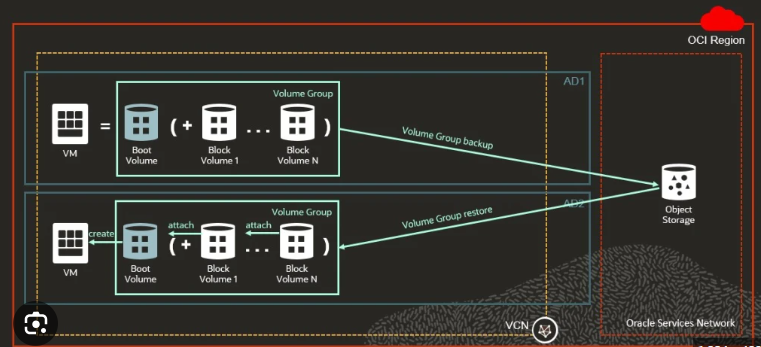
Full = Includes all changes since the volume was created
Incremental = Includes only the changes since the last backup
So a backup of compute instance basically means backup of “Boot volume + block volume.”
This is the point-in-time backup of data to Object Storage.
1. Create a Backup policy:
First, we need to create a backup policy to attach to the volume group, so it automatically takes backups as per policy.
Go to OCI –> Click on Storage –> Block Storage –> Backup Policy
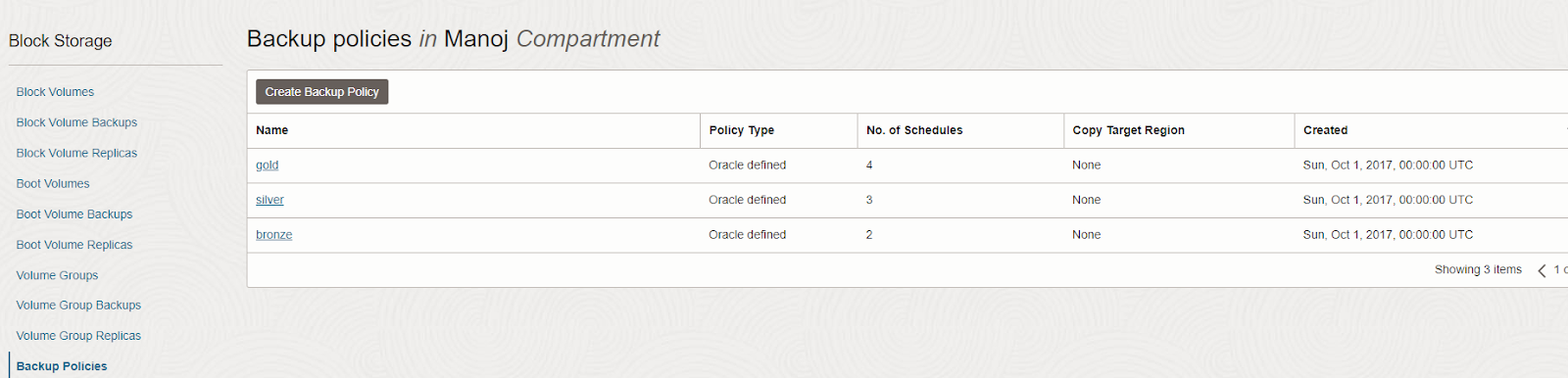
You will see we already have 3 Oracle-defined policies.
Note: Oracle-defined backup policies are not supported for scheduled volume group backups.
So let’s create a user-defined backup policy:
Click on create backup policy and provide any name, I am not using any cross-region copy target so keep None and click on Create Backup Policy.
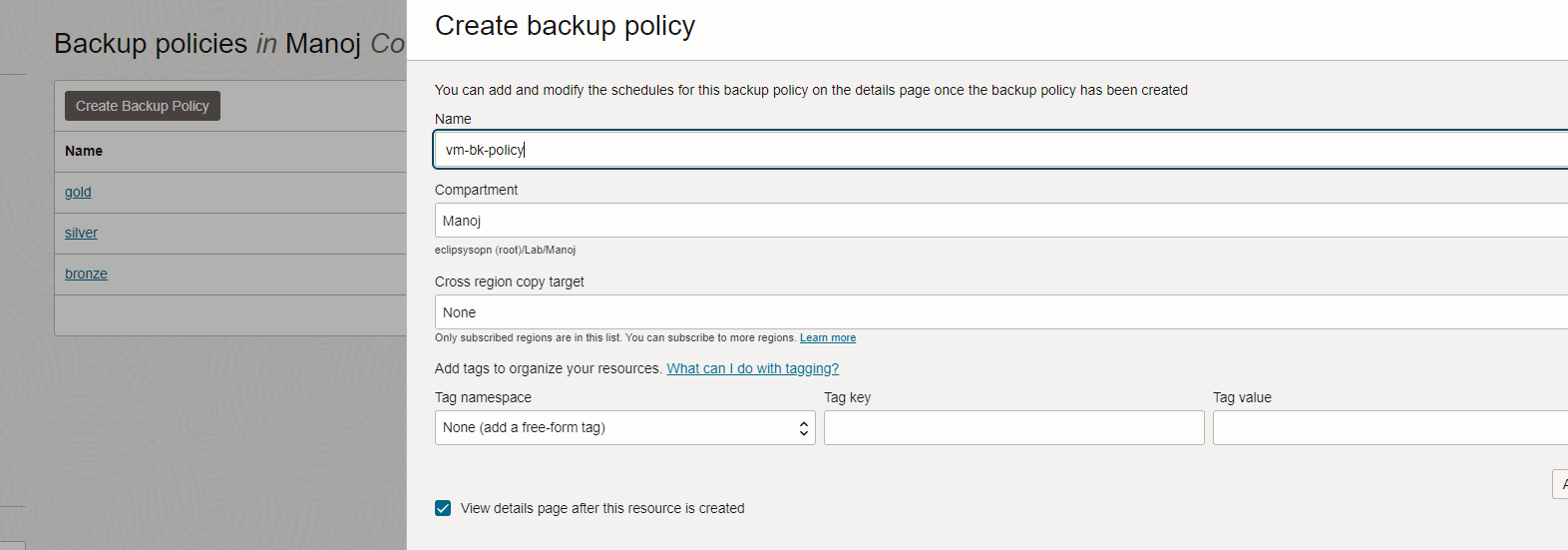
Now we need to add a schedule for backups, click Add Schedule
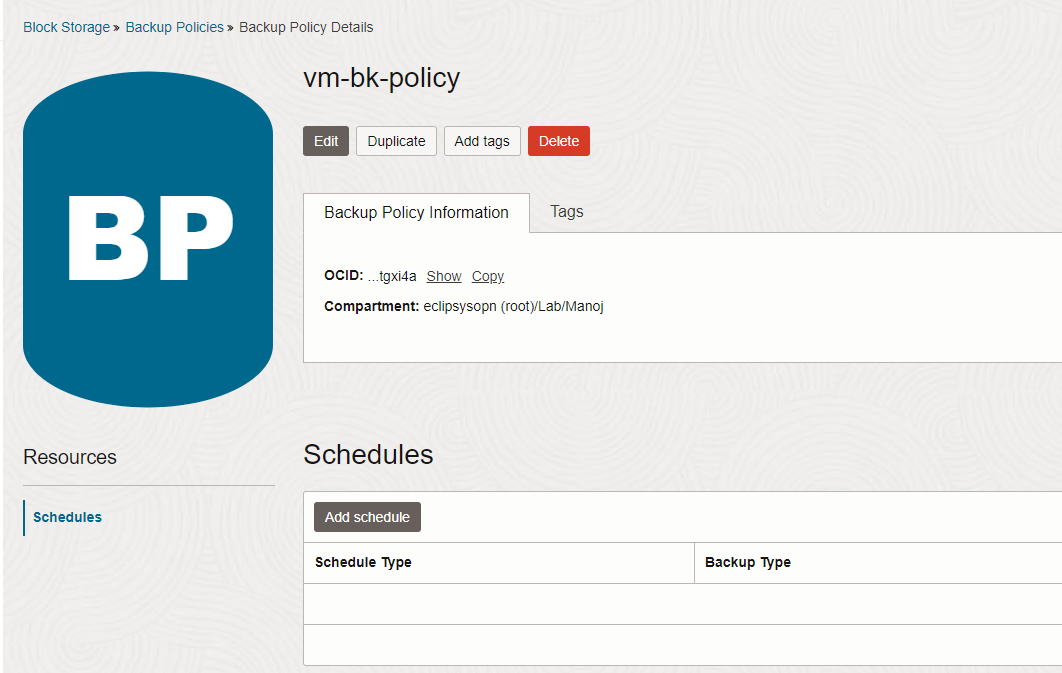
Add Schedule for full backup (I am taking a weekly full backup), click add schedule.
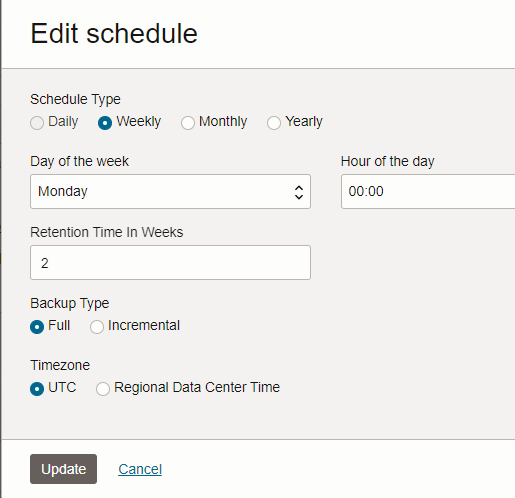
Now click again on add a schedule and add for incremental backup
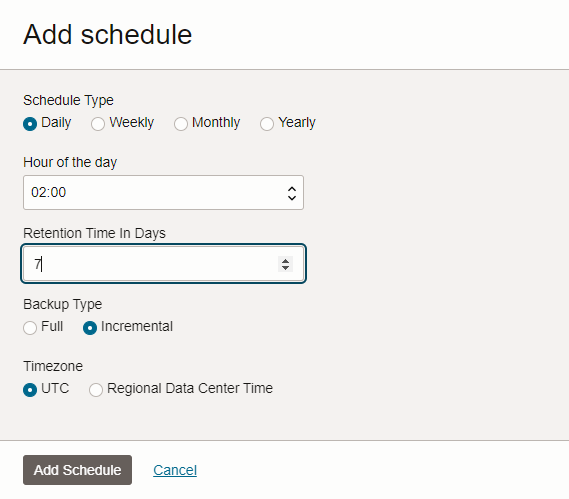
You can see both schedules
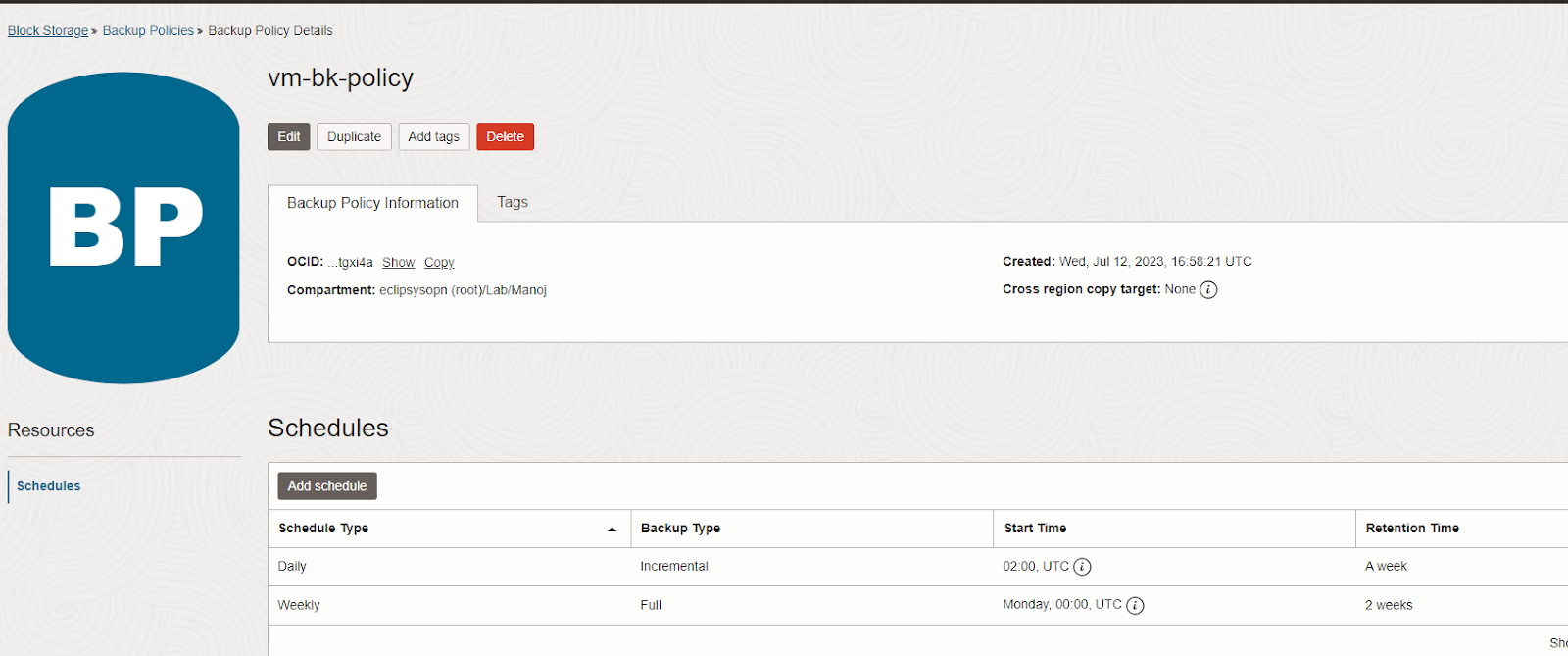
2. Create a Volume Group:
A volume group can include both types of volumes, boot volumes, which are the system disks for your compute instances, and block volumes for your data storage.
Go to OCI –> Click on Storage –> Block Storage –> Volume Groups
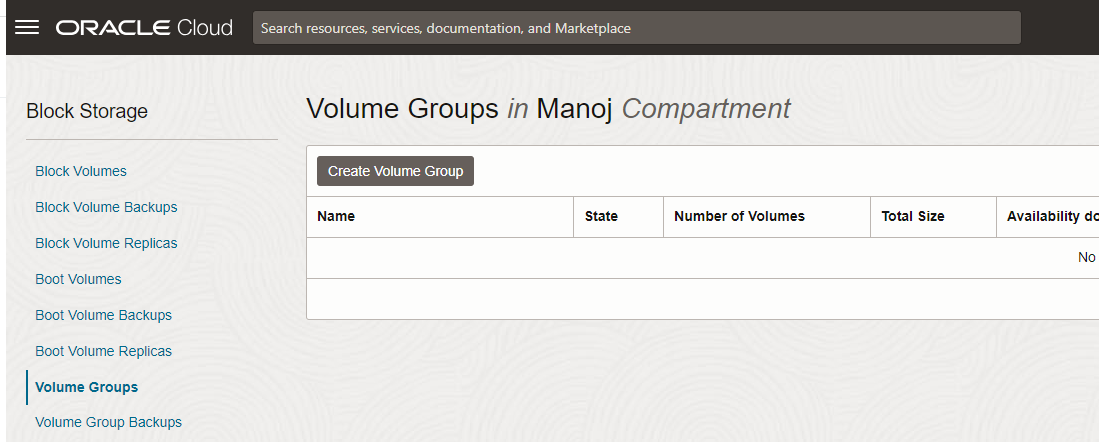
Click on Create Volume Group, give any name and select availability domain, and click next
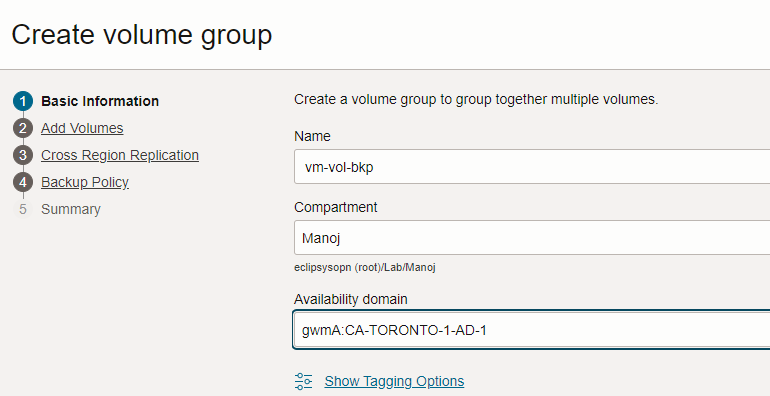
Next, select the volumes used in compute instance (boot volume + if you are using any block volume)
I have one block volume attached to my VM, so I select boot volume + one block volume. If you are using more block volumes, add all here.
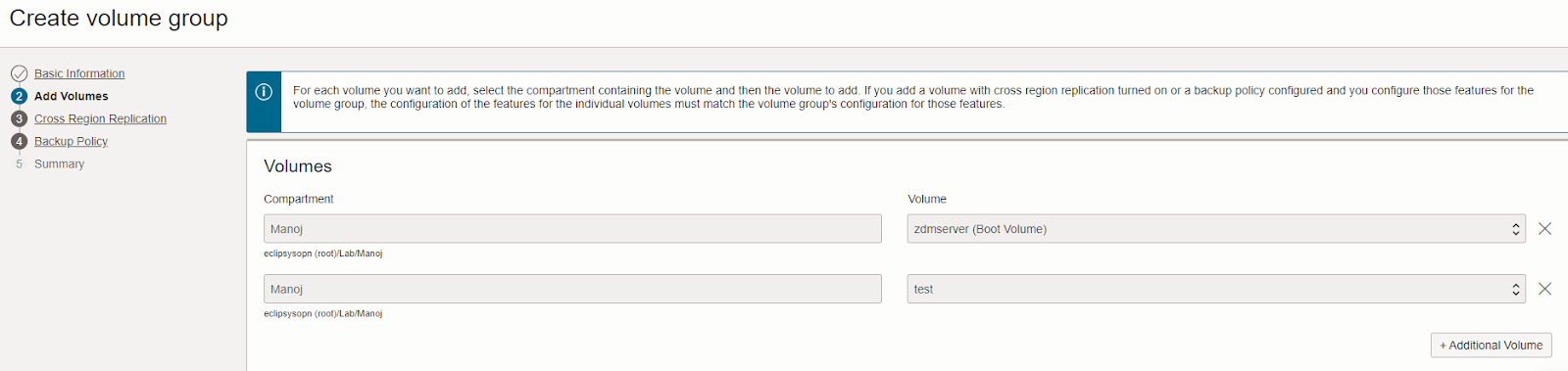
click next, I am not enabling cross-region replication
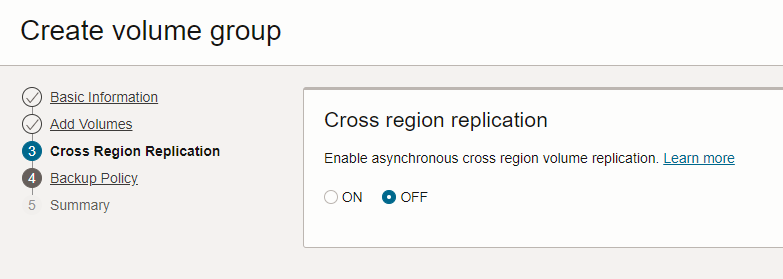
Next, select the backup policy we created earlier
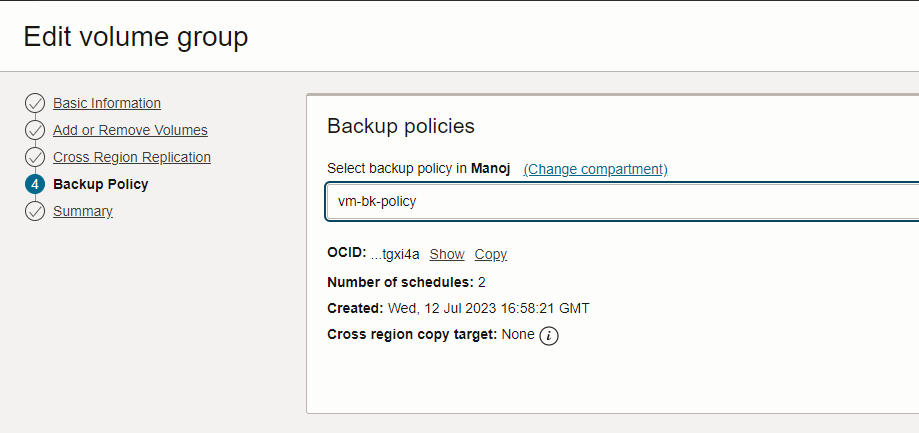
Next review the summary page for all info and click Create

It takes a few seconds and the volume group will create.
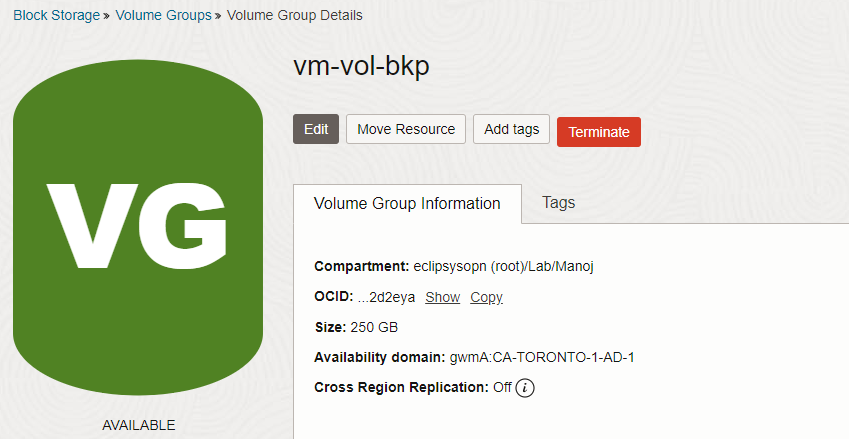
3. After a few days when you Click on Volume Group Backups you will see the volume group backups as per the job policy.
something like that
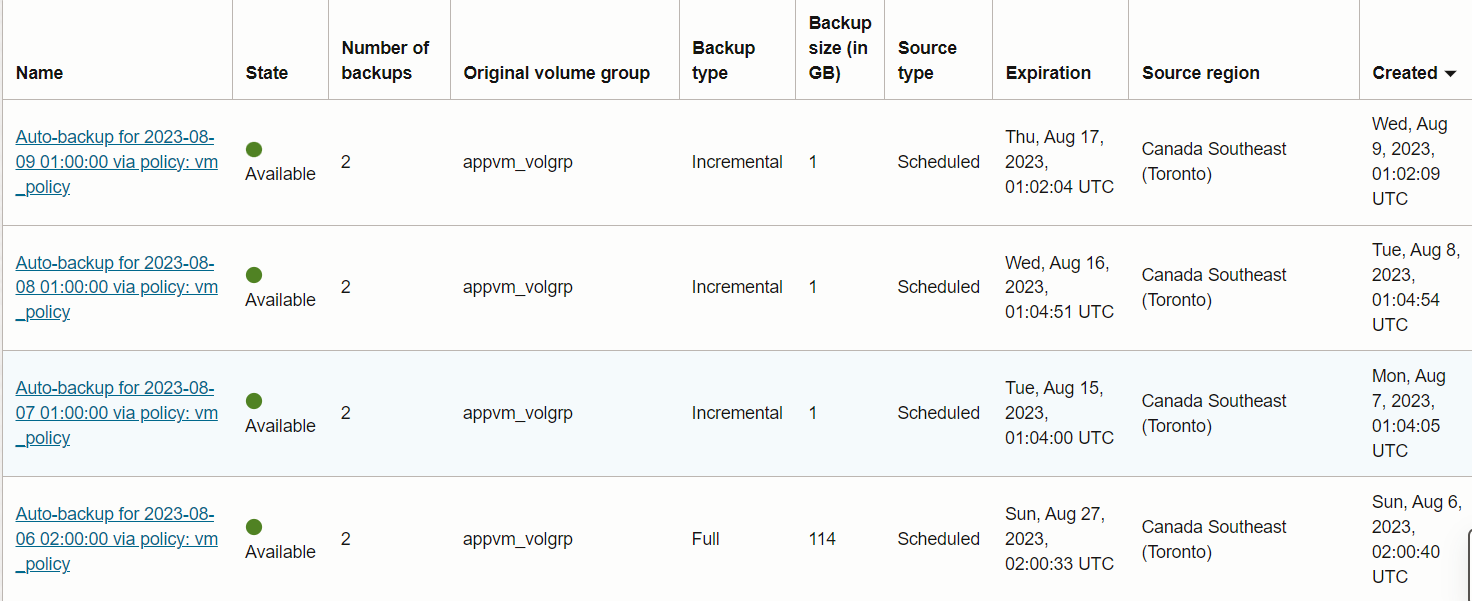
This way we can take or schedule compute instance backups.
In the next blog, I will show you how to restore from volume group backup and create a new instance.
In this blog, I will show you how to download and import the Image Gallery Plugin into OCI Oracle Analytics Cloud. using this plugin we can see ... Read More
OCI Document Understanding is an AI service that enables developers to extract text, tables, and other key data from document files through APIs and ... Read More