Oracle 23c: Managing Flashback Database Logs Outside the Fast Recovery Area
Overview: In previous Database releases, you could store flashback database logs only in the fast recovery area Oracle 23c Database introduces the ... Read More
Learn more about why Eclipsys has been certified as a Great Place to Work in Canada, Best Workplaces in Ontario and Technology, and named Canada’s Top SME Employer for 3 years!
Learn more!The Database Tools service allows you to create connections to Oracle database systems running in Oracle OCI. Connections work with Autonomous Database (ADB), Oracle Base Database (VM, BM, and Exadata DB Systems), and customer-managed Oracle databases running on OCI compute instances.
When an Oracle DB System (VM or BM) is configured to restrict network access using a private subnet, then a Database Tools private endpoint should be set up in a subnet such that network traffic can be routed from the Database Tools service to the target database.

Prerequisites:
Vaults let you centrally manage the encryption keys that protect your data and the secret credentials that you use to securely access resources
1. Open the navigation menu, click “Identity & Security”, and then click “Vault”

2. Click “Create Vault”.
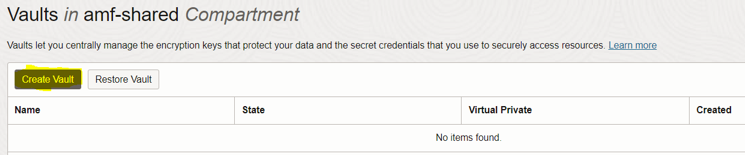
3. In the “Create Vault“ dialog box, select the compartment where you want to put your vault and enter your vault name, then click “Create Vault”


4. Create Master Encryption Key: Click your vault name to view vault details. Under the “Resources” section, click “Master Encryption Keys”, then click “Create Key”
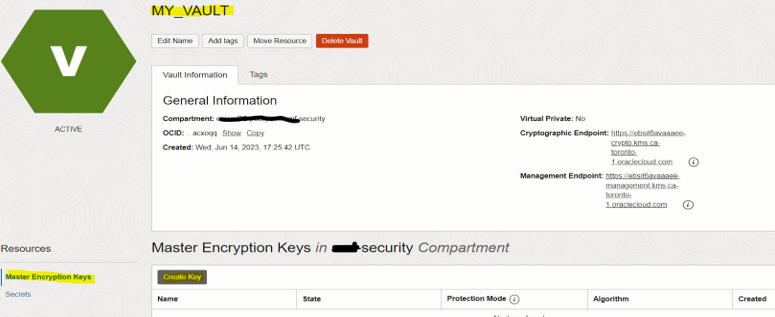
5. In the “Create Key” dialog window, select the compartment where you want to put your and enter the key name. Leave all other options using default values, then click “Create Key”
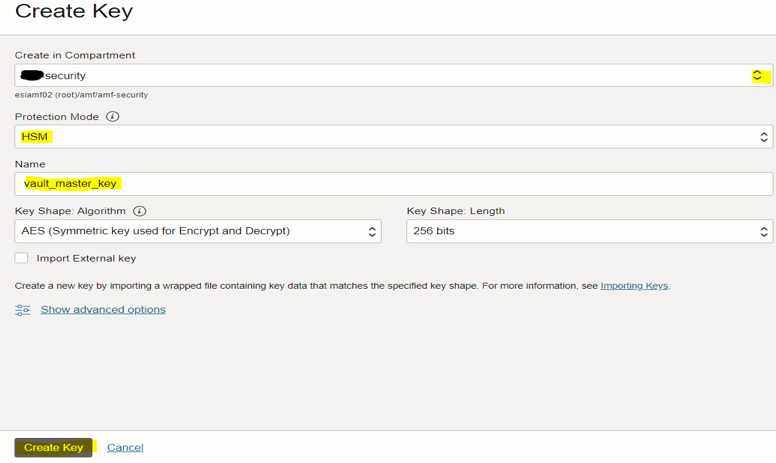

6. Create a Vault’s Secret: The secret will be used to store the database’s user password. Click your vault name to view vault details. Under the “Resources” section, click “Secrets”, then click “Create Secret”
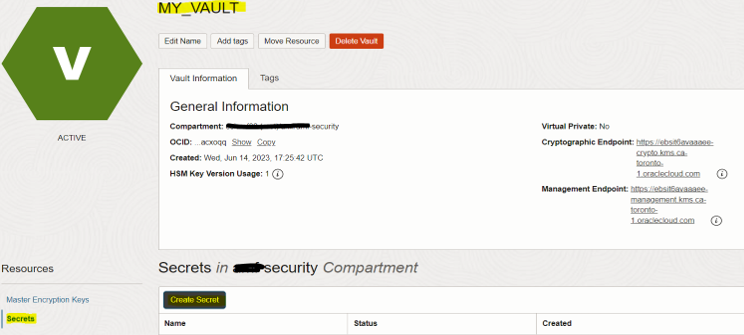
7. In the “Create Secret” dialog window, select the compartment where you want to put your, enter your secret name, and select the master key created in the previous step, for “Secret Contents” enter the database’s user password, then click “Create Secret”

Private endpoints allow Database Tools to access databases securely via private networks
1. Open the navigation menu, click “Developer Services”, and then click “Private Endpoints”

2. Click “Create private endpoint”.

3. In the “Create Private Endpoint” dialog window. Select/specify the below options then click “Create”
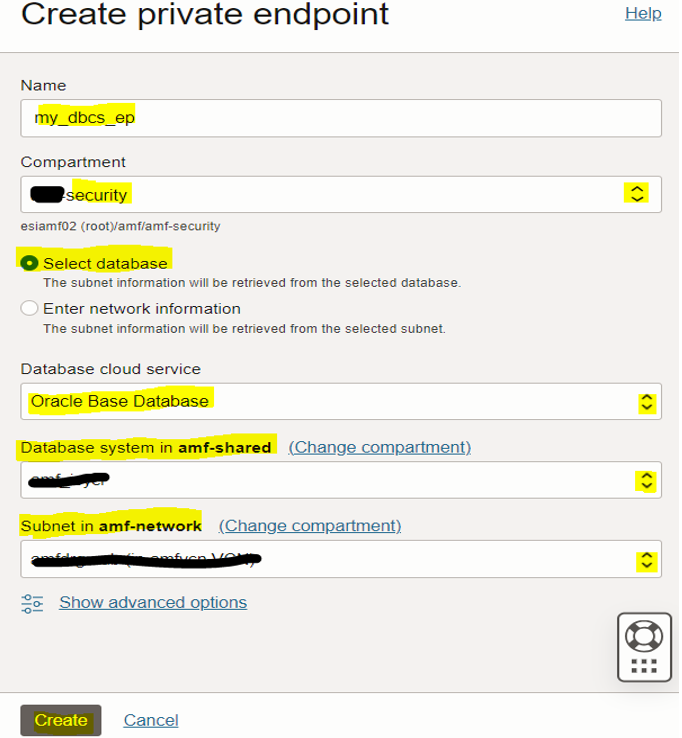
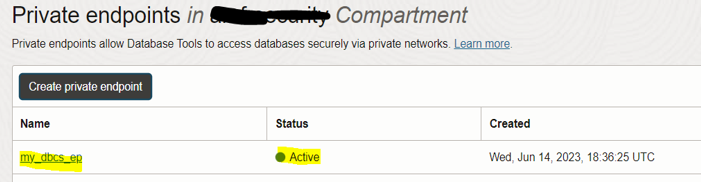
Connections are resources that contain the necessary information for accessing an Oracle Database in Oracle Cloud Infrastructure. Along with information about the database, the connection also contains the user used to connect to the database as well as the location of the password that is stored in the Oracle Cloud Infrastructure vault. Other connection details like the JDBC string and if the connection uses a private endpoint are also stored.
The database connection will be linked to the private endpoint created in step #2
1. Open the navigation menu, click “Developer Services”, and then click “Connections”
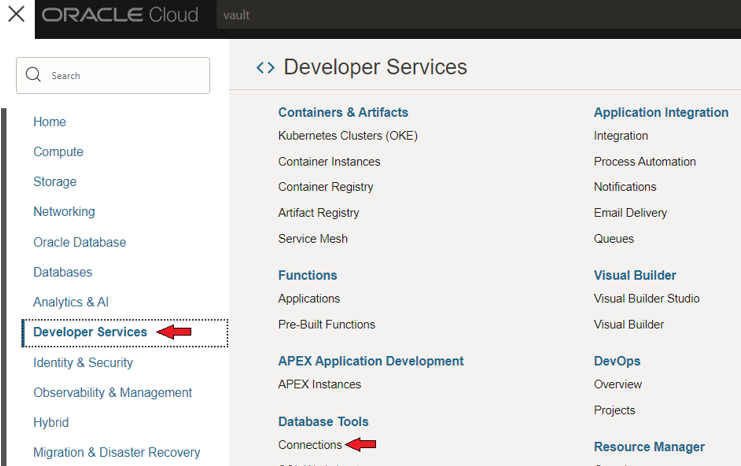
2. Click “Create Connection”
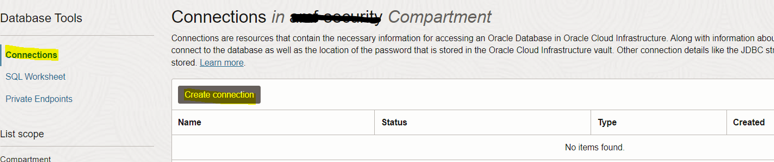
3. In the “Create connection” dialog box, select/specify the below options then click “Next”
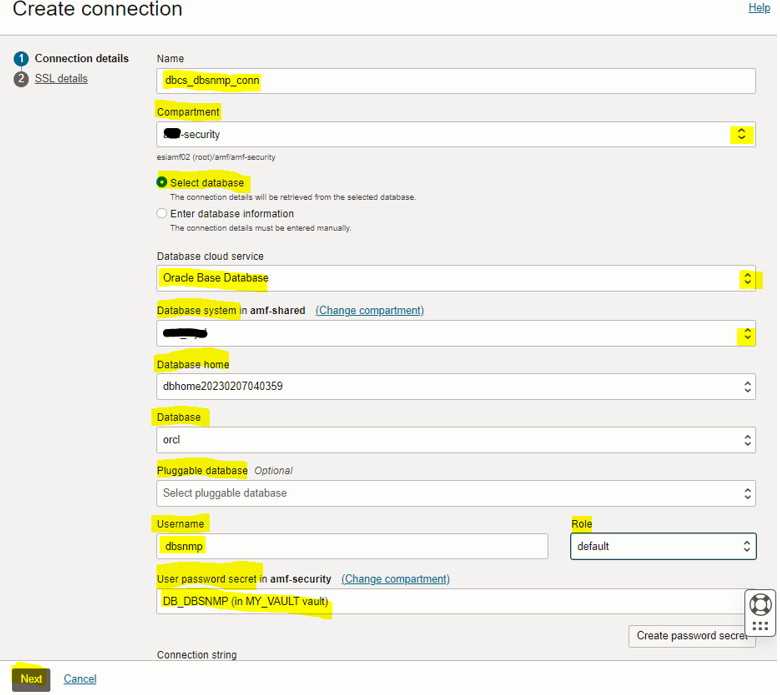
Keep wallet format to none and click “Create”.
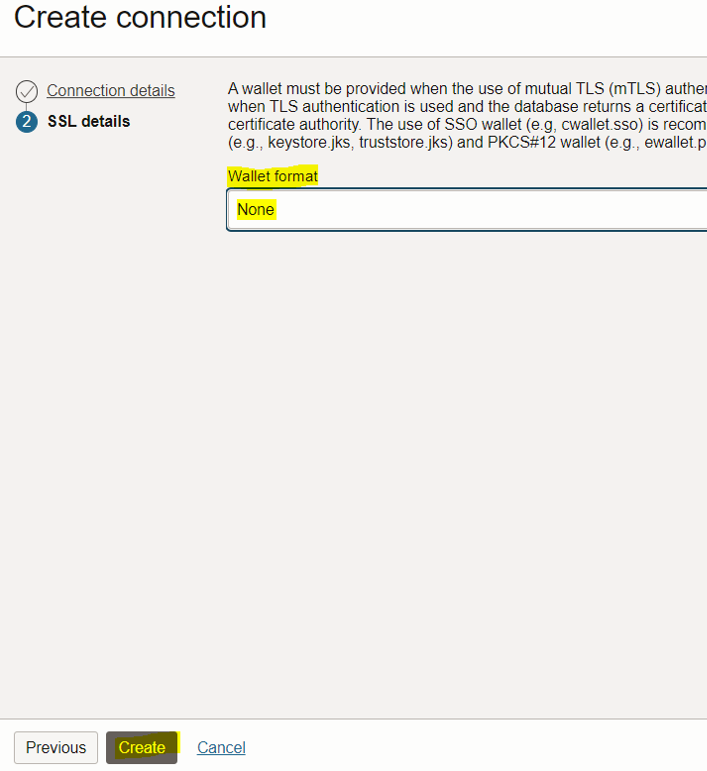

Use the new connection created in step #3 to connect to Oracle database system from SQL Worksheet Service.
1. In “Database Tools” scree, click “SQL Worksheet”.

2. Select a database connection: select the compartment where the connection has been located and the connection which has been created in step #3 form the list of available connections.
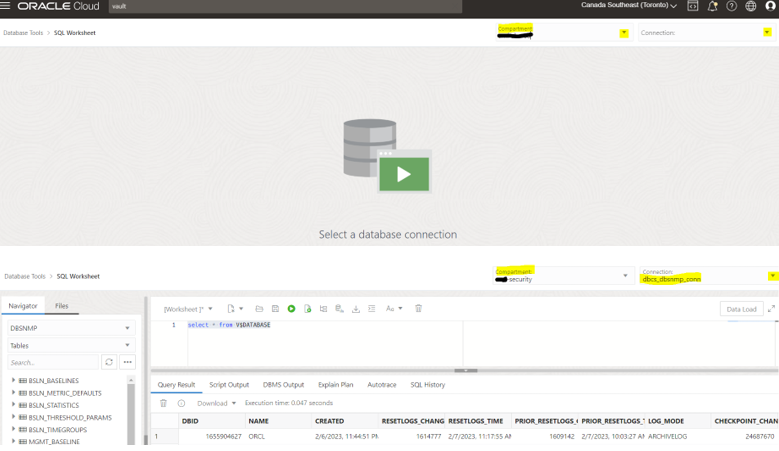
Now we can run SQL commands on Oracle DB system located in private subnet from OCI SQL Worksheet.
Overview: In previous Database releases, you could store flashback database logs only in the fast recovery area Oracle 23c Database introduces the ... Read More
Overview: Oracle 23c Database introduces a new feature to control whether a user or session is enabled for read-write operations, irrespective of the ... Read More