Oracle 23c: Managing Flashback Database Logs Outside the Fast Recovery Area
Overview: In previous Database releases, you could store flashback database logs only in the fast recovery area Oracle 23c Database introduces the ... Read More
Learn more about why Eclipsys has been certified as a Great Place to Work in Canada, Best Workplaces in Ontario and Technology, and named Canada’s Top SME Employer for 3 years!
Learn more!
1. Generate SSH key pairs.
The command will generate private and public keys.
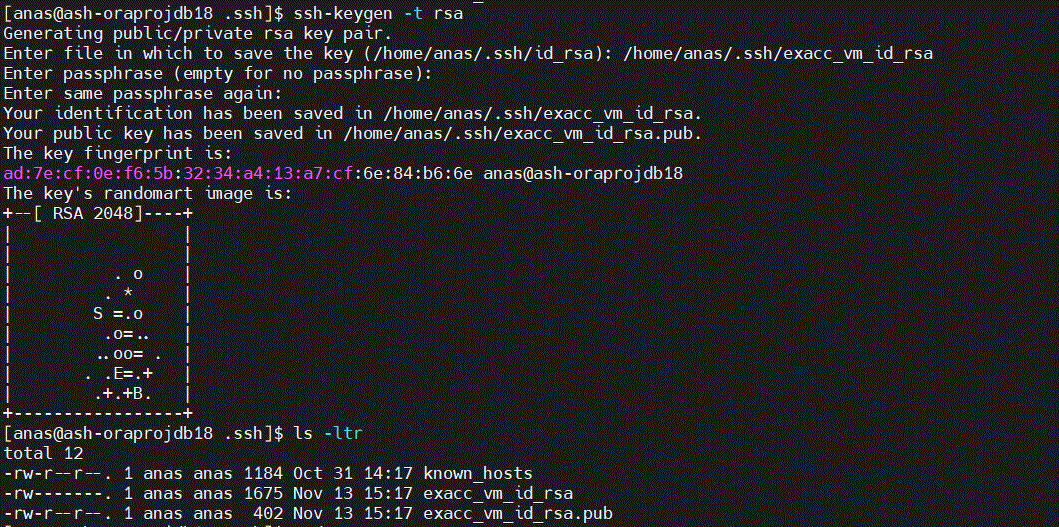
2. Sign in to your OCI tenancy where your Exadata Database Service on Cloud @ Customer system is deployed
3. Navigate to “Oracle Database” > “Oracle Exadata Database Service on Cloud@Customer” > “Exadata VM Clusters“
4. Click on your VM Cluster Name
5. On the VM Cluster details page, click the “Add SSH Keys” button
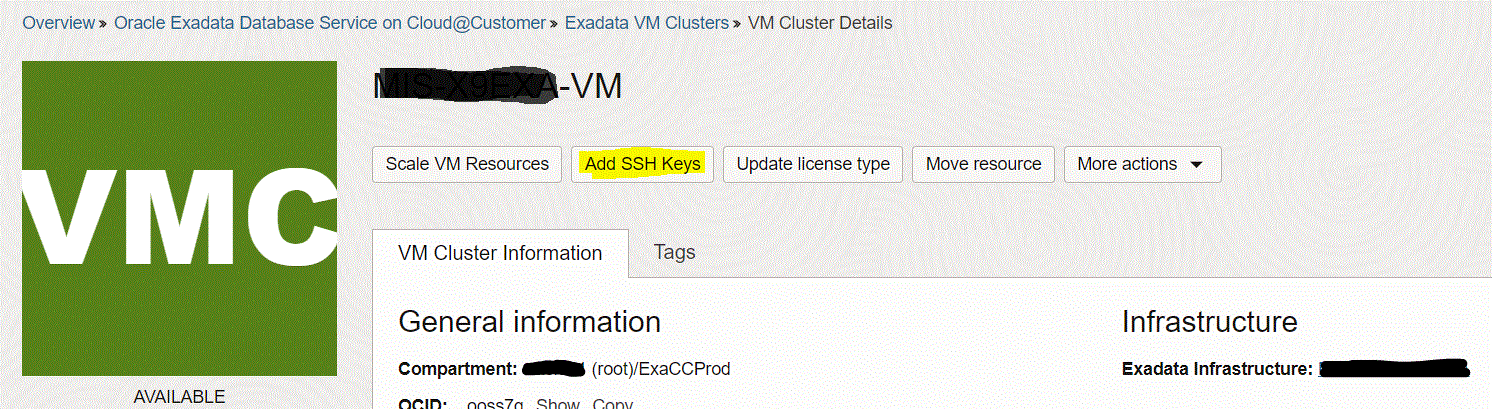
6. On the “Add SSH Keys” page, select “Upload SSH key files“, browse, and select the public key file generated in the first step, then click the “Save Changes” button.
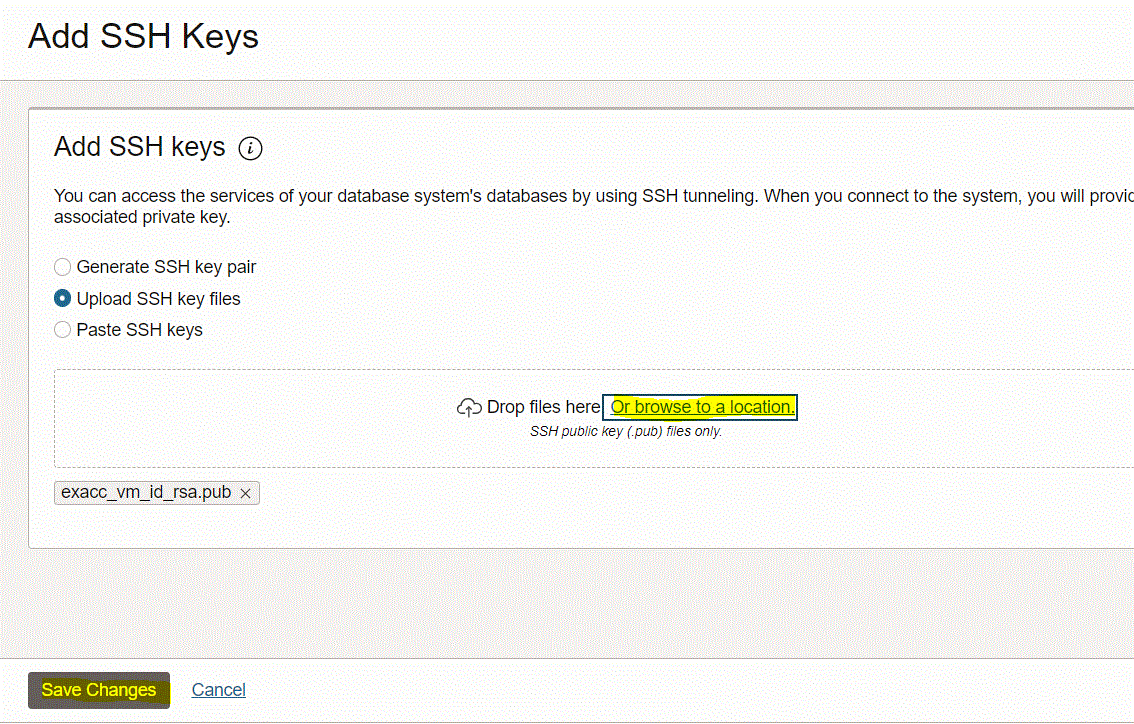
Note: Cluster status will be changed to “UPDATING” for around 10 minutes. The cluster will stay available (no downtime).
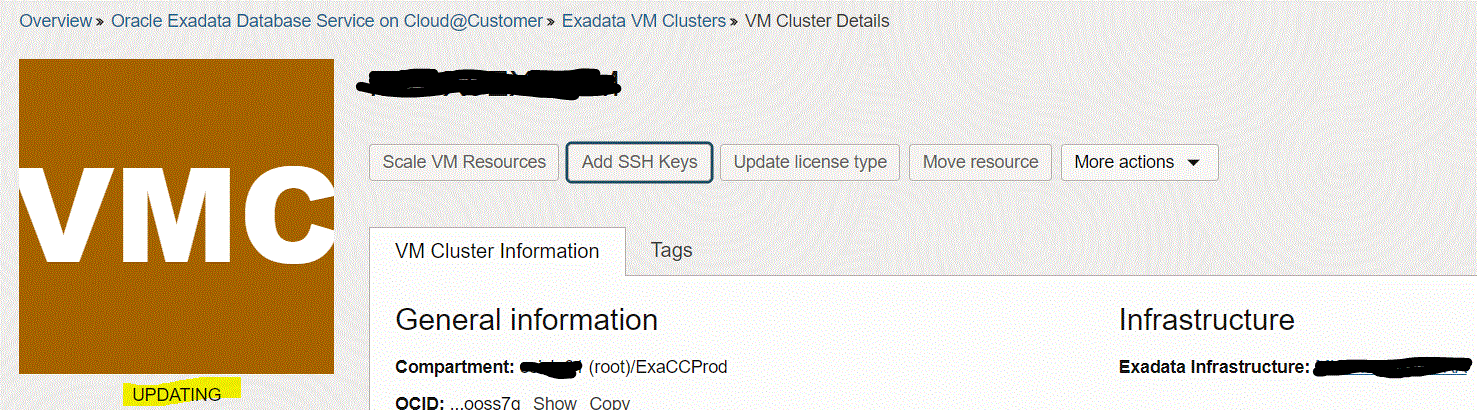
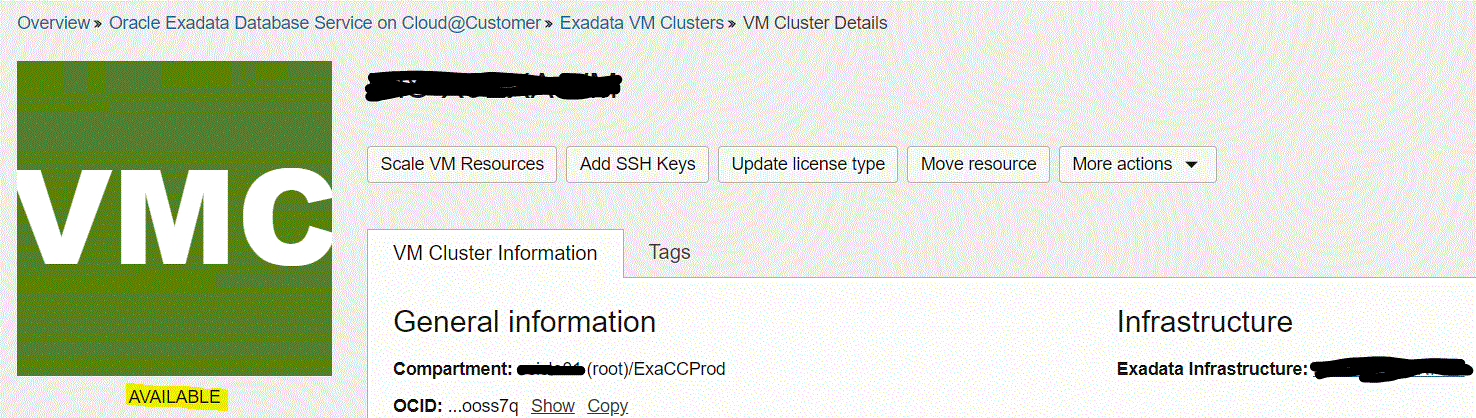
7. Test SSH to VM Cluster.
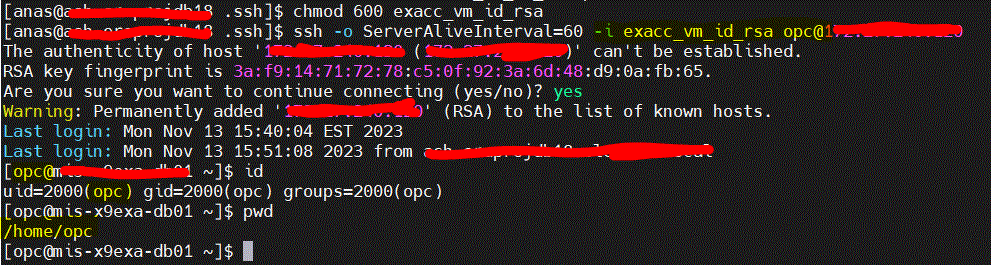
You are connected now to opc user on the Cluster Node!
Overview: In previous Database releases, you could store flashback database logs only in the fast recovery area Oracle 23c Database introduces the ... Read More
Overview: Oracle 23c Database introduces a new feature to control whether a user or session is enabled for read-write operations, irrespective of the ... Read More