OLVM: Upgrade from 4.4 to 4.5
Introduction VMware vSphere has long held the crown as the leading on-premises server virtualization solution across businesses of all sizes. Its ... Read More
Découvrez pourquoi Eclipsys a été nommée 2023 Best Workplaces in Technology, Great Place to Work® Canada et Canada's Top 100 SME !
En savoir plus !
Monitoring plays a major part in mission-critical environments. Most businesses depend on IT infrastructure. As the environments are critical IT administrators need to make sure database and application servers are up and running 24X7. OEM (Oracle Enterprise Manager) plays a critical role in monitoring and administration, For the Oracle database this best product for addressing issues proactively. This is the era most companies thinking about migrating their IT infrastructure to the cloud environment. Oracle Cloud Infrastructure (OCI) is the number one provider for Oracle workloads and OCI has ease monitoring capabilities by introducing OEM (Oracle Enterprise Manager) marketplace image.
If you want to install OEM manually need to download and stage the software. But marketplace image eases these installations.
In this article, I will elaborate on how we can install single-node OEM installation using the OCI marketplace image.
In OCI DBCS Oracle Enterprise Edition comes with Diagnostics and Tuning Packs. I will talk about the licensing in a separate blog.
If you need to understand more details about the OEM installation, I have mentioned the link which illustrates the OEM 13.5 in OCI infrastructure.
OCI supports two types of installations.
https://docs.oracle.com/en/enterprise-manager/cloud-control/enterprise-manager-cloud-control/13.5/emcii/#Component-Descriptions-and-Definitions
For Single Node recommended shape is VM.Standard 2.8.
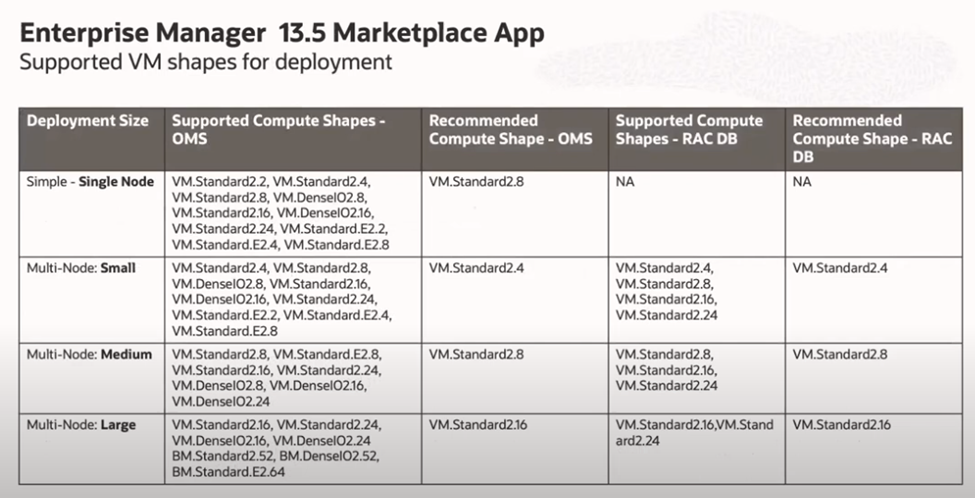
Figure 1: Support VM Images
The marketplace image uses the below-mentioned deployment path.
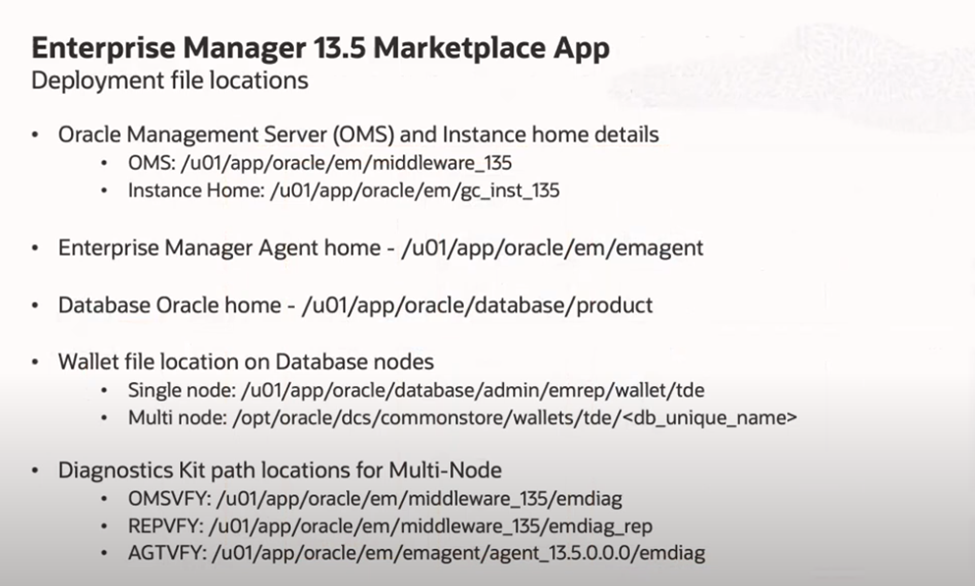
Figure 2: OMS installation and log path.
Search the 13.5 OEM image in the marketplace and select the 13.5 image to launch the application. Now Oracle uses Terraform to install these marketplace images.
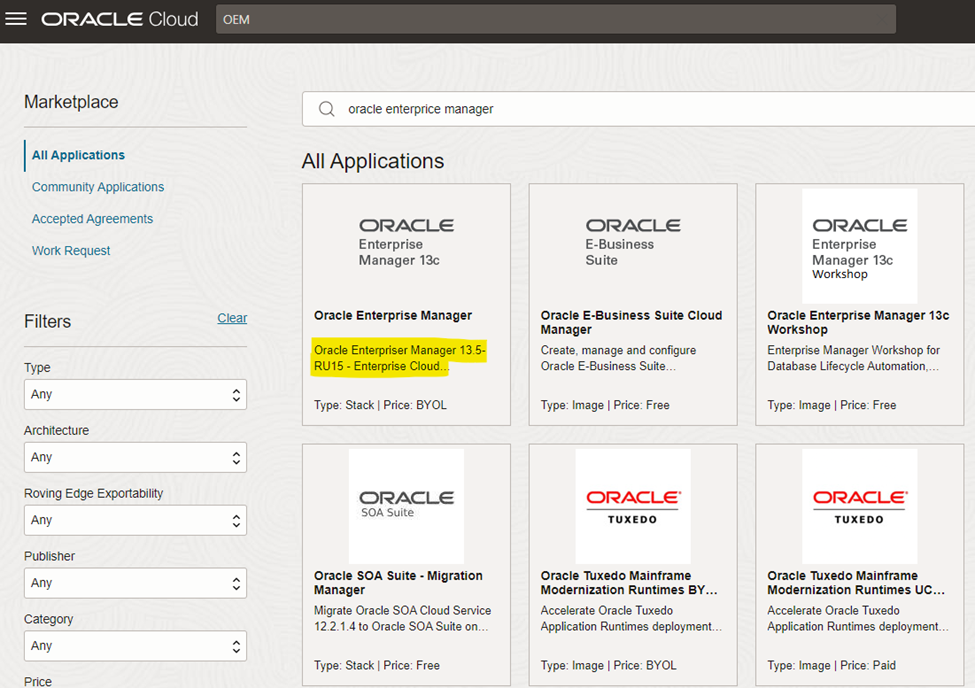
Figure 3: 13.5 Installation Image
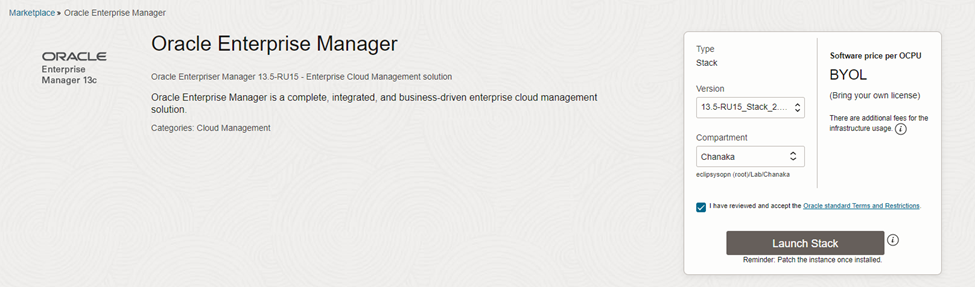
Figure 4: 13.5 Installation Launch
We need to feed the below information to complete the installation.
In section one we need to feed the number of OMS servers and select the type of installation.
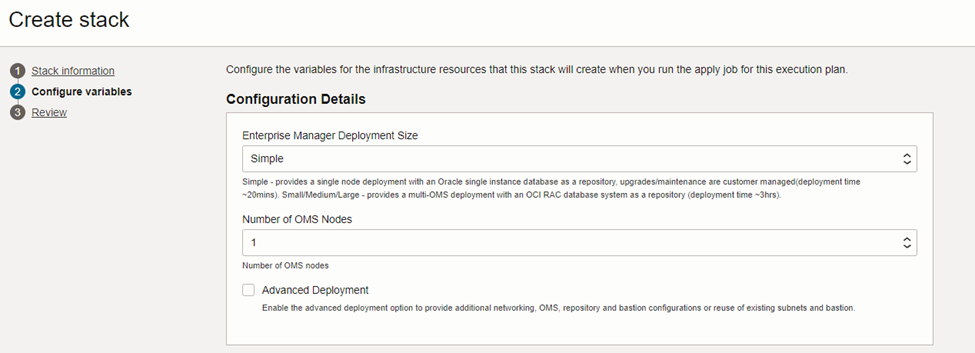
Figure 5: Deployment Type
In section two we need to add VCN information and Figure 7 shows the subnet information.
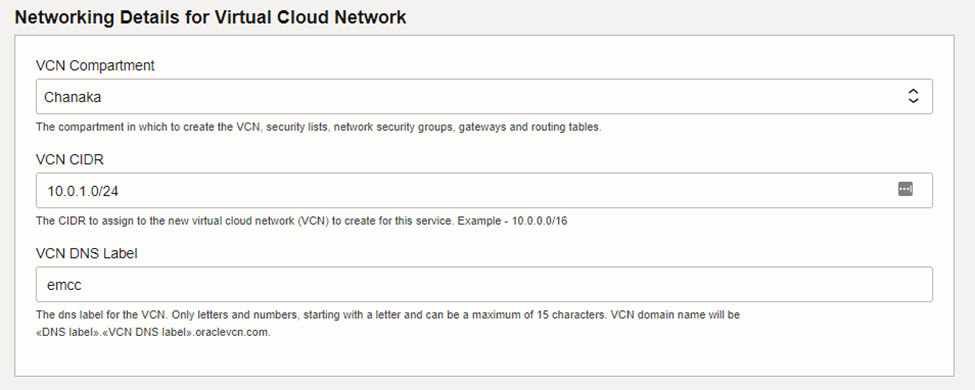
Figure 6: Network Installation
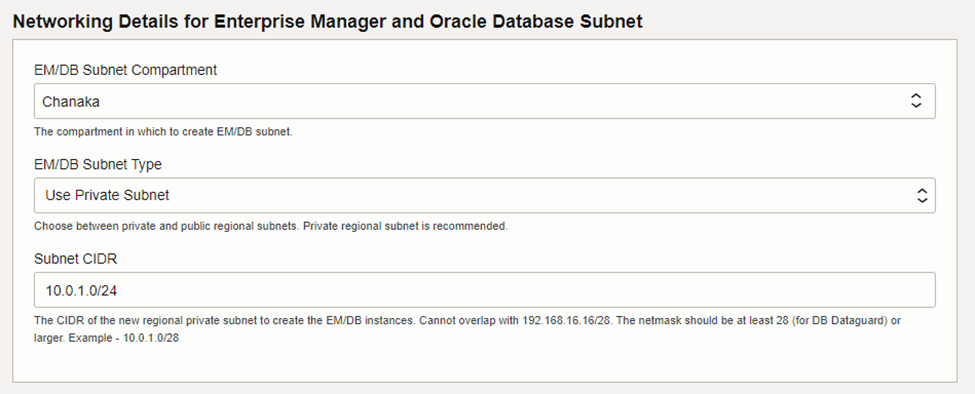
Figure 7: VCN Subnet Information
Section three needs to provide the OEM Sysman password, agent registration password, and WebLogic admin password.
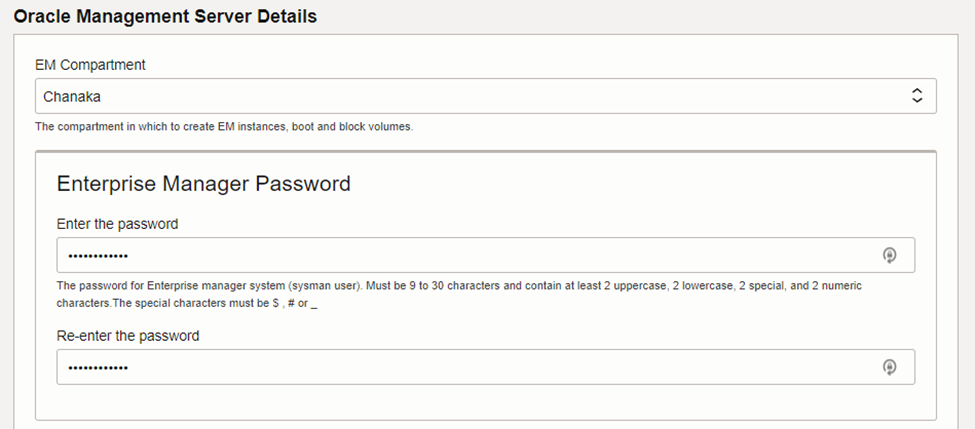
Figure 8: Sysman password for OEM
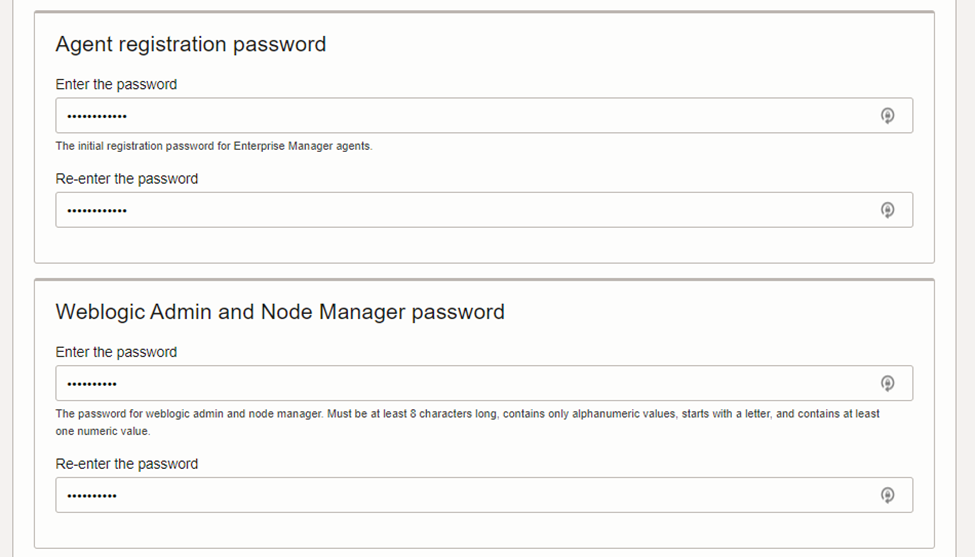
Figure 9: Agent and WebLogic Password
Section four needs to provide the Enterprise Manager VM shape, boot volume size, and availability domain and SSH Key.
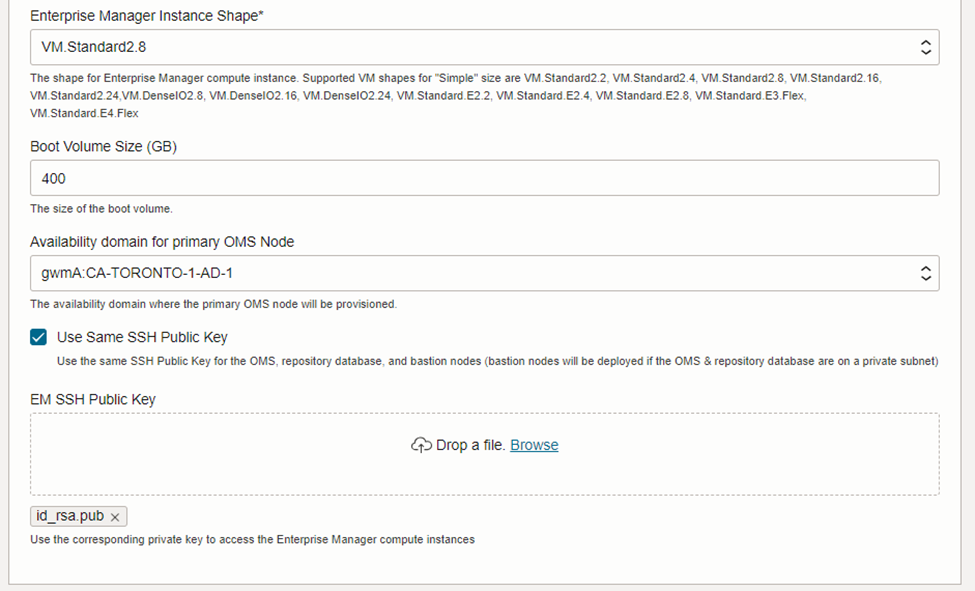
Figure 10: VM Shape Details
Section five needs to give the database repository sys and system password.
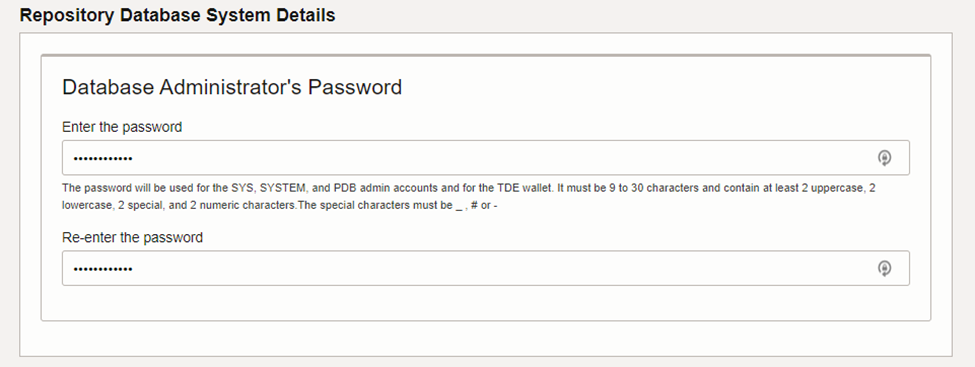
Figure 11: Repository database
The last section needs to provide bastion host information.
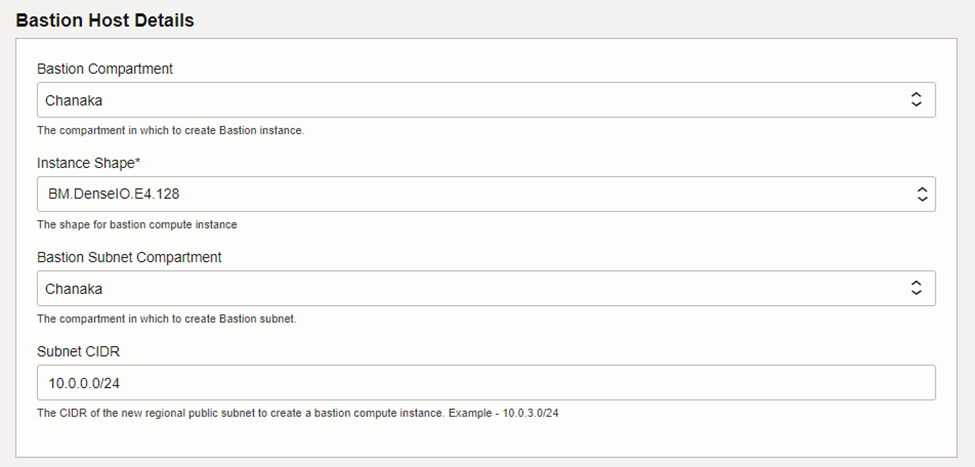
Figure 12: Bastion Host
Installation failed when trying to create the bastion host.
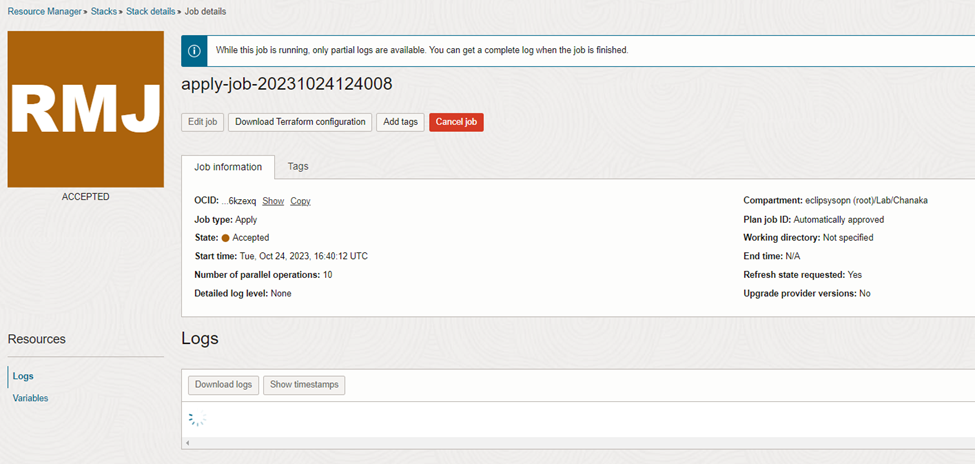
Figure 13: Job Failure
To overcome this issue for bastion create a bastion instance and give that bastion instance details.
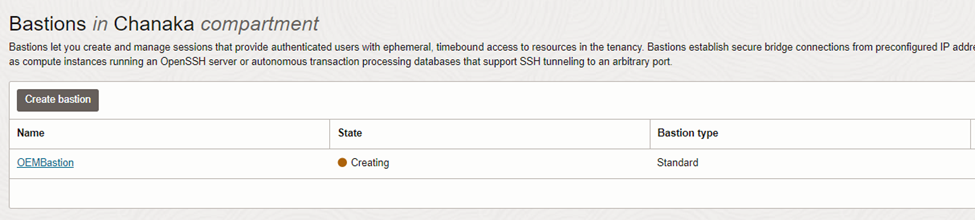
Figure 14: Create a Bastion Instance
Once the installation is complete job will turn to green.
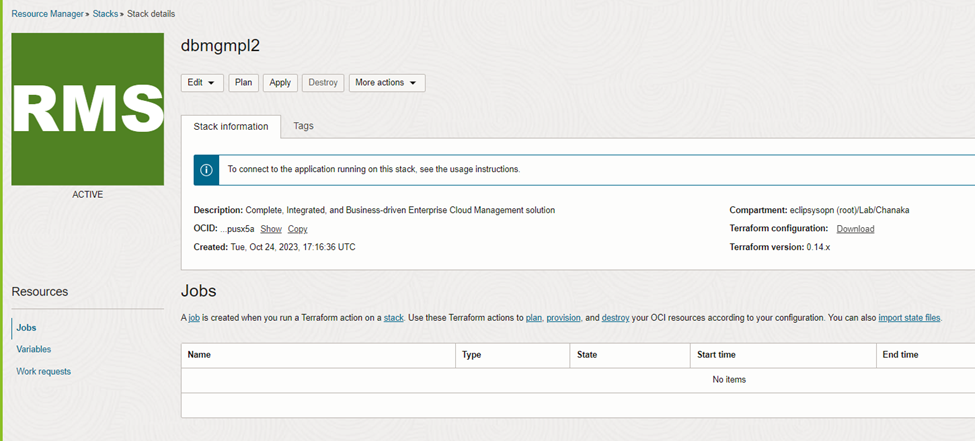
Figure 15: OEM Installation Status
Now login to the OEM server via the bastion server.
[opc@oms1 ~]$ sudo su - oracle
Last login: Thu Nov 2 13:23:50 GMT 2023
Installation details of EM 13.5
Bastion IP: 192.18.144.45 - use bastion for OMS access
EM URL: https://10.1.2.5:7799/em
WebLogic URL: https://10.1.2.5:7101/console
Ports used by this deployment at /u01/app/oracle/em/middleware_135/install/portlist.ini
EM Middleware Home location: /u01/app/oracle/em/middleware_135
EM Agent Home location: /u01/app/oracle/em/emagent/agent_13.5.0.0.0
EM Diagnostic Kit (omsvfy): /u01/app/oracle/em/middleware_135/emdiag
EM Diagnostic Kit (repvfy): /u01/app/oracle/em/middleware_135/emdiag_rep
EM Diagnostic Kit (agtvfy): /u01/app/oracle/em/emagent/agent_13.5.0.0.0/emdiag
Oracle Database Home location: /u01/app/oracle/database/product
Oracle Database SID: emrep
DB Connect String: (DESCRIPTION=(ADDRESS_LIST=(ADDRESS=(PROTOCOL=TCP)(HOST=oms1)(PORT=1521)))(CONNECT_DATA=(SERVICE_NAME=empdb)))
This information is also available in the file /home/oracle/README.FIRST
To start all processes, as the user oracle, run the script /home/oracle/start_all.sh
To stop all processes, as the user oracle, run the script /home/oracle/stop_all.sh
[oracle@oms1 ~]$
Now you can log in to the OEM console and start working on the monitoring setup.
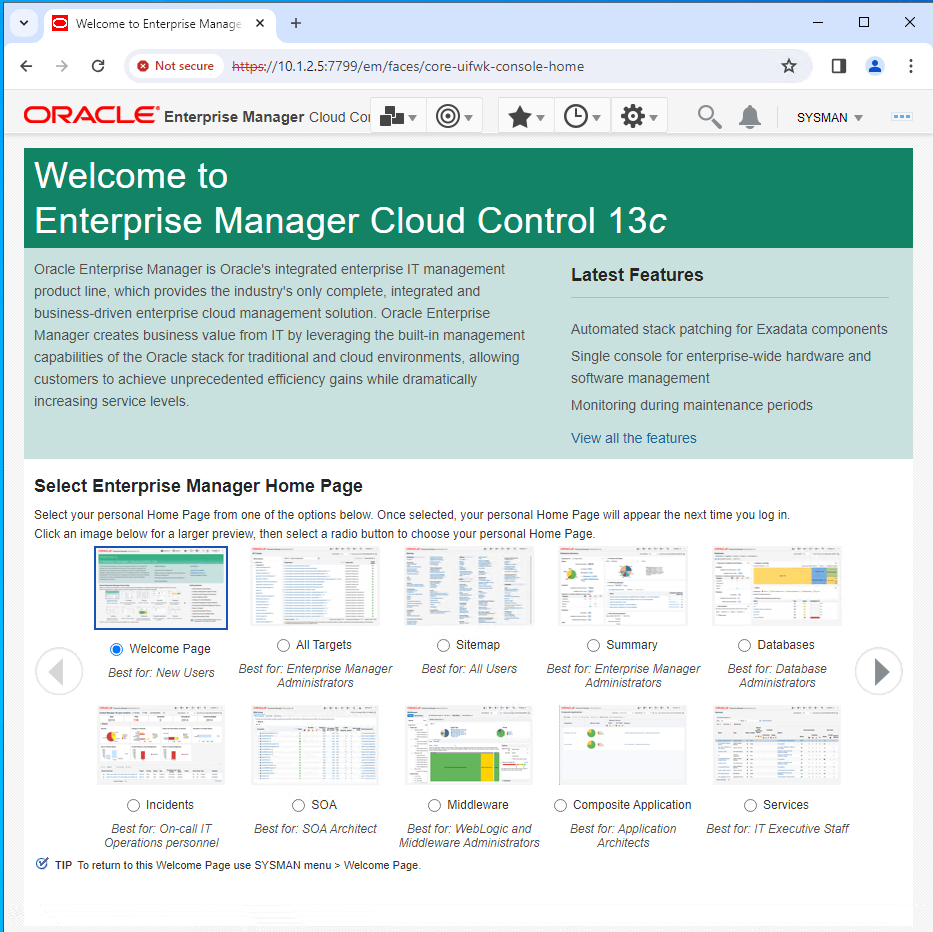
By leveraging Oracle Enterprise Manager in Oracle Cloud Infrastructure (OCI), organizations can gain a unified and robust solution for managing their Oracle environments in the cloud. This white paper aims to guide IT professionals and decision-makers in effectively utilizing these tools to enhance the performance, scalability, and security of their Oracle workloads in OCI.
Introduction VMware vSphere has long held the crown as the leading on-premises server virtualization solution across businesses of all sizes. Its ... Read More
Introduction We are living in a data era. Every organization invests in a colossal sum of money to secure its IT infrastructure environment. ... Read More