How to Import Custom Visualization in Oracle Analytics Cloud to See Images
In this blog, I will show you how to download and import the Image Gallery Plugin into OCI Oracle Analytics Cloud. using this plugin we can see ... Read More
Learn more about why Eclipsys has been named the 2023 Best Workplaces in Technology and Ontario, Certified as a Great Place to Work in Canada and named Canada’s Top SME Employer!
Learn more!We were using the Oracle Database Backup on a managed disk directly connected to the Virtual Machine (VM), then copying over to other storage, but to keep a backup for even a month is expensive on a managed disk.
Azure Blob Storage is inexpensive and provides considerable speed for Oracle Database Backups and Recovery.
This blog shows you how to use BlobFuse, mount a Blob storage container on a Linux machine, and use it for Recovery Manager (RMAN) backups.
BlobFuse is a virtual file system driver that can be used to access a block blob from your Linux machine by mounting it to a virtual directory.
To get the RMAN backup on the Azure Blob storage container we need three things:
Go to Azure Portal –> Storage Account –> click on “Add” to create a Storage Account.
Here is the example of my storage account where I choose hot Blob, standard performance, and Locally-Redundant Storage (LRS) redundancy. You can choose as per the requirement.
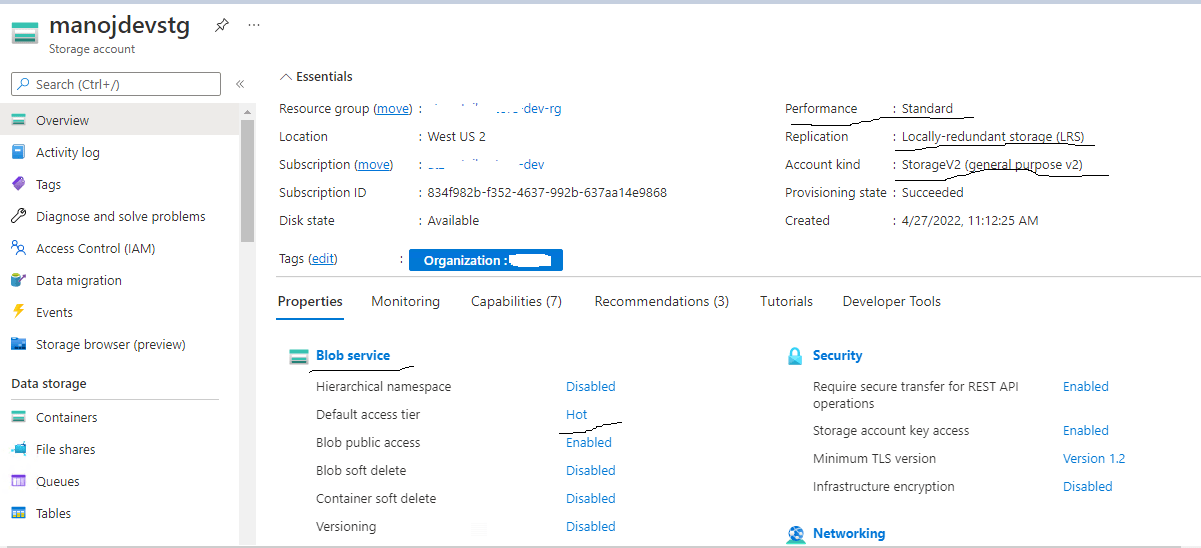
Go to the Azure VM where you installed Oracle Database and add the RPM repository of BlobFuse specific to your OS distribution and install BlobFuse.
[oracle@dev-ordb-01 ~]$ sudo rpm -Uvh https://packages.microsoft.com/rhel/7.8/prod/blobfuse-1.4.1-RHEL-7.8-x86_64.rpm
Retrieving https://packages.microsoft.com/rhel/7.8/prod/blobfuse-1.4.1-RHEL-7.8-x86_64.rpm
Preparing... ################################# [100%]
Updating / installing...
1:blobfuse-1.4.1-1.el7 ################################# [ 50%]
Cleaning up / removing...
2:blobfuse-1.3.6-1.el7 ################################# [100%]
[oracle@atz-retail-pos-dev-ordb-01 ~]$
[oracle@dev-ordb-01 ~]$ sudo yum install blobfuse
Create this temporary directory and ensure that the Oracle account has access to it. This temporary path is required for BlobFuse to open file contents.
[oracle@dev-ordb-01 ~]$ sudo mkdir /mnt/resource/blobfusetmp -p
[oracle@dev-ordb-01 ~]$ sudo chown oracle -R /mnt/resource/blobfusetmpCreate a BlobFuse configuration file with the below content:
[oracle@dev-ordb-01 mnt]# cat /home/oracle/fuse_connection.cfg
accountName manojdevstg
accountKey O8HgfgFGDumn2sGRT000dkfdkfdlfdhfn7HqmCnh2kuFJIEk/JpQdfffvFg
containerName test
[oracle@dev-ordb-01 mnt]#The account name is Azure storage account name which I created in step 1.
We can find the account key by going to Azure portal storage account –> click access key like below:
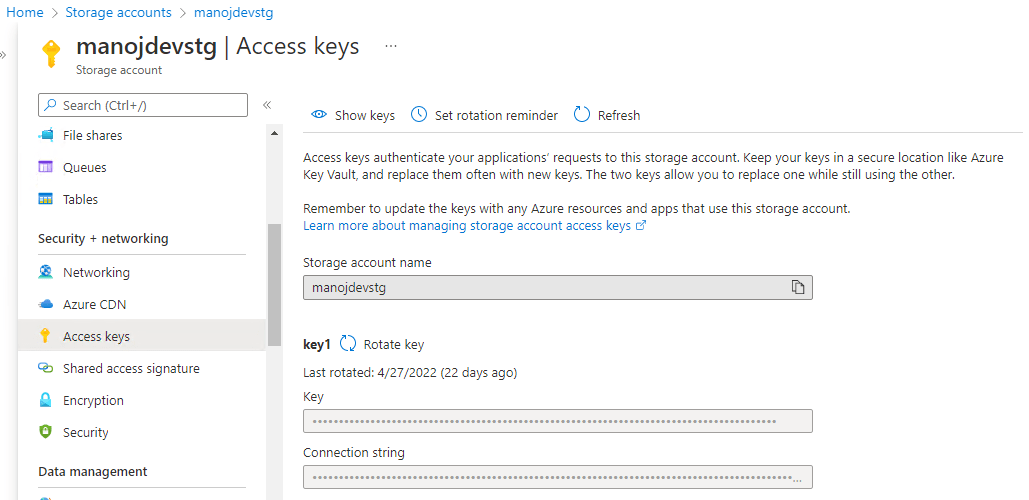
The container name is the container we created in the Azure Storage Account like I created a test container.
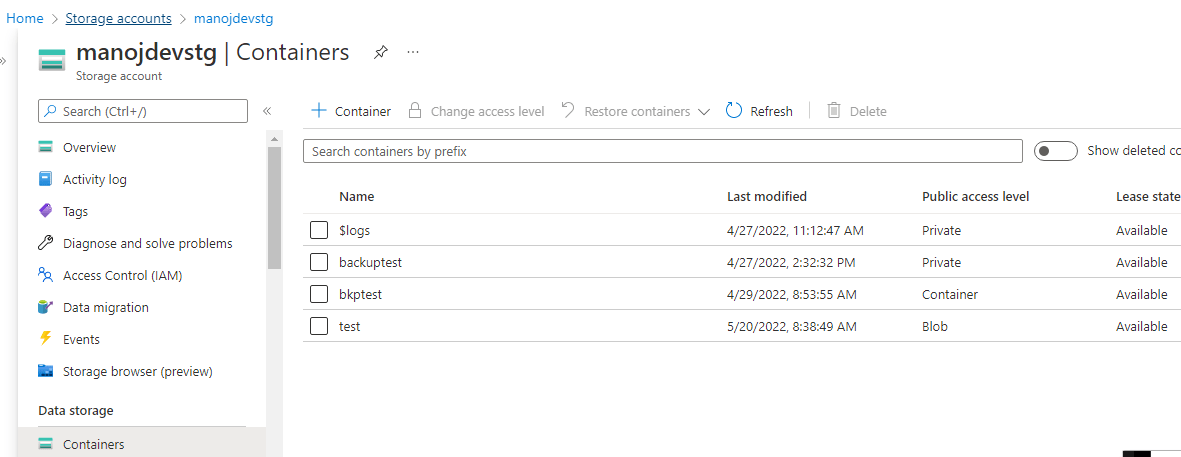
Save the File and Restrict Access.
[oracle@dev-ordb-01 ~]# chmod 600 fuse_connection.cfgCreate a Directory that will be used for mounting the Azure Blob Storage Container.
mkdir ~/mycontainerNow mount the Blob Storage Container as I specified in the configuration file using the below command.
[oracle@dev-ordb-01 blobfusetmp]$ sudo blobfuse ~/mycontainer
--tmp-path=/mnt/resource/blobfusetmp
--config-file=/home/oracle/fuse_connection.cfg -o attr_timeout=240 -o
entry_timeout=240 -o negative_timeout=120 -o allow_other
Now you can see the BlobFuse Mount Point.
[root@dev-ordb-01 blobfusetmp]# df -h | grep blob
blobfuse 74G 21G
50G 29% /home/oracle/mycontainer
Now we are ready for RMAN Backup to Blob Storage Container.
Connect to Oracle Database and Run the backup:
rman target /
RMAN configure channel device type disk format;
'/home/oracle/mycontainer/test/ora_df%t_s%s_s%p';After the backup is complete, we can see the backup file in Azure Portal Storage Account Container Test:
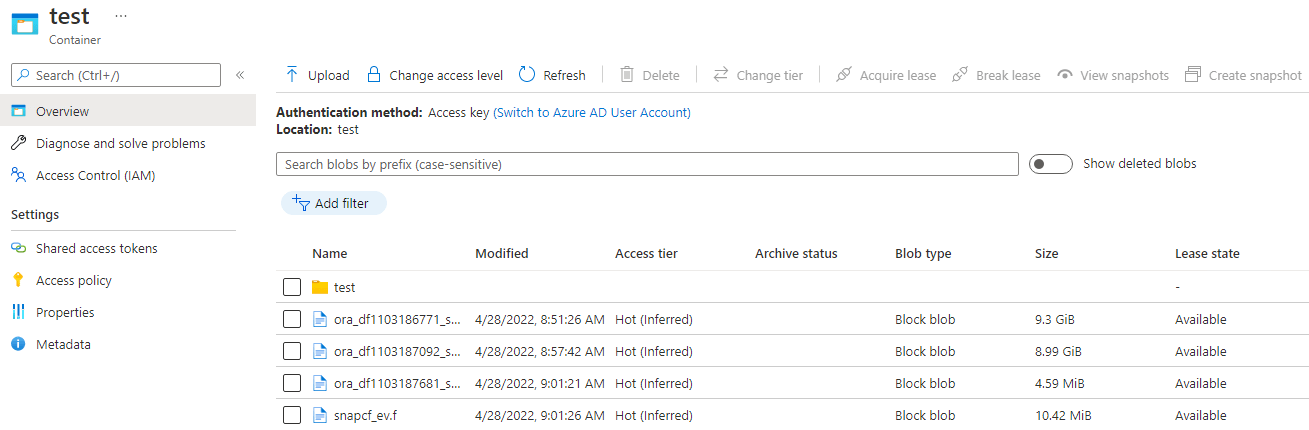
In this blog, I will show you how to download and import the Image Gallery Plugin into OCI Oracle Analytics Cloud. using this plugin we can see ... Read More
OCI Document Understanding is an AI service that enables developers to extract text, tables, and other key data from document files through APIs and ... Read More