OCI OEM Installation – (Using Market Place Image)
Introduction Monitoring plays a major part in mission-critical environments. Most businesses depend on IT infrastructure. As the ... Read More
Learn more about why Eclipsys has been named the 2023 Best Workplaces in Technology and Ontario, Certified as a Great Place to Work in Canada and named Canada’s Top SME Employer!
Learn more!In this blog, we will cover the audit vault installation and issues encountered while performing the installation.
Database security is in greater demand sector in the current data era. Companies are spending colossal sums of money to enhance the security of the database servers. Oracle came up with an Oracle Audit Vault and Firewall to protect and prevent data from internal and external attackers.
It’s important to get an understanding of what is Database Audit Vault and Database Firewall?
What is the Database Audit Vault?
Oracle Audit Vault and Database Firewall (AVDF) is a complete Database Activity Monitoring (DAM) solution that combines native audit data with network-based SQL traffic capture… A Quick-JSON collector simplifies ingesting audit data from databases like MongoDB.
What is Database Firewall?
Oracle Database Firewall acts as the first line of defence for databases, helping prevent internal and external attacks from reaching the database. Highly accurate SQL grammar-based technology monitors and blocks unauthorized SQL traffic on the network before it reaches the database.
NOTE:
The Audit Vault Server and Database Firewall server are software appliances. You must not make any changes to the Linux operating system through the command line on these servers unless following official Oracle documentation or under guidance from Oracle Support.
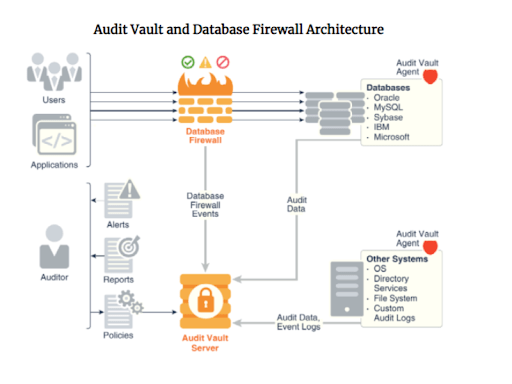
Make sure to full fill these prerequisites before starting the installation.
In this scenario, we are going to install this on the Virtual Box.
1.1 VM Creation
1.2 Network Settings
Make sure to note the VM-Network address range and default gateway because we need this to set up the VM network and access this using URL.
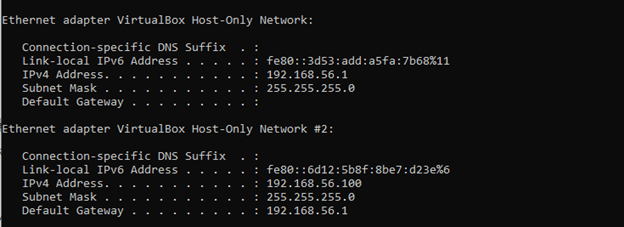
1.3 Download the image
We can download the iso image from:https://edelivery.oracle.com/
Then search for Oracle Audit Vault and Database Firewall.
In this case, we are going to download Audit Vault and Database 20.4.
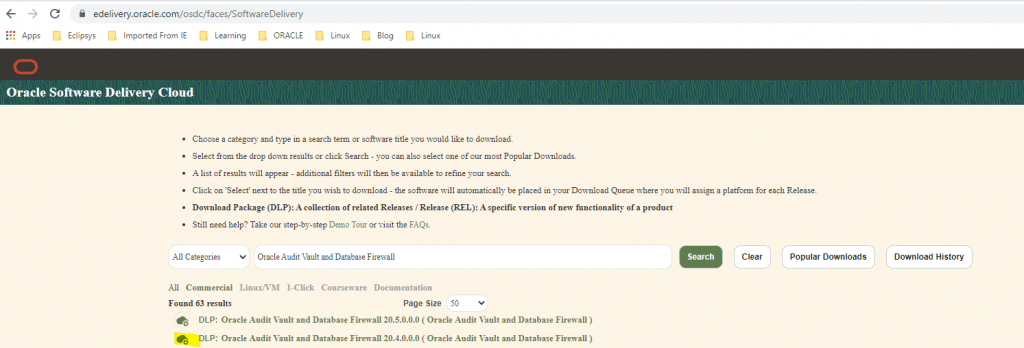
This comes with two separate iso images:
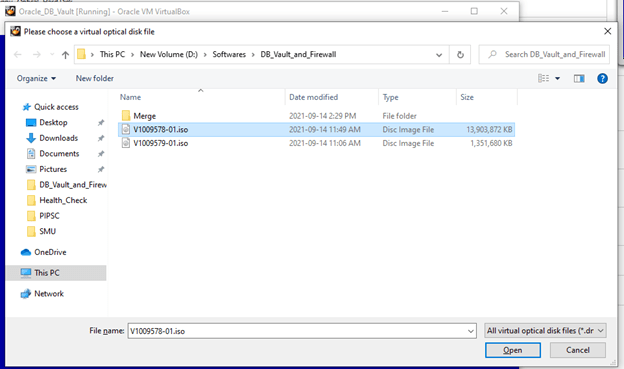
First, we need to create a VM with 8GB memory, 250GB hard disk, and 1 core. After that browse the iso to controller IDE. This pre-setup installation media consists of database and application installation.
Mount ISO file:
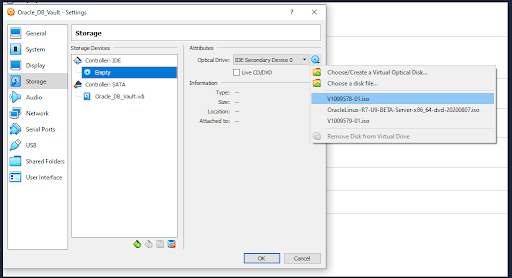
Then it will automatically mount the iso image and start booting from the ISO image.
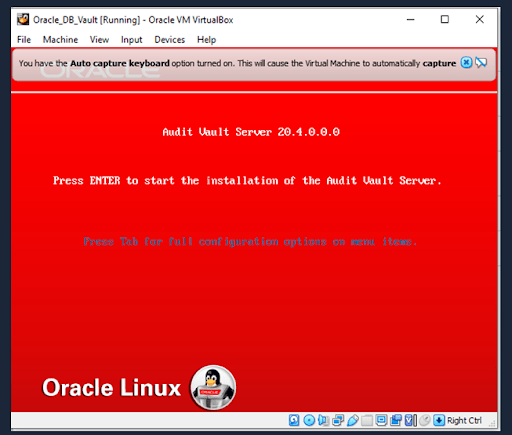
2.1 Installation Issues: HDD Capacity
We faced an issue when trying to give less capacity for HDD.
Error:
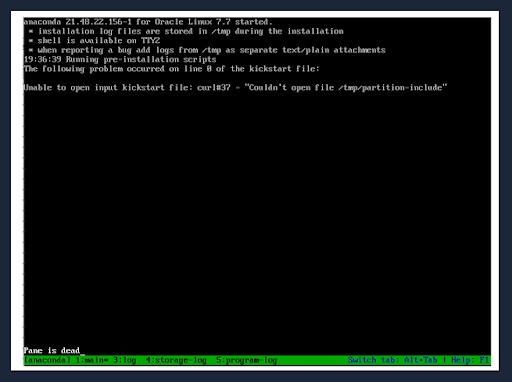
Solution:
Increase the HDD size by 250 or more.
2.2 Installation issues: Lack of memory
If you tried to install this only with 4GB of memory Installation will fail with below mention error, so make sure to give 8GB to avoid this failure.
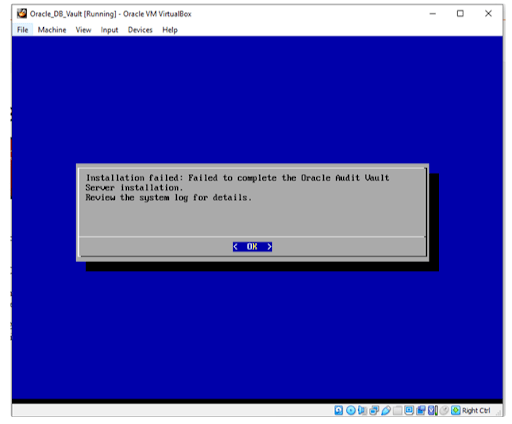
2.3 Setup root account password
We have taken a few screenshots of the installation to get an understanding of the installation components.
The first screenshot shows the disk partitioning. The second screenshot shows the installation of the requirement RPMs.
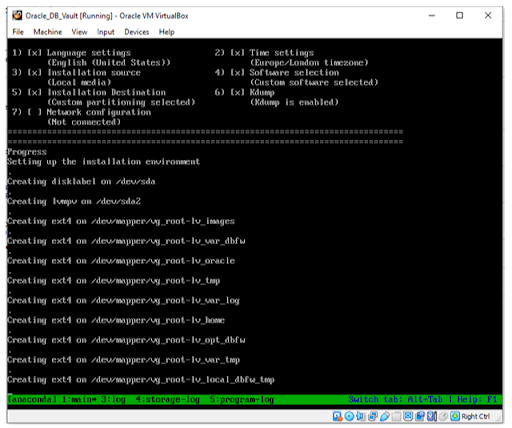
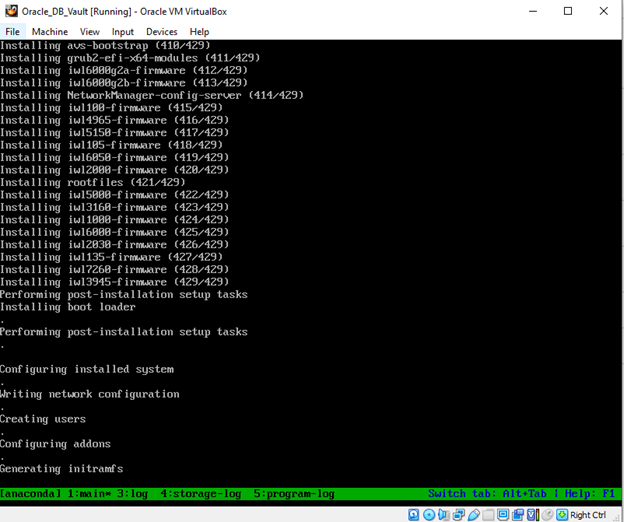
After this step, the setup will move to root password configuration.
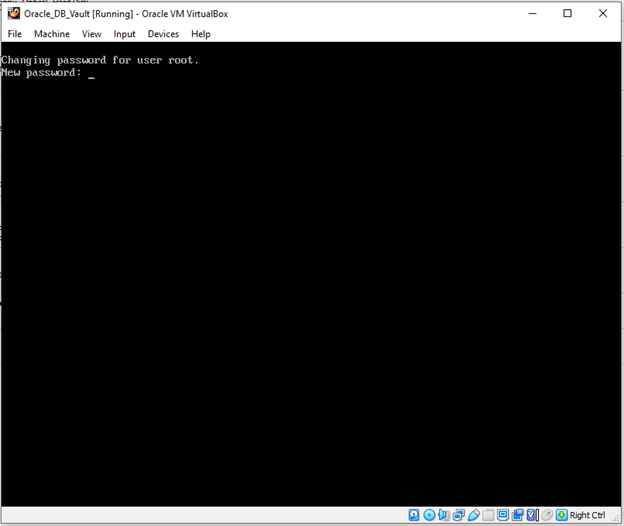
Now the installation will again prompt the iso to continue with other steps. Again browse the same iso image from controller ide.
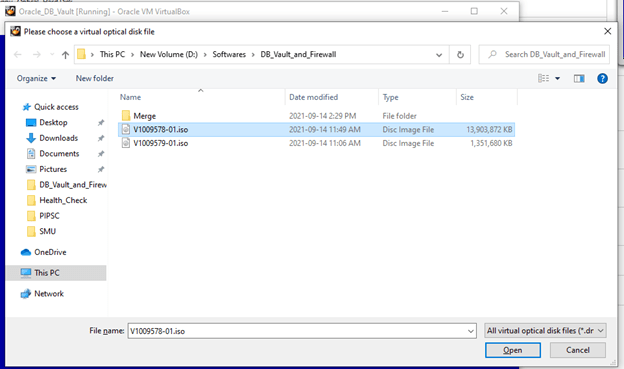
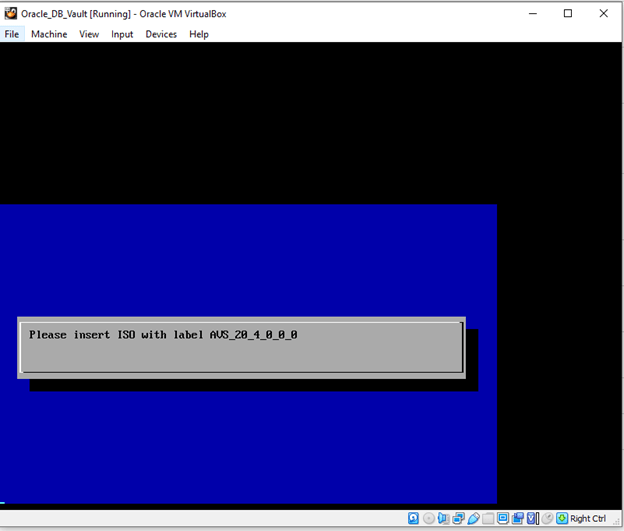
2.4 Setup Network
I have added two network interfaces here, Network settings information (Chapter 1 – Prerequisites) is required to set up the network.
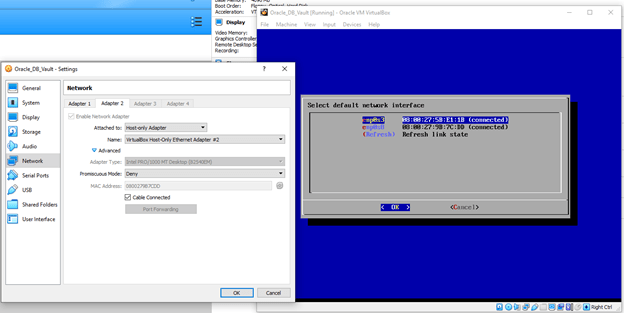
Feed network information:
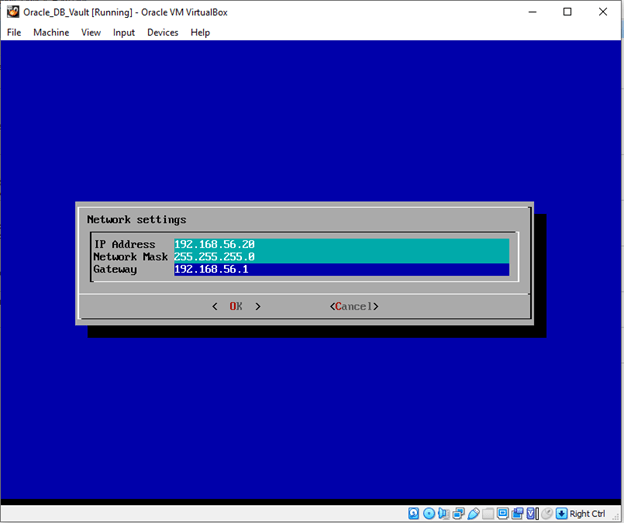
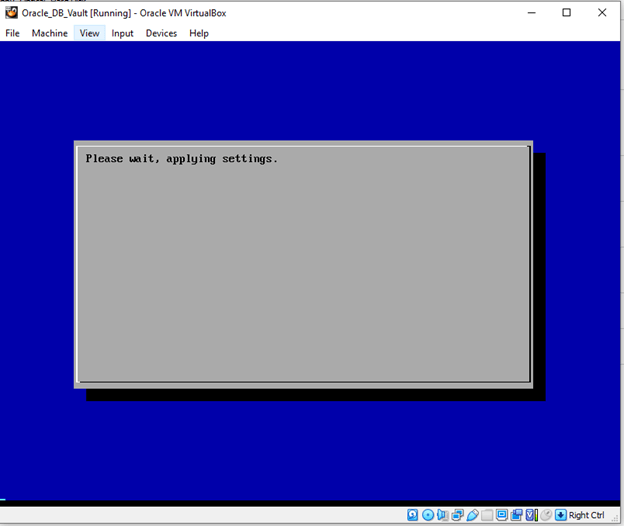
On completion of the network setup, the installation will move to ASM and DB installation
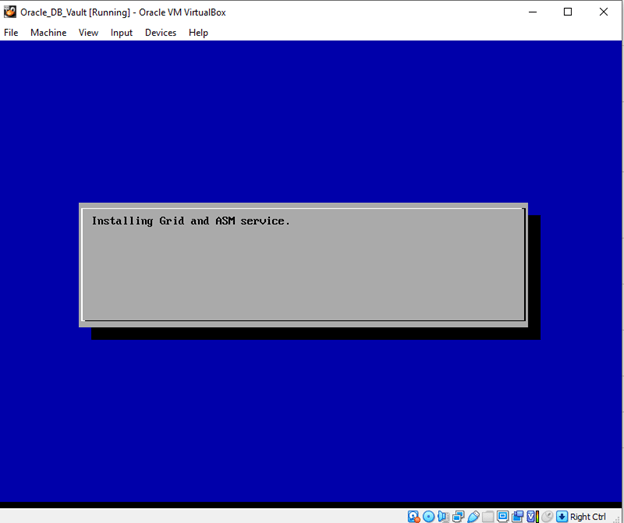
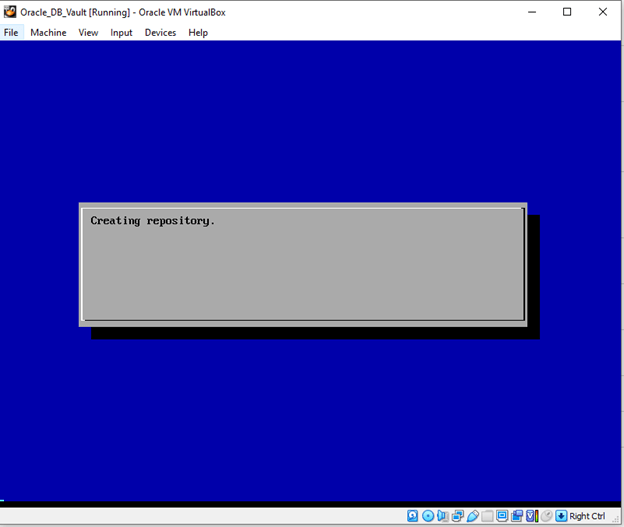
Once the repository creation is done setup will apply the GRID RU.
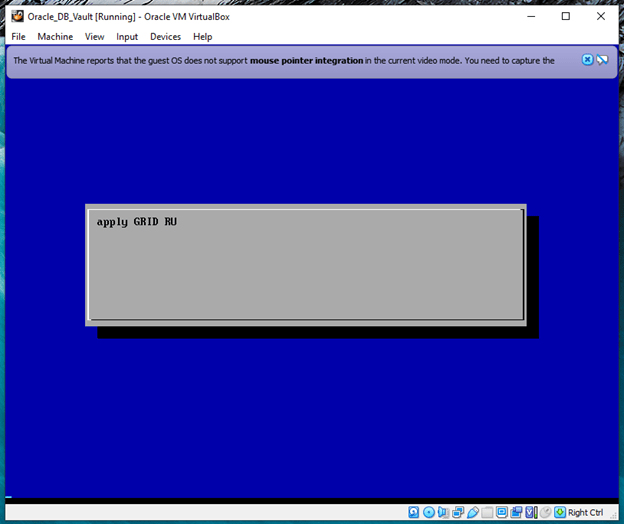
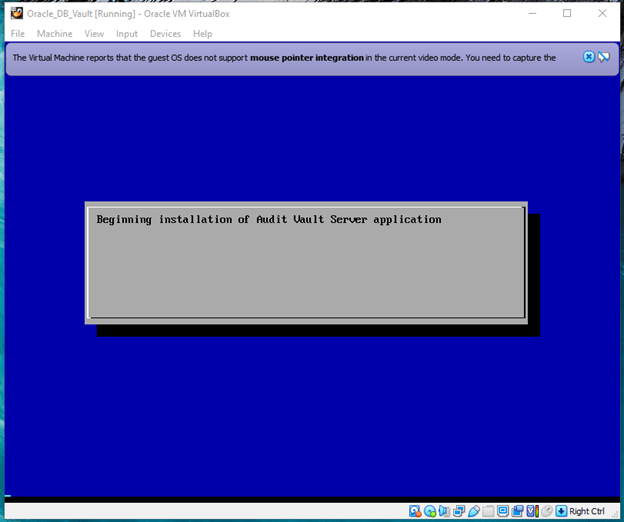
2.5 Setup Application.
The last two steps of the installation illustrate the application installation and migrating the created repository to ASM storage.
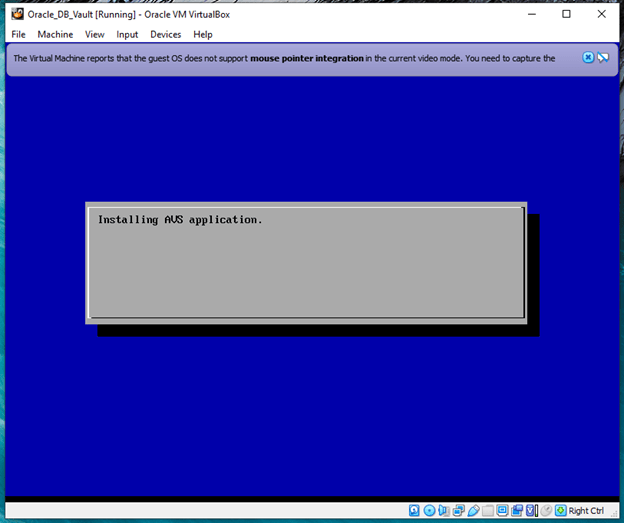
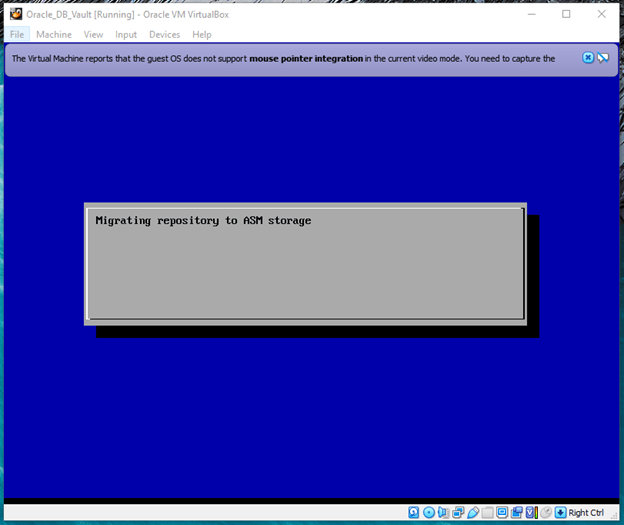
Congratulations, now the installation is complete!
You can access the web application from the mentioned URL.
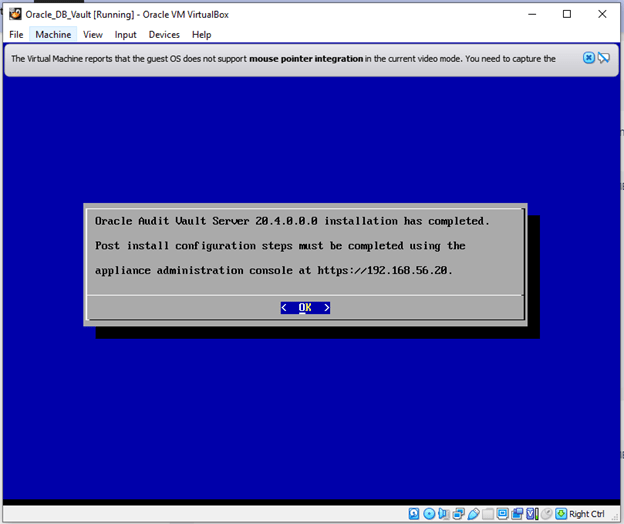
Initial access needs root credentials. After that, we need to set up several users to segregate the accounts.
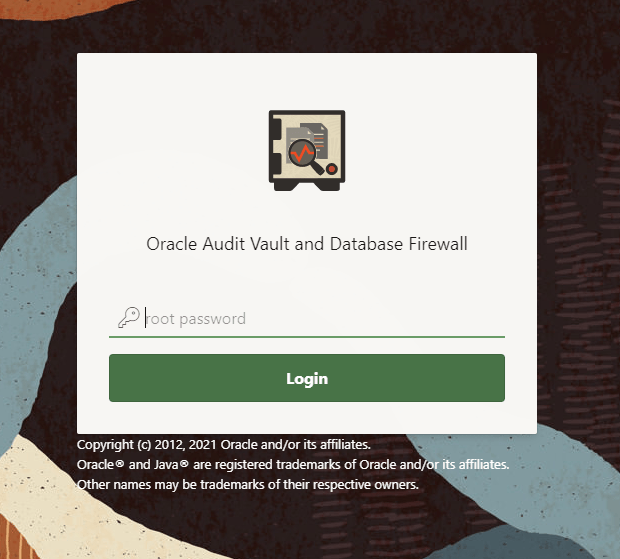
This oracle document link will cover the setup of these accounts for segregation of duties.
Post-Install Configuration Tasks (oracle.com)
3.4 Setting the Usernames and Passwords of Audit Vault Server Users
(taken from oracle documents)
Set up usernames and passwords for Oracle Audit Vault and Database Firewall (Oracle AVDF).
In the post-install configuration page, you set up usernames and passwords for the following Oracle Audit Vault and Database Firewall users:
Changing the root user password on this screen is optional as it is already set during installation.
Password Requirements:
If your password contains Unicode character (such as non-English characters with accent marks), the password requirement is as follow: “between 8 and 30 characters long…etc”
If you are using English-only, ASCII printable characters, Oracle Audit Vault and Database Firewall require that passwords:
Punctuation marks: comma (,), period (.), plus sign (+), colon (:), an exclamation mark (!), and underscore (_)

Console output:
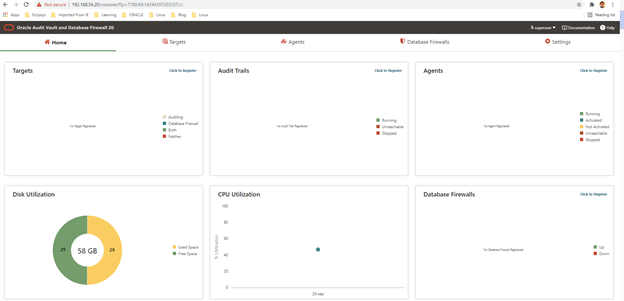
Introduction Monitoring plays a major part in mission-critical environments. Most businesses depend on IT infrastructure. As the ... Read More
Introduction We are living in a data era. Every organization invests in a colossal sum of money to secure its IT infrastructure environment. ... Read More