How to Import Custom Visualization in Oracle Analytics Cloud to See Images
In this blog, I will show you how to download and import the Image Gallery Plugin into OCI Oracle Analytics Cloud. using this plugin we can see ... Read More
Learn more about why Eclipsys has been named the 2023 Best Workplaces in Technology and Ontario, Certified as a Great Place to Work in Canada and named Canada’s Top SME Employer!
Learn more!Stack monitoring service is a new service in OCI Observability and Management family.
Stack Monitoring provides discovery and monitoring of an application including its underlying resources whether the application is running on-premises or on OCI.
In this Blog, I will show you how I configure Stack monitoring for EBS 12.2 and discover all underlying resources.
Here I used the Oracle EBS image from the OCI marketplace to set up the environment. You can get the image from this link.
https://cloudmarketplace.oracle.com/marketplace/en_US/listing/124771492
This image will create an OCI instance containing the Oracle E-Business Suite Release 12.2.11. Once this instance is created, check all DB and applications are running.
(create compartments, dynamic groups, and policies required for stack monitoring), Please refer to this link to setup this.
In my case, the EBS host runs on OCI Instance so the agent is already installed, if you are using the on-prem host you need to install the agent.
So I just need to enable the agent plugin.
To enable the plugin… Go to compute instance –> Click on Oracle Cloud agent and enable the management agent plugin.

Go to Observability and management –> Agents –> Select the right compartment
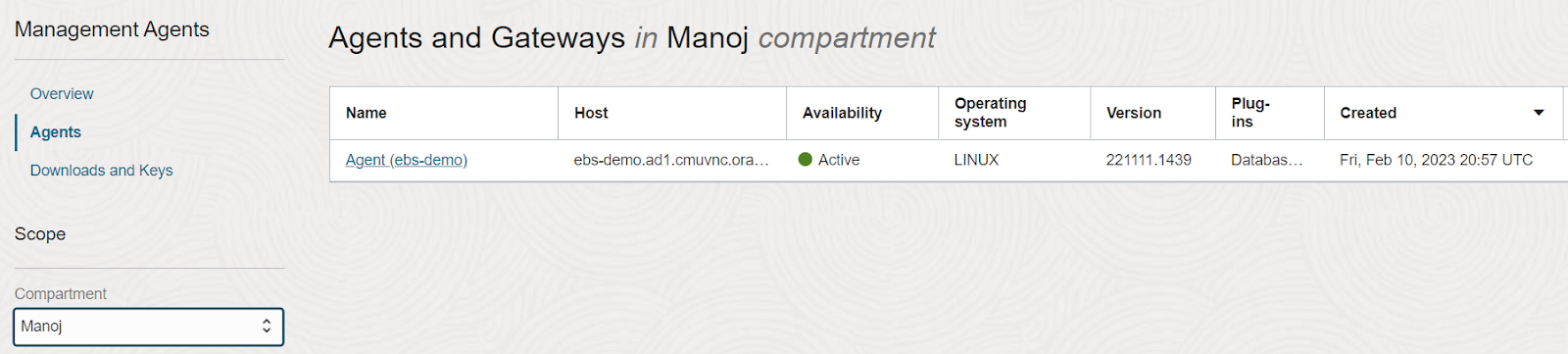
Select the agent and click on Deploy Plugin
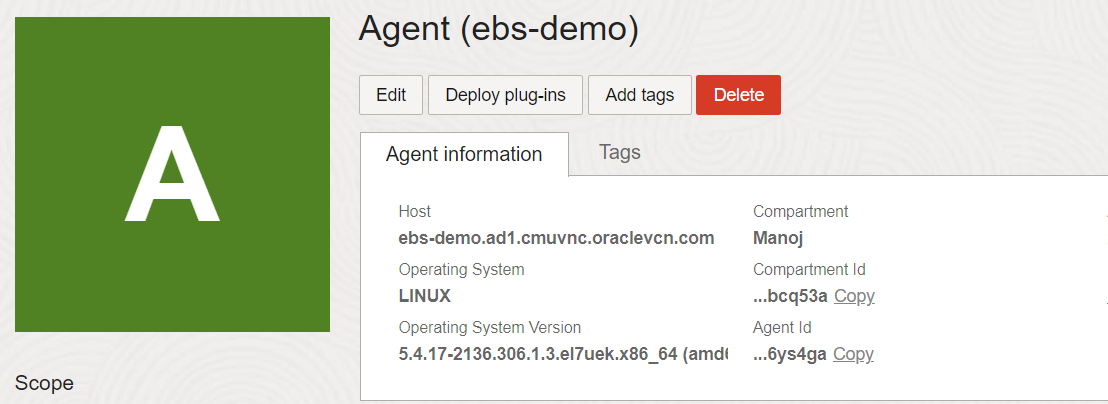
Select Stack monitoring is not selected and click update
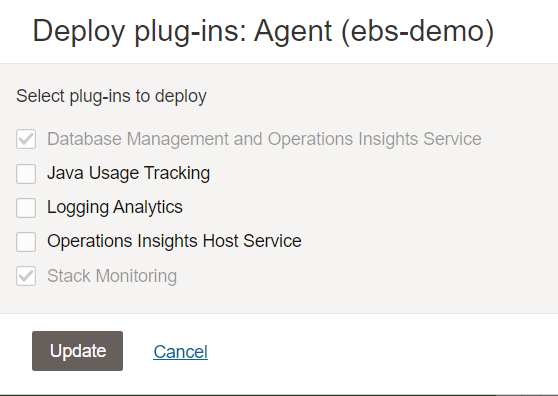
The EBS database needs to be first registered as an External database for Container and Pluggable database.
I must say use the DBSNMP user for monitoring as this user already have some extra privileges already.
In my case, I have CDB and PDB. PDB contains the EBS schema (APPS) that has all the EBS-related objects.
So I provided below grants to DBSNMP users to access objects owned by APPS schema:
GRANT SELECT ON APPS.FND_PRODUCT_GROUPS TO DBSNMP;
GRANT SELECT ON APPS.FND_CONC_PROG_ONSITE_INFO TO DBSNMP;
GRANT SELECT ON APPS.FND_CONCURRENT_PROGRAMS_VL TO DBSNMP;
GRANT EXECUTE ON APPS.FND_OAM_EM TO DBSNMP;
GRANT SELECT ON APPS.FND_CONCURRENT_REQUESTS TO DBSNMP;
GRANT SELECT ON APPS.FND_APPLICATION_VL TO DBSNMP;
GRANT SELECT ON APPS.FND_CONCURRENT_QUEUES TO DBSNMP;
GRANT SELECT ON APPS.FND_LOOKUPS TO DBSNMP;
GRANT SELECT ON APPS.FND_CONCURRENT_WORKER_REQUESTS TO DBSNMP;
GRANT SELECT ON APPS.FND_CONCURRENT_QUEUES_VL TO DBSNMP;
GRANT SELECT ON APPS.FND_OAM_FNDUSER_VL TO DBSNMP;
GRANT SELECT ON APPS.FND_FORM_SESSIONS_V TO DBSNMP;
GRANT SELECT ON APPS.FND_CP_SERVICES TO DBSNMP;
GRANT SELECT ON APPS.FND_CONCURRENT_PROCESSES TO DBSNMP;
GRANT SELECT ON APPS.FND_SVC_COMPONENTS TO DBSNMP;
GRANT SELECT ON APPS.FND_LOG_MESSAGES TO DBSNMP;
GRANT SELECT ON APPS.FND_CONCURRENT_PROGRAMS TO DBSNMP;
GRANT SELECT ON APPS.FND_CONFLICTS_DOMAIN TO DBSNMP;
GRANT SELECT ON APPS.FND_ORACLE_USERID TO DBSNMP;
GRANT SELECT ON APPS.FND_APP_SERVERS TO DBSNMP;
GRANT SELECT ON APPS.FND_NODES TO DBSNMP;
GRANT SELECT ON APPS.ICX_SESSIONS TO DBSNMP;
GRANT SELECT ON APPS.FND_USER TO DBSNMP;
GRANT SELECT ON APPS.FND_RESPONSIBILITY TO DBSNMP;
GRANT EXECUTE ON APPS.FND_PROFILE TO DBSNMP;
GRANT SELECT ON APPS.WF_DEFERRED TO DBSNMP;
GRANT SELECT ON APPS.WF_NOTIFICATION_IN TO DBSNMP;
GRANT SELECT ON APPS.WF_NOTIFICATION_OUT TO DBSNMP;
GRANT INHERIT PRIVILEGES ON USER "DBSNMP" TO "APPS";
Go to Oracle Database –> External Database > Container Database –> Register external Container Database
Specify Values and Click Register
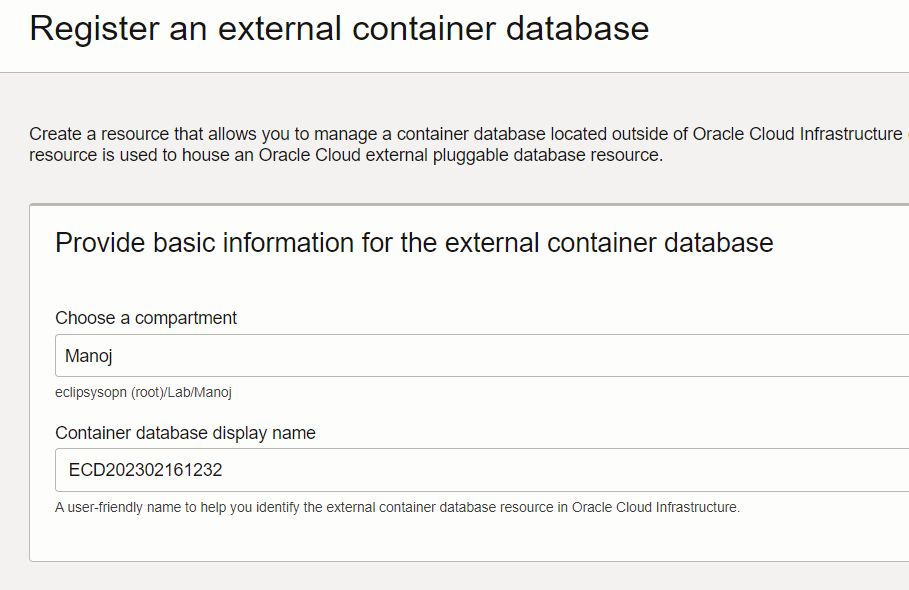
Now click on the container Database and Click on Connect to External Container Database.
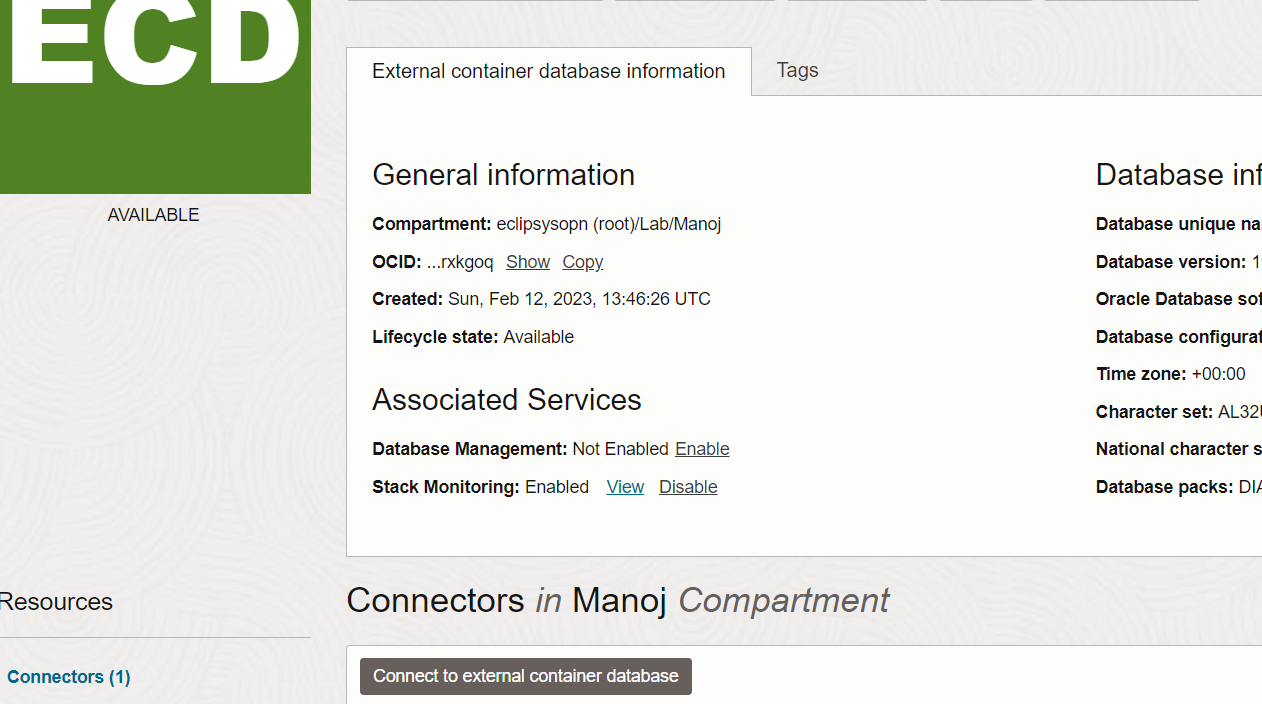
Fill in all the fields and click on connect to External Container Database.
You need the Database Hostname, Port, Service, and Credentials.
The External Container Database Connector will take some time to complete.
Once complete it will show like this…
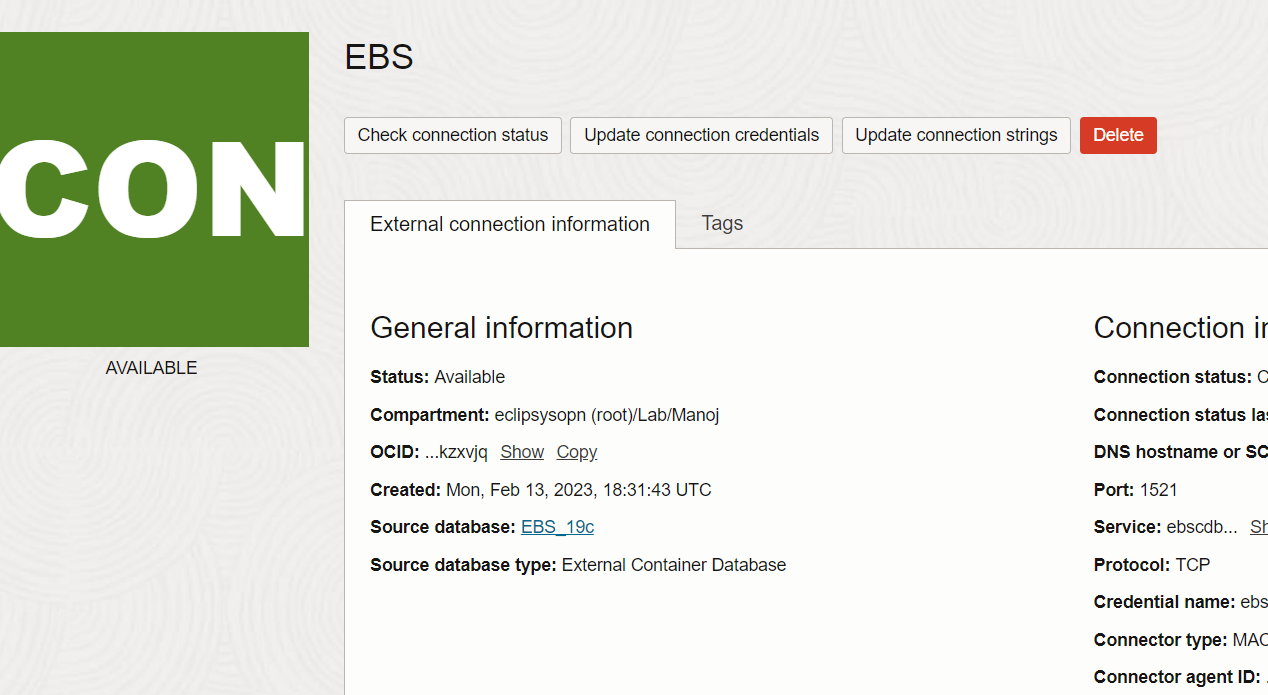
Click on container Database again and under resources, select the external pluggable Database and click on register external pluggable Database.
Provide info and register…
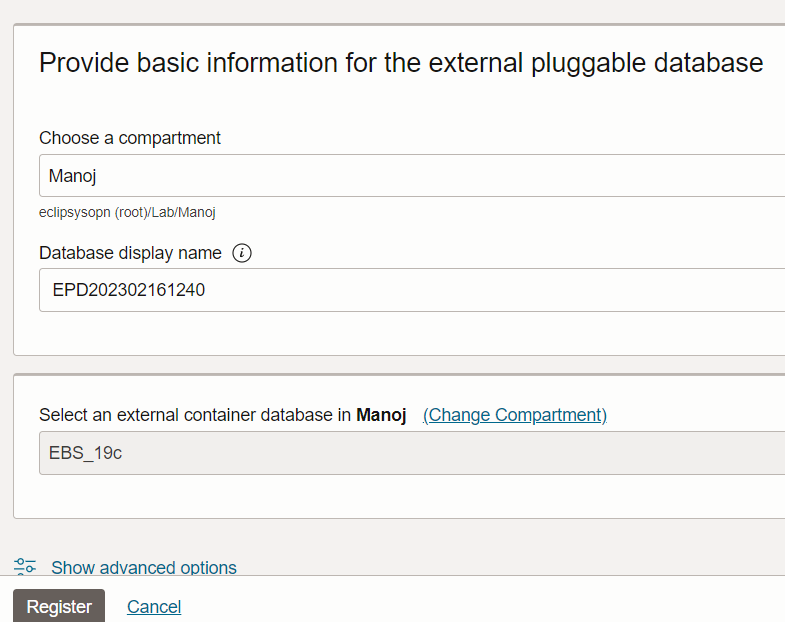
Now to go pluggable database and click on connect to the external pluggable database and provide all info the same as CDB…
DB Hostname, Port, Service, and Credentials. And click on connect to external pluggable Database.
Wait for it to complete and after completion, it will show connected.

Click on the container database again and under associated services enable the stack monitoring.
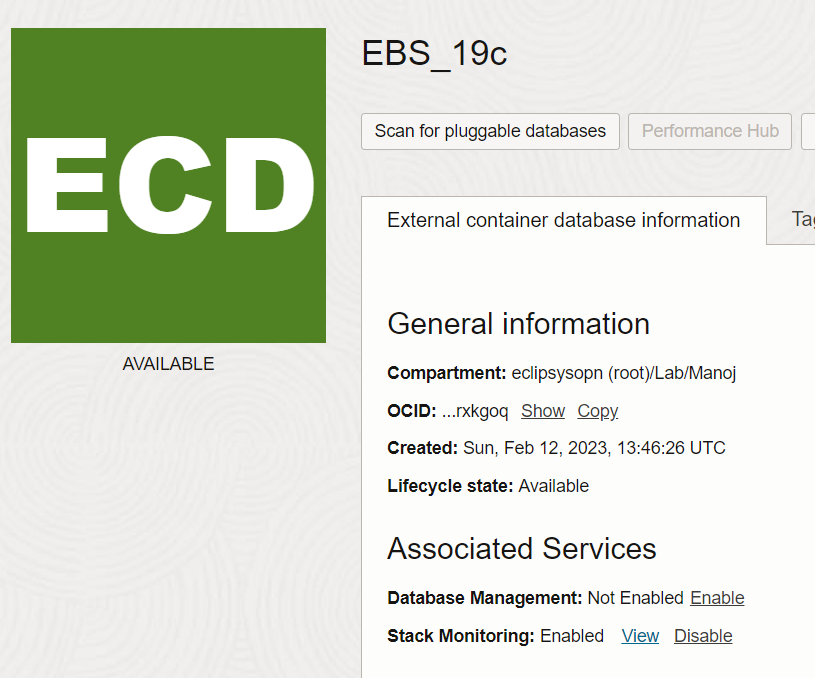
The same way does for the Pluggable Database to enable Stack Monitoring.
Go to Observability and management –> stack monitoring –> resource discovery
Click on discover a new Resource
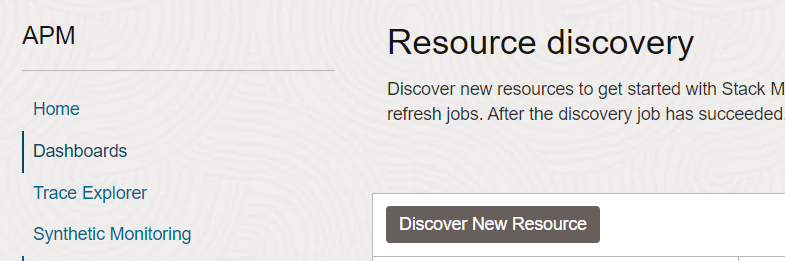
Fill in all the information.
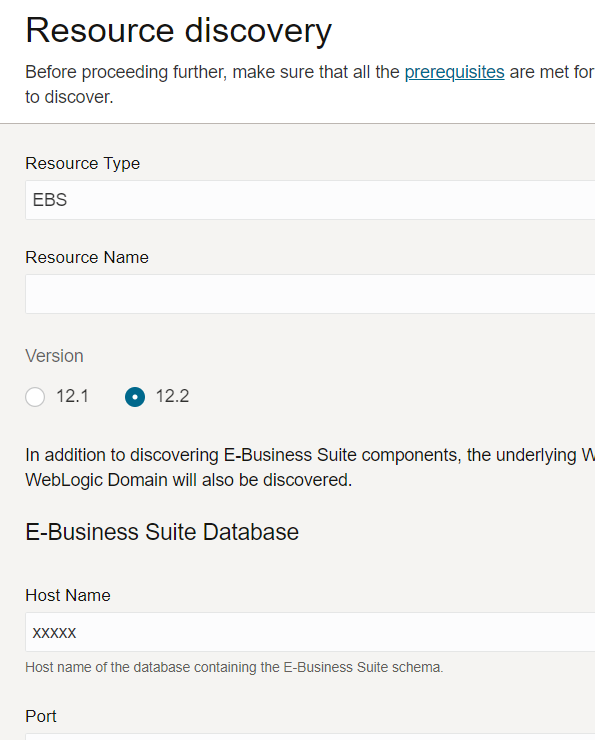
Here you will need the E-Business Suite Version, DB hostname, port, PDB service name, and credentials.
Also need E-Business Suite Hostname, Port, Protocol (I choose t3) WebLogic username and password, and Management Agent.
Click on discover new resources and wait for discovery to complete.
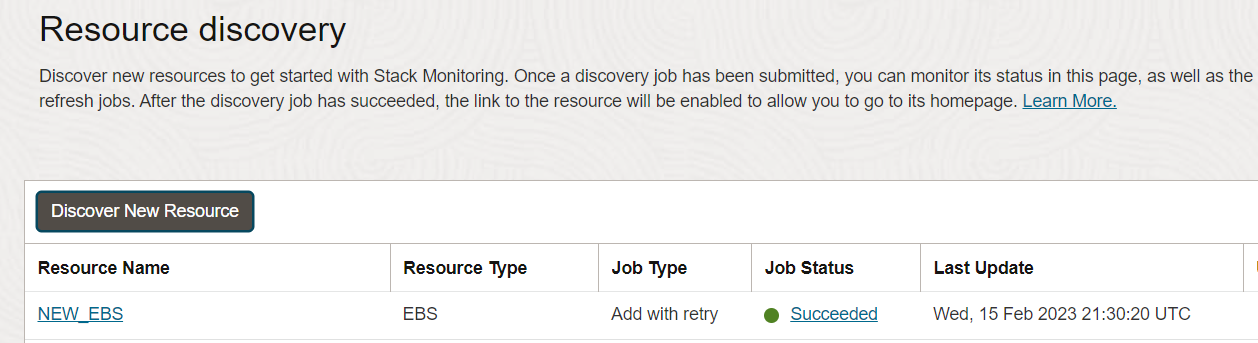
Click on the Enterprise Summary under resources to see the nice E-Business Suite Enterprise Dashboard View.
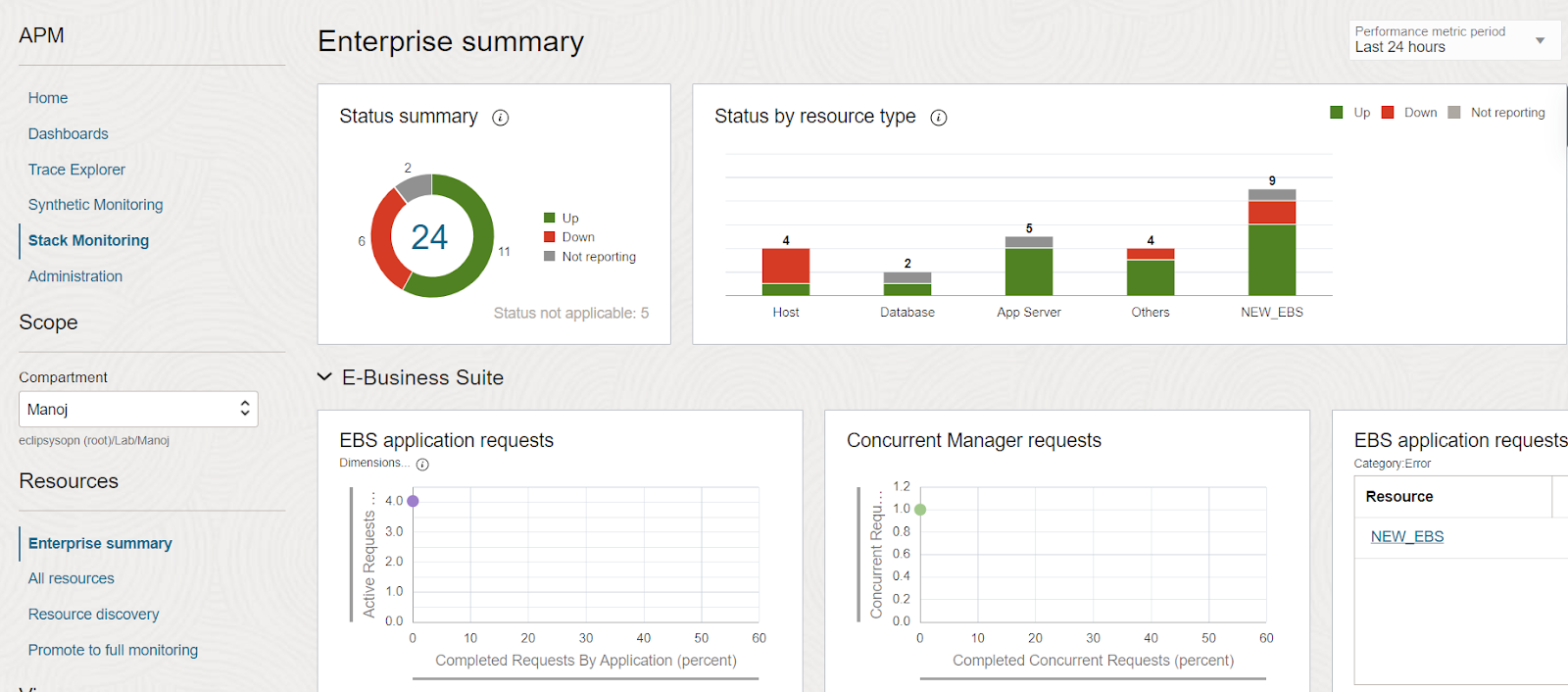
In a later post, we can talk about how to set up alert notifications for your E-Business Suite Metrics.
Stay tuned!
In this blog, I will show you how to download and import the Image Gallery Plugin into OCI Oracle Analytics Cloud. using this plugin we can see ... Read More
OCI Document Understanding is an AI service that enables developers to extract text, tables, and other key data from document files through APIs and ... Read More