OCI OEM Installation – (Using Market Place Image)
Introduction Monitoring plays a major part in mission-critical environments. Most businesses depend on IT infrastructure. As the ... Read More
Découvrez pourquoi Eclipsys a été nommée 2023 Best Workplaces in Technology, Great Place to Work® Canada et Canada's Top 100 SME !
En savoir plus !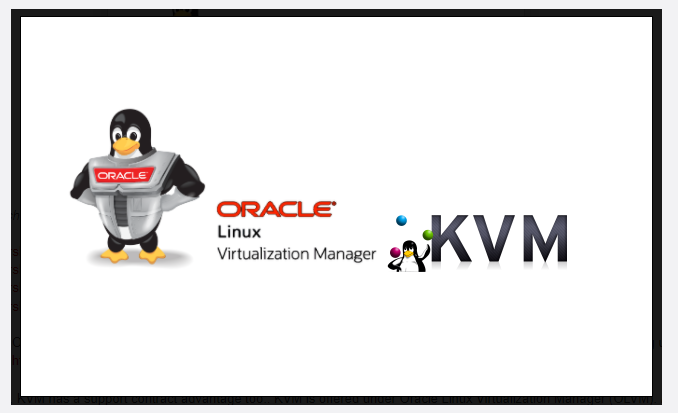
Virtualized platform with x86 architecture is making an enormous impact on saving IT infrastructure expenditure. Successful implementation is determined by whether the virtualized system reflects an organization’s needs and goals. Some organizations lose their grip on compliance due to a lack of understanding of licensing policies. In my view, licensing plays a crucial role when selecting the correct virtual platform. Before coming to any conclusion I would recommend you assess the organization’s IT infrastructure servers and categorize them into databases and applications. This helps you plan which servers are migrating to VM platforms and decide the architecture choices to consolidate the servers.
This categorization helps you to decide which virtualized platforms are suitable for the organization in terms of licensing and consolidation. If there are many oracle databases residing on oracle I would recommend you move to Oracle Virtualization. Oracle VM for x86 can be a very remunerative proposal for a company that is either trying to keep Oracle licensing costs down or trying to get out from under an Oracle licensing audit scrutiny to be compliant. However, understanding how Oracle licensing works can be like peeling back the layers of an onion.
Most organizations choose VMware as their virtual platform market leader. But it’s safe to say that Oracle licensing is not very VMware-friendly. You are generally required to license every core of every server in the cluster. This means not only licensing all the cores on the server you are running the VM (Virtual Machine) on, but all the cores on any server that the VM could potentially be migrated to (think vMotion).
The best way to overcome this licensing issue is by creating hard partitions. The partition will help to segment the CPU core as per your core license.
What is partitioning?
“Partitioning” occurs when the CPUs on a server are separated into individual sections where each section acts as a separate system. Sometimes this is called “segmenting.” There are many hardware and software virtualization technologies available that deliver partitioning capabilities, with varying degrees of resource allocation flexibility.
There are two types of partitions
Soft Partition:
Soft partitioning segments the operating system using OS resource managers. The operating system limits the number of CPUs where an Oracle database is running by creating areas where CPU resources are allocated to applications within the same operating system. This is a flexible way of managing data processing resources since the CPU capacity can be changed fairly easily, as an additional resource is needed.
Hard Partition:
Hard partitioning physically segments a server, by taking a single large server and separating it into distinct smaller systems. Each separated system acts as a physically independent, self-contained server, typically with its own CPUs, operating system, separate boot area, memory, input/output subsystem, and network resources.
For more details refer: https://www.oracle.com/a/ocom/docs/linux/ol-kvm-hard-partitioning.pdf
Let’s assume that you own 1 processor license for Oracle Database Enterprise Edition, and it’s running it on a single socket 8-core server that is running Oracle VM for x86. The core multiplier for Intel Xeon chips is .5 and you own 1 processor license. This equals out to 2 cores. If you have more cores available on the server than what you’re using, then you can implement hard partitioning in Oracle VM for x86. This restricts your database VM to specific vCPUs (Virtual CPUs) and does not allow it to go beyond those limits even though more cores are technically available for use.
NOTE: In the diagrams below, I’m assuming Intel’s HyperThreading technology is being used. This creates two “threads” per core that each appears as a vCPU to Oracle VM for x86. It’s safe to say that for every core, you get 2 vCPUs.
you should choose vCPUs that align on core boundaries as much as possible when you configure the partition. In other words, don’t pick vCPU0,2,4 and 6 from cores 0,1,2 and 3 respectively, and think you’re only using 2 cores. Even though that may represent 2 cores worth of processing power, to Oracle it is considered to be 4 cores and they will expect you to be licensed as such! Here’s the wrong way to do it:
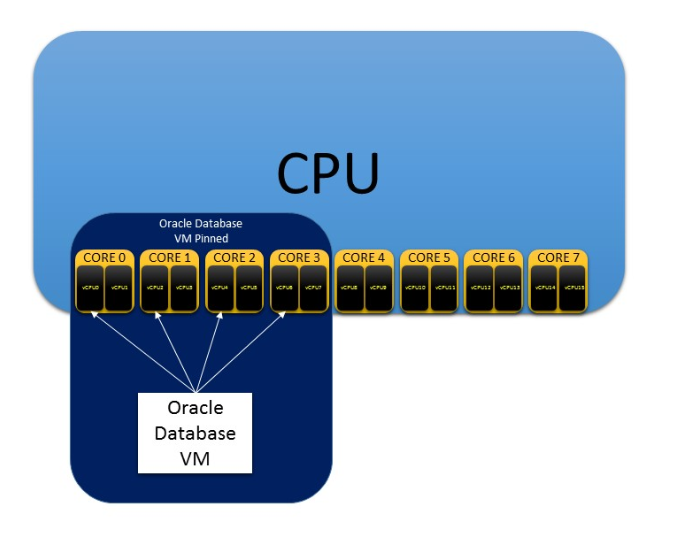
Figure 1: Wrong way of pinning vcpu’s
Below would be the proper way to pin your vCPUs to stay within core boundaries more effectively:
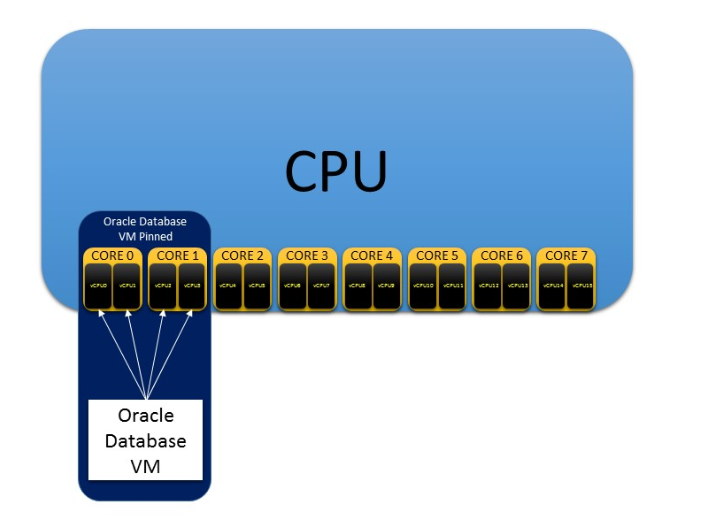
Figure 2: Correct way of pinning VCPUs
It’s important to know just because we pinned the Vcpus, there is no guarantee that other VMs cant use those very same VCPUs. Assume that we have pinned and non-pinned VMs, the non-pinned VMs could potentially stray onto the pinned VMs’ VCPUs and caused unintended performance issues. To avoid this, pin the database VM to its VCPUs and then pin all other VMs to the remaining VCPUs to segregate them.
Here is the proper way to perform this pinning :
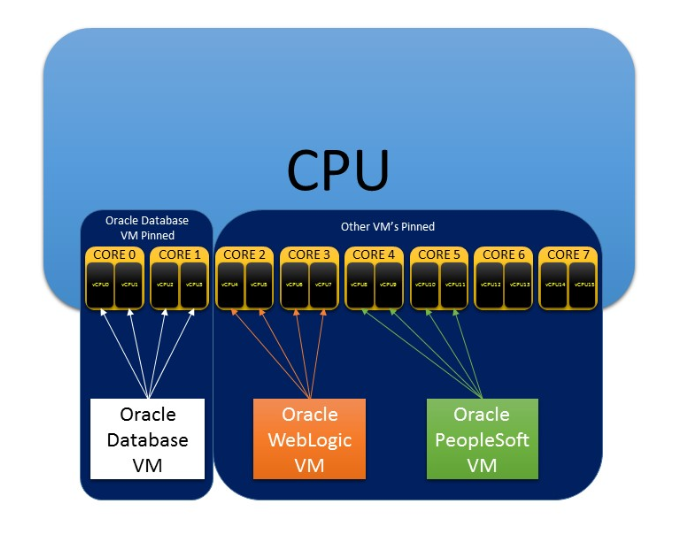
In this article, I will illustrate how to perform hard partitioning.
####### lscpu
[root@KVM120 ~]# lscpu
Architecture: x86_64
CPU op-mode(s): 32-bit, 64-bit
Byte Order: Little Endian
CPU(s): 64
On-line CPU(s) list: 0-63
Thread(s) per core: 2
Core(s) per socket: 16
Socket(s): 2
NUMA node(s): 2
Vendor ID: GenuineIntel
BIOS Vendor ID: Intel(R) Corporation
CPU family: 6
Model: 85
Model name: Intel(R) Xeon(R) Gold 6226R CPU @ 2.90GHz
BIOS Model name: Intel(R) Xeon(R) Gold 6226R CPU @ 2.90GHz
Stepping: 7
CPU MHz: 1199.909
BogoMIPS: 5800.00
Virtualization: VT-x
L1d cache: 32K
L1i cache: 32K
L2 cache: 1024K
L3 cache: 22528K
NUMA node0 CPU(s): 0-15,32-47
NUMA node1 CPU(s): 16-31,48-63
Flags: fpu vme de pse tsc msr pae mce cx8 apic sep mtrr pge mca cmov pat pse36 clflush dts acpi mmx fxsr sse sse2 ss ht tm pbe syscall nx pdpe1gb rdtscp lm constant_tsc art arch_perfmon pebs bts rep_good nopl xtopology nonstop_tsc cpuid aperfmperf pni pclmulqdq dtes64 monitor ds_cpl vmx smx est tm2 ssse3 sdbg fma cx16 xtpr pdcm pcid dca sse4_1 sse4_2 x2apic movbe popcnt tsc_deadline_timer aes xsave avx f16c rdrand lahf_lm abm 3dnowprefetch cpuid_fault epb cat_l3 cdp_l3 invpcid_single intel_ppin ssbd mba ibrs ibpb stibp ibrs_enhanced tpr_shadow vnmi flexpriority ept vpid ept_ad fsgsbase tsc_adjust bmi1 avx2 smep bmi2 erms invpcid cqm mpx rdt_a avx512f avx512dq rdseed adx smap clflushopt clwb intel_pt avx512cd avx512bw avx512vl xsaveopt xsavec xgetbv1 xsaves cqm_llc cqm_occup_llc cqm_mbm_total cqm_mbm_local dtherm ida arat pln pts hwp_epp pku ospke avx512_vnni md_clear flush_l1d arch_capabilities
[root@KVM120 ~]#
On a server running Oracle Linux KVM, you can run the lscpu command to print out the basic CPU configuration of the server hardware. As per this current architecture, we have 6 CPU’s and CPU numbering starting with 0.
#### KVM cpu info
[root@kvm01 ~]# lscpu
Architecture: x86_64
CPU op-mode(s): 32-bit, 64-bit
Byte Order: Little Endian
CPU(s): 6
On-line CPU(s) list: 0-5
Thread(s) per core: 1
Core(s) per socket: 6
Socket(s): 1
NUMA node(s): 1
Vendor ID: GenuineIntel
CPU family: 6
Model: 165
Model name: Intel(R) Core(TM) i7-10750H CPU @ 2.60GHz
Stepping: 2
CPU MHz: 2592.002
BogoMIPS: 5184.00
Virtualization: VT-x
Hypervisor vendor: KVM
Virtualization type: full
L1d cache: 32K
L1i cache: 32K
L2 cache: 256K
L3 cache: 12288K
NUMA node0 CPU(s): 0-5
Flags: fpu vme de pse tsc msr pae mce cx8 apic sep mtrr pge mca cmov pat pse36 clflush mmx fxsr sse sse2 ht syscall nx rdtscp lm constant_tsc rep_good nopl xtopology nonstop_tsc cpuid tsc_known_freq pni pclmulqdq vmx ssse3 cx16 pcid sse4_1 sse4_2 x2apic movbe popcnt aes xsave avx rdrand hypervisor lahf_lm abm 3dnowprefetch invpcid_single tpr_shadow flexpriority fsgsbase avx2 invpcid rdseed clflushopt md_clear flush_l1d arch_capabilities
[root@kvm01 ~]#
The next step is to check the running VM that we need to pin the CPU.
[root@kvm01 ~]# virsh --readonly list
Id Name State
-------------------------------
1 oel7-test-tem running
[root@kvm01 ~]#
Now we need to check VM is pinned to the CPU or not, also using this virsh command which CPUs are allocated to the server VM.
[root@kvm01 ~]# virsh --readonly vcpuinfo oel7-test-tem --pretty
VCPU: 0
CPU: 0
State: running
CPU time: 68.0s
CPU Affinity: 0-5 (out of 6)
VCPU: 1
CPU: 2
State: running
CPU time: 49.2s
CPU Affinity: 0-5 (out of 6)
[root@kvm01 ~]#
As per this example, the virtual machine is configured with 2 vCPUs and both can span from thread/core 0 until thread/core 5 (out of 6); so, the virtual CPUs for this virtual machine are not pinned to physical threads/cores.
To perform this CPU pinning we need to install olvm-vmcontrol utility
The recommended method is to install this olvm-control on OLVM hosted server.
########## install olvm-vmcontrol
Note: We need to installed this seperatly or in olvm engine hosted machine.
dnf install olvm-vmcontrol -y
[root@kvm02 ~]# dnf install olvm-vmcontrol -y
Oracle Linux 8 Gluster Appstream (x86_64) 37 kB/s | 3.2 kB 00:00
Oracle Linux 8 BaseOS Latest (x86_64) 65 kB/s | 3.6 kB 00:00
Oracle Linux 8 BaseOS Latest (x86_64) 9.4 MB/s | 50 MB 00:05
Oracle Linux 8 Application Stream (x86_64) 71 kB/s | 3.9 kB 00:00
Oracle Linux 8 Application Stream (x86_64) 9.1 MB/s | 38 MB 00:04
Latest oVirt 4.4 Release (x86_64) 33 kB/s | 3.0 kB 00:00
oVirt 4.4 Extra (x86_64) 49 kB/s | 3.0 kB 00:00
Latest Unbreakable Enterprise Kernel Release 6 for Oracle Linux 8 (x86_64) 42 kB/s | 3.0 kB 00:00
Oracle Linux 8 KVM Application Stream (x86_64) 45 kB/s | 3.2 kB 00:00
Oracle Linux 8 KVM Application Stream (x86_64) 1.7 MB/s | 318 kB 00:00
Dependencies resolved.
===================================================================================================================================================================
Package Architecture Version Repository Size
===================================================================================================================================================================
Installing:
olvm-vmcontrol noarch 4.4.1-1.1.el8 ovirt-4.4 36 k
Installing dependencies:
java-ovirt-engine-sdk4 noarch 4.4.6-1.el8 ovirt-4.4 4.4 M
Transaction Summary
===================================================================================================================================================================
Install 2 Packages
Total download size: 4.4 M
Installed size: 5.6 M
Downloading Packages:
(1/2): olvm-vmcontrol-4.4.1-1.1.el8.noarch.rpm 24 kB/s | 36 kB 00:01
(2/2): java-ovirt-engine-sdk4-4.4.6-1.el8.noarch.rpm 1.8 MB/s | 4.4 MB 00:02
-------------------------------------------------------------------------------------------------------------------------------------------------------------------
Total 1.8 MB/s | 4.4 MB 00:02
Running transaction check
Transaction check succeeded.
Running transaction test
Transaction test succeeded.
Running transaction
Preparing : 1/1
Installing : java-ovirt-engine-sdk4-4.4.6-1.el8.noarch 1/2
Installing : olvm-vmcontrol-4.4.1-1.1.el8.noarch 2/2
Running scriptlet: olvm-vmcontrol-4.4.1-1.1.el8.noarch 2/2
Verifying : java-ovirt-engine-sdk4-4.4.6-1.el8.noarch 1/2
Verifying : olvm-vmcontrol-4.4.1-1.1.el8.noarch 2/2
Installed:
java-ovirt-engine-sdk4-4.4.6-1.el8.noarch olvm-vmcontrol-4.4.1-1.1.el8.noarch
Complete!
[root@kvm02 ~]#
To execute this we need to export the OLVM password as an export parameter eg : export OLVMUTIL_PASS=Password
I got the error while executing getcpu commands , This error was due to a certificate issue.
[root@kvm02 ~]# olvm-vmcontrol -m kvm02.local.com -u admin@internal -v oel7-test-tem -c getvcpu
Oracle Linux Virtualization Manager VM Control Utility 4.4.1-1.1
Password:
Error connecting to manager. Please check manager_hostname, username, password and keystore.
Full error: Failed to send request
Caused by: org.ovirt.engine.sdk4.Error: Failed to parse JSON response
Caused by: javax.net.ssl.SSLException: Unexpected error: java.security.InvalidAlgorithmParameterException: the trustAnchors parameter must be non-empty
There is an easy way to execute this without the certificate validation bypass by using the flag -f
-f InsecureConnection Append the -f flag to connect to the OLVM Manager without checking for Keystore file and JDK Version. The olvm-vmcontrol utility expects the keystore to be in jks format. So appending the -f flag is a workaround to creating a jks keystore.
[root@kvm02 SSL_CERT]# olvm-vmcontrol -m kvm02.local.com -u admin@internal -v oel7-test-tem -c getvcpu -f
Oracle Linux Virtualization Manager VM Control Utility 4.4.1-1.1
Password:
Connected to Oracle Linux Virtualization Manager 4.4.8.6-1.0.11.el8
Getting vcpu pinning ...
No CPU pinning is configured
[root@kvm02 SSL_CERT]#
This command returns the output for getting and shows that VM hard partition is not configured
We can use olvm-vmcontrol -m kvm02.local.com -u admin@internal -v oel7-test-tem -c setvcpu -s 0,1 -e -f command to pin to CPU As per this example we are pinning to VM to use CPU 0 and CPU 1.
Note: Make sure to reboot the server, then only it will affect the CPU setting.
olvm-vmcontrol -m kvm02.local.com -u admin@internal -v oel7-test-tem -c setvcpu -s 0,1 -e -f
[root@kvm02 SSL_CERT]# olvm-vmcontrol -m kvm02.local.com -u admin@internal -v oel7-test-tem -c setvcpu -s 0,1 -e -f
Oracle Linux Virtualization Manager VM Control Utility 4.4.1-1.1
Connected to Oracle Linux Virtualization Manager 4.4.8.6-1.0.11.el8
Setting vcpu pinning ...
Setting VM's "Start Running On: Specific Host(s)" to host kvm01
Trying to pin virtual cpu # 0
Trying to pin virtual cpu # 1
Retrieving vcpu pinning to confirm it has been set...
No CPU pinning is configured
NOTE: if the VM is running you must now stop and then start the VM from the Oracle Linux Virtualization Manager in order for CPU pinning changes to take effect.
NOTE: a restart or a reboot of the VM is not sufficient to put CPU pinning changes into effect.
Execute getcpu command to validate the server CPU setting are correct.
olvm-vmcontrol -m kvm02.local.com -u admin@internal -v oel7-test-tem -c getvcpu -f -e
olvm-vmcontrol -m kvm02.local.com -u admin@internal -v oel7-test-tem -c getvcpu -f -e
[root@kvm02]# olvm-vmcontrol -m kvm02.local.com -u admin@internal -v oel7-test-tem -c getvcpu -f -e
Oracle Linux Virtualization Manager VM Control Utility 4.4.1-1.1
Connected to Oracle Linux Virtualization Manager 4.4.8.6-1.0.11.el8
Getting vcpu pinning ...
vcpu 0 pinned to cpuSet[0,1]
vcpu 1 pinned to cpuSet[0,1]
[root@kvm02 SSL_CERT]#
Many organizations suffer from oracle licensing when it comes to virtual platforms. There are many features that come with virtualization that enables the creation of a database server within minutes, due to this flexibility there high chance that the organization violates this oracle licensing policy.
Oracle licensing is not that supportive of platforms like VMware Esxi. To overcome this we can use hard partitioning. This feature enables organizations to stay within the Oracle licensing boundary and avoid unnecessary performance disturbances that can be caused by VCPU sharing.
Introduction Monitoring plays a major part in mission-critical environments. Most businesses depend on IT infrastructure. As the ... Read More
Introduction We are living in a data era. Every organization invests in a colossal sum of money to secure its IT infrastructure environment. ... Read More