OCI, Terraform & IaC: Creating Compartments for CIS Foundation Architecture
In this third blog post series, we will be creating four main compartments Security Compartment Network Compartment App/Dev Compartment Database ... Read More
Découvrez pourquoi Eclipsys a été nommée 2023 Best Workplaces in Technology, Great Place to Work® Canada et Canada's Top 100 SME !
En savoir plus !In this next installment of the Back To Cloud Basics series, I will show how to do the same exercise as my previous post via GUI with Identity Domains.
The first thing we will do is create a compartment
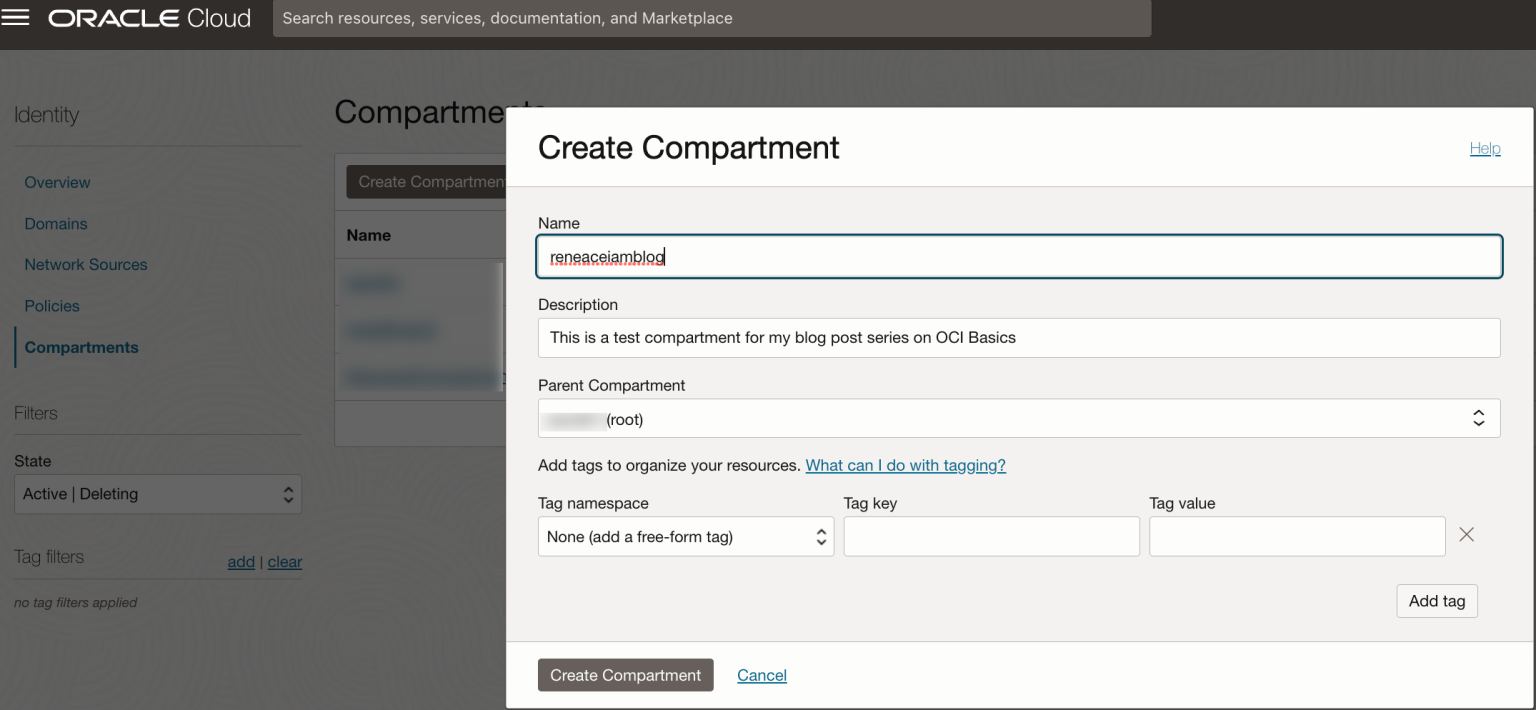
Unlike my previous post, I will now create an Identity Domain in the reneaceiamblog compartment.
There are four types (Free, Oracle Apps Premium, Premium, and External User) of domains, which you can see in this link that best suit your needs. In this exercise, I chose free. I also created the domain administrator, this can be different from the tenancy administrator. I created a domain called reneacedomain
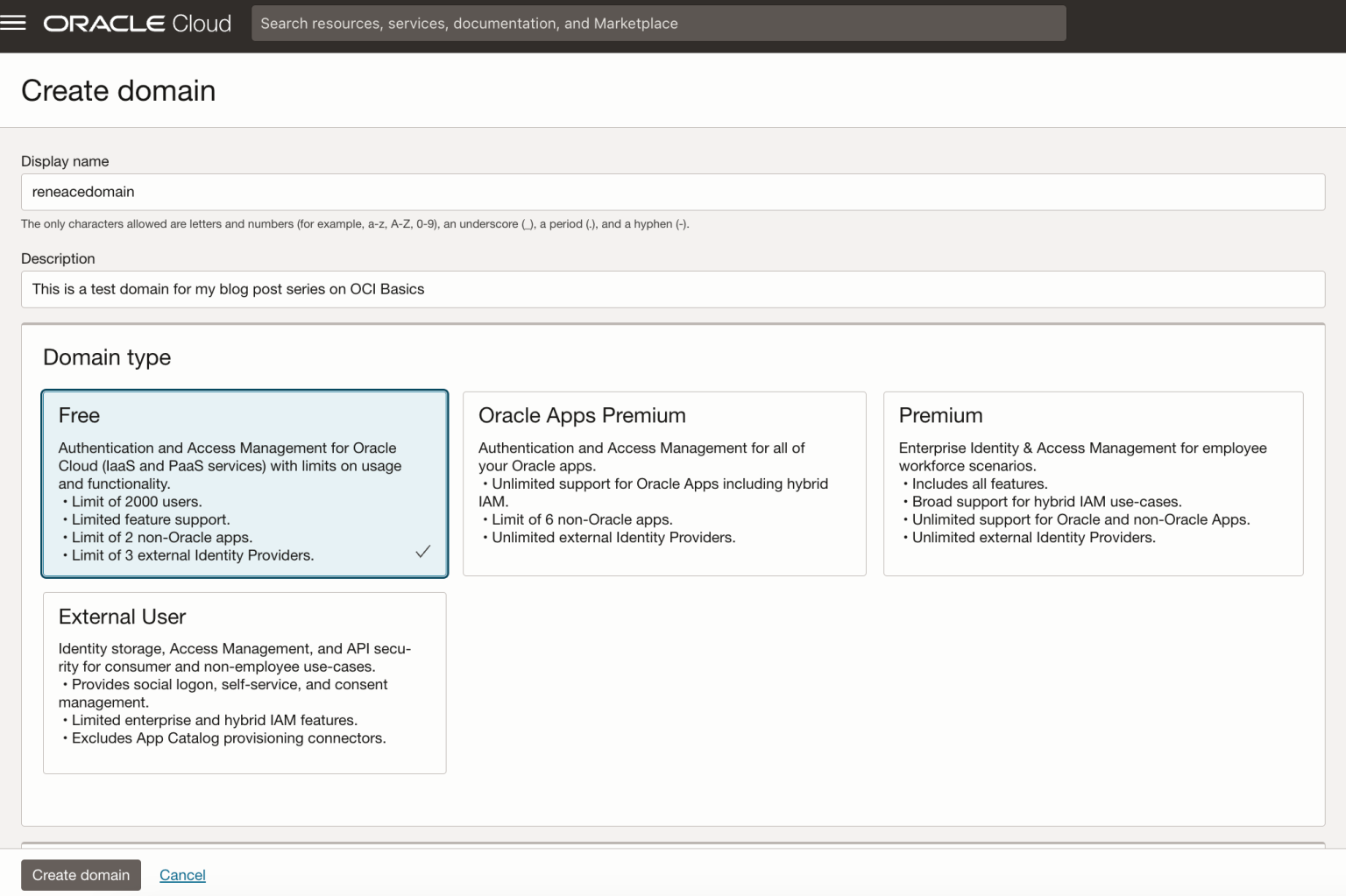
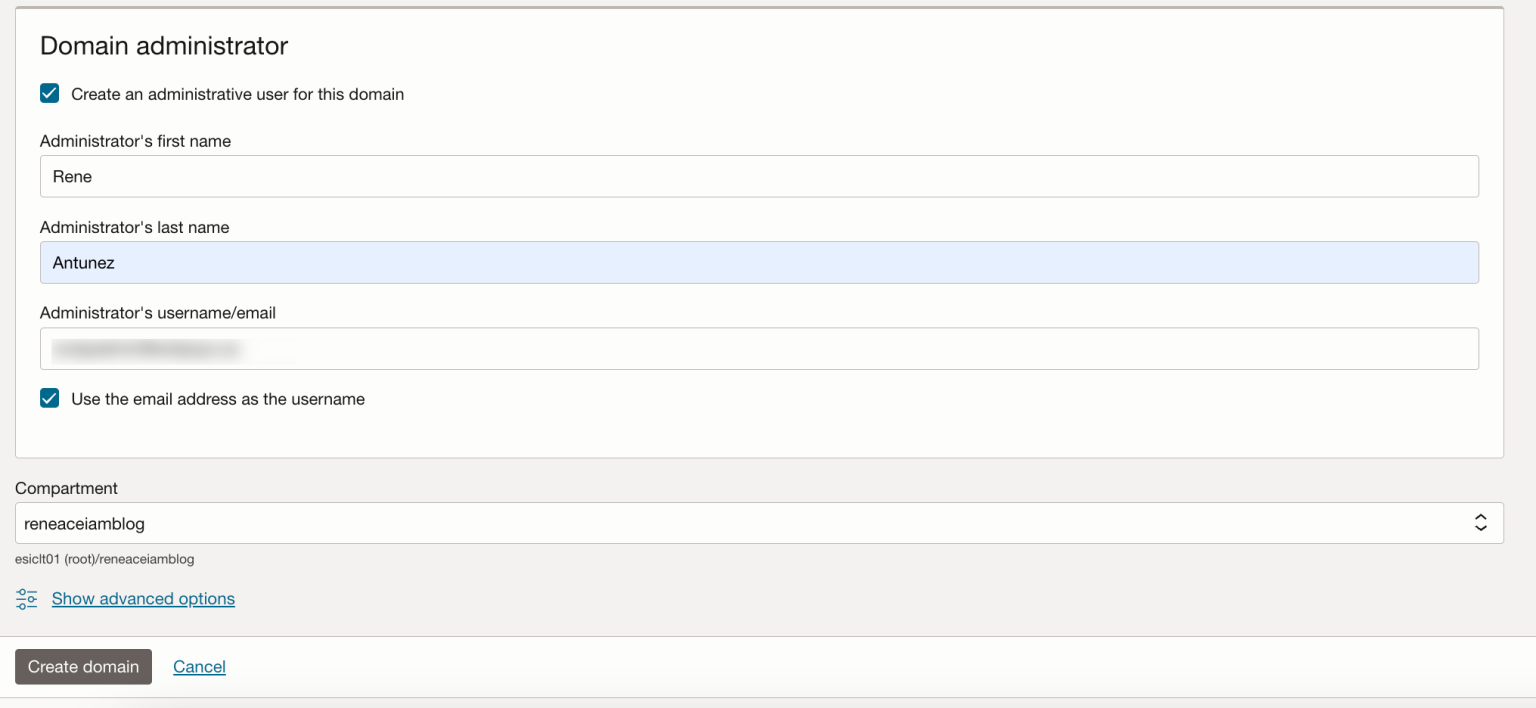
Now I will be creating a user in our domain. The name for the user must be unique across all users in your domain and cannot be changed.
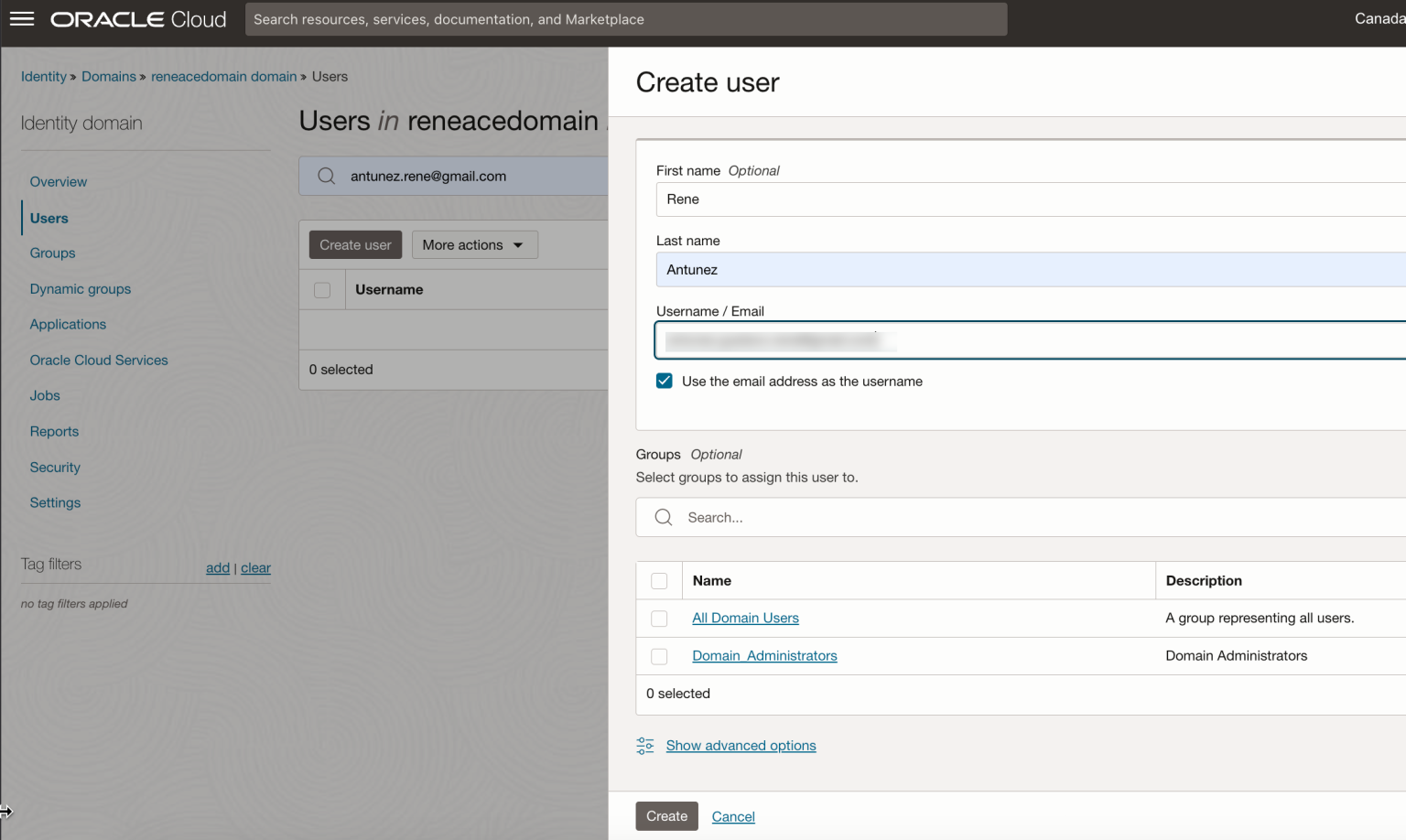
Once the user is created, I will create the group to which this user will be assigned to, which I will call ocibasics
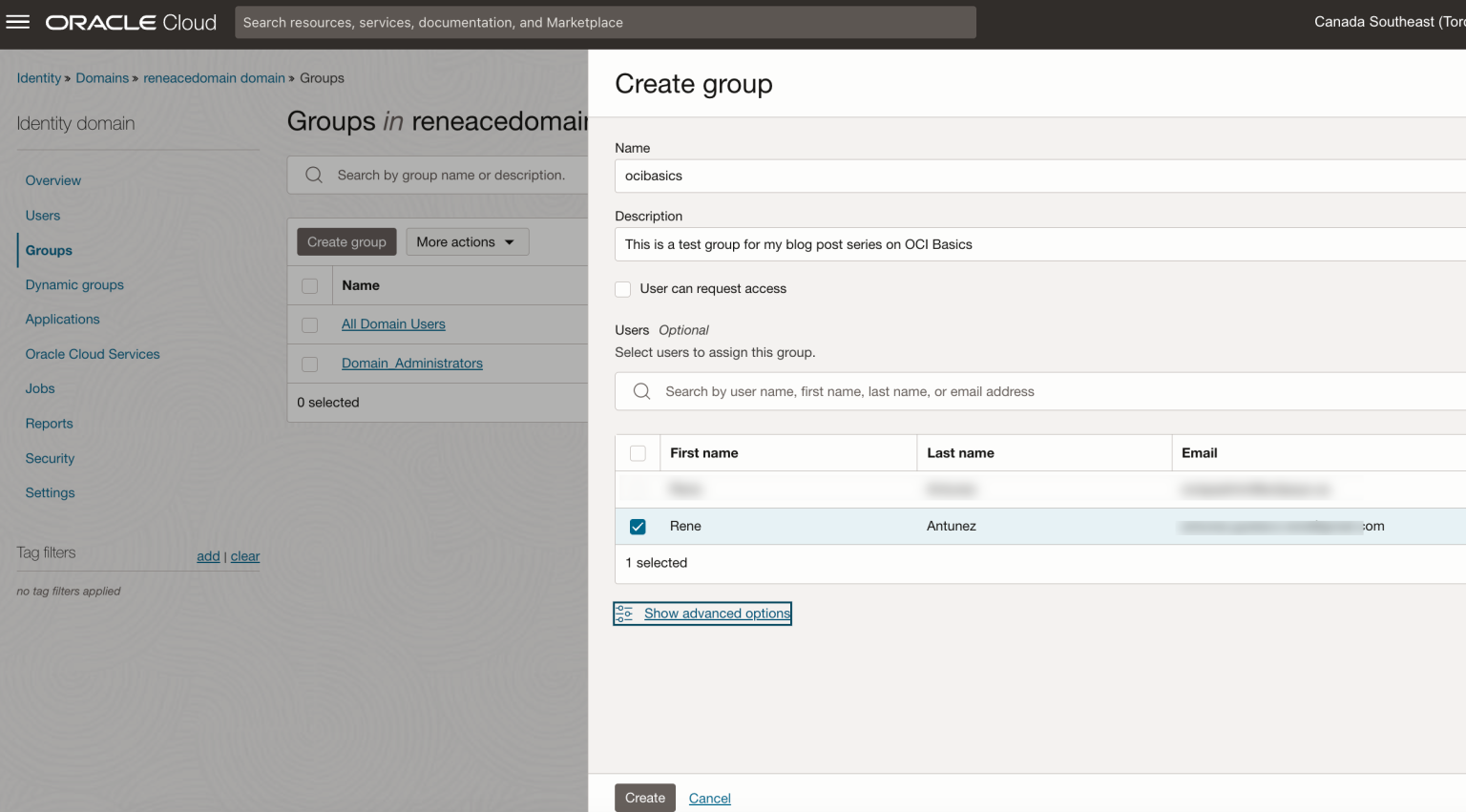
As the last step, I will now create a policy for the group ocibasics to be able to manage all resources in the reneaceiamblog compartment. The name you assign to the policy during creation. The name must be unique across all policies in the tenancy and cannot be changed.
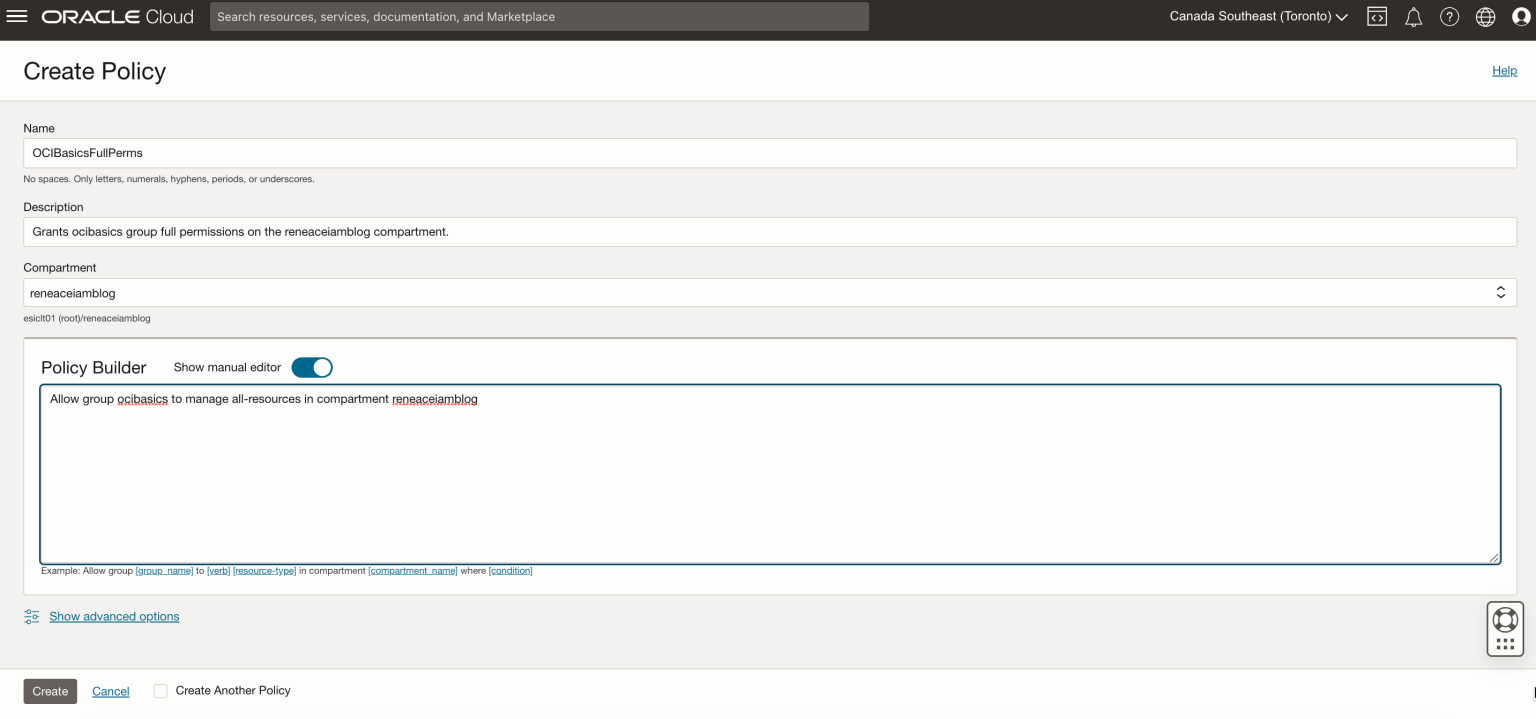
I will use the same sentence as my previous post, I will hope that you follow the CIS OCI Foundations Benchmark, and create the compartments and groups below, you can have all these 4 compartments in an enclosing compartment, so this can be per application or line of business,
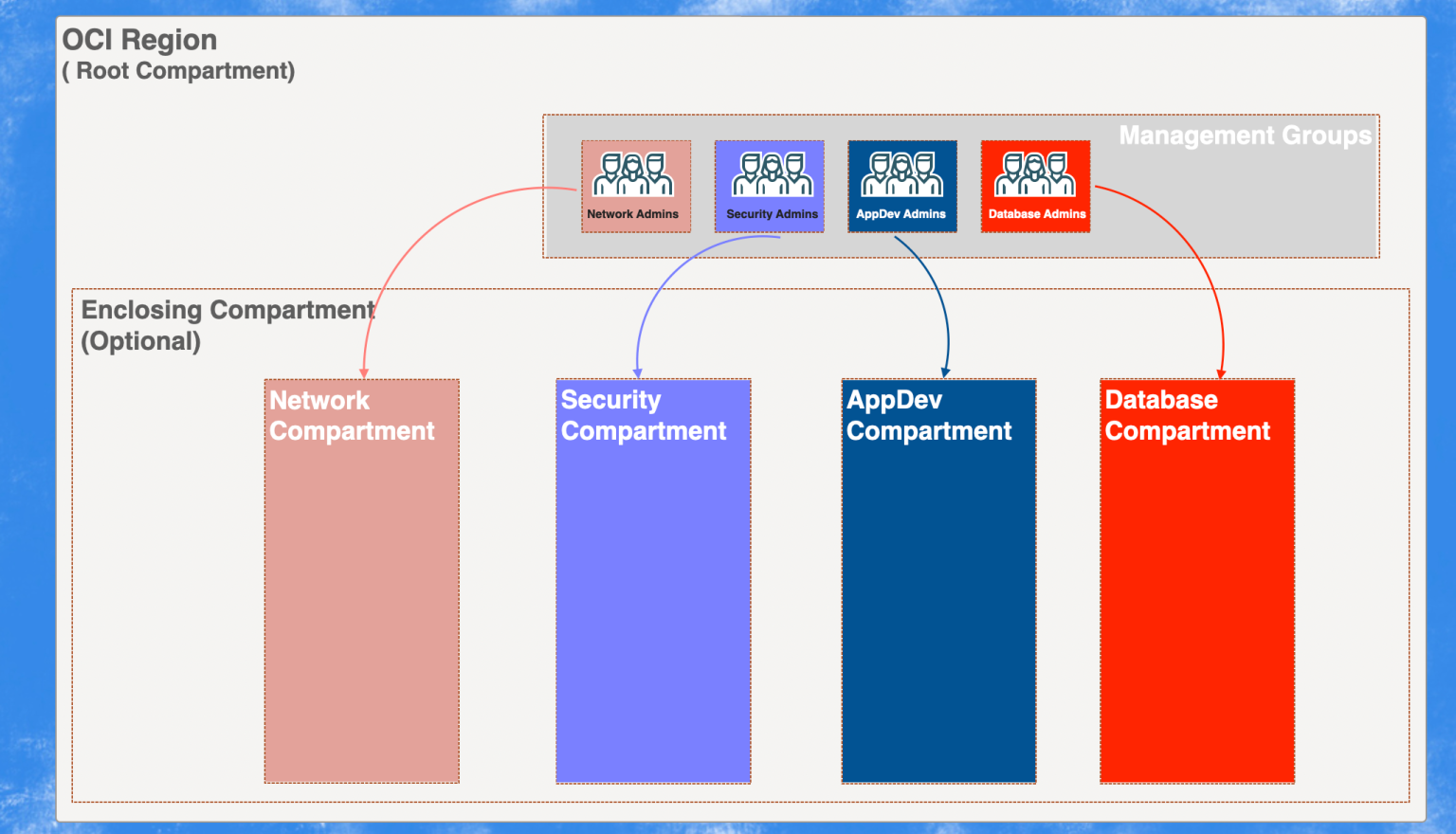
Hope this blog post helps you get started with IAM in OCI and I will see you in my next post of this starting series.
In this third blog post series, we will be creating four main compartments Security Compartment Network Compartment App/Dev Compartment Database ... Read More
In my previous post, I talked about the setup of Terraform and a primer on what it is. In this blog post, I will create a simple resource in OCI. One ... Read More